Navigate to the Approval Mapping Administration screen and click Add Approval Mapping to display the Approval Mapping Configuration screen allowing to add a new Approval Mapping for the selected Project and Issue Type.
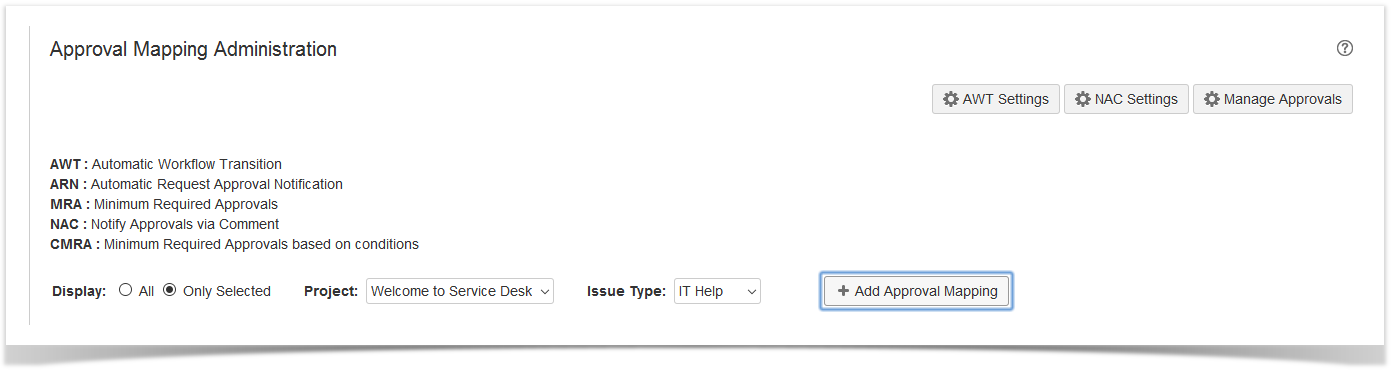
Approval Mapping Administration screen
Select a workflow transition and drag and drop the desired Approvals from the Available Approvals column to the Requested Approvals column.
You can remove an Approval by dragging it from the Requested Approvals column to the Available Approvals column. |

Approval Mapping Configuration screen
Check AWT box to allow automatic workflow transitioning on reached approval of all the required approval requests.
This action is allowed if at least an approval has been configured toward the considered transition. |
| The Automatic workflow transition can be executed by running configured post function or not depending by the Automatic Workflow transition settings. |

Approval Mapping Configuration screen
Check ARN box to allow automatic email notification when the issue moves in the source status.
This action is allowed if at least an approval has been configured toward the considered transition. |

Approval Mapping Configuration screen
Check NAC box to enable approval notification via Comment.
This action is allowed if
|

Approval Mapping Configuration screen
Check RAC box to require the approval Comment mandatorily.
New in Version 3.10.
This action is allowed if at least an approval has been configured toward the considered transition. |
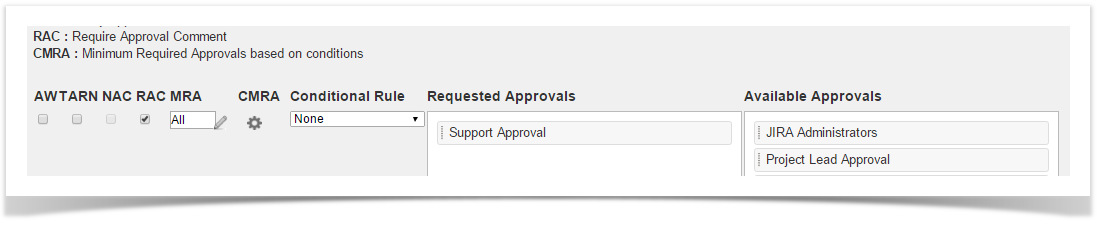
Approval Mapping Configuration screen
Click the Edit icon to manage the Minimum Requested Approvals (MRA).
This action is allowed if at least an approval has been configured toward the considered transition. |
On installation, the add-on upgrade all workflows transition by adding the Check Approval Condition.
The Check Approval Condition allows to execute a transition:
|

Minimum Requested Approvals (MRA) Configuration screen
Click the  icon to manage the Conditional Minimum Requested Approvals (CMRA).
icon to manage the Conditional Minimum Requested Approvals (CMRA).
CMRA settings are evaluated before then MRA. The conditions must evaluate to true or false. If the first condition is true, the first setting is applied, If the first condition is false, the second condition is evaluated and so on until all conditions are evaluated. If no condition returns true the MRA setting is applied. |
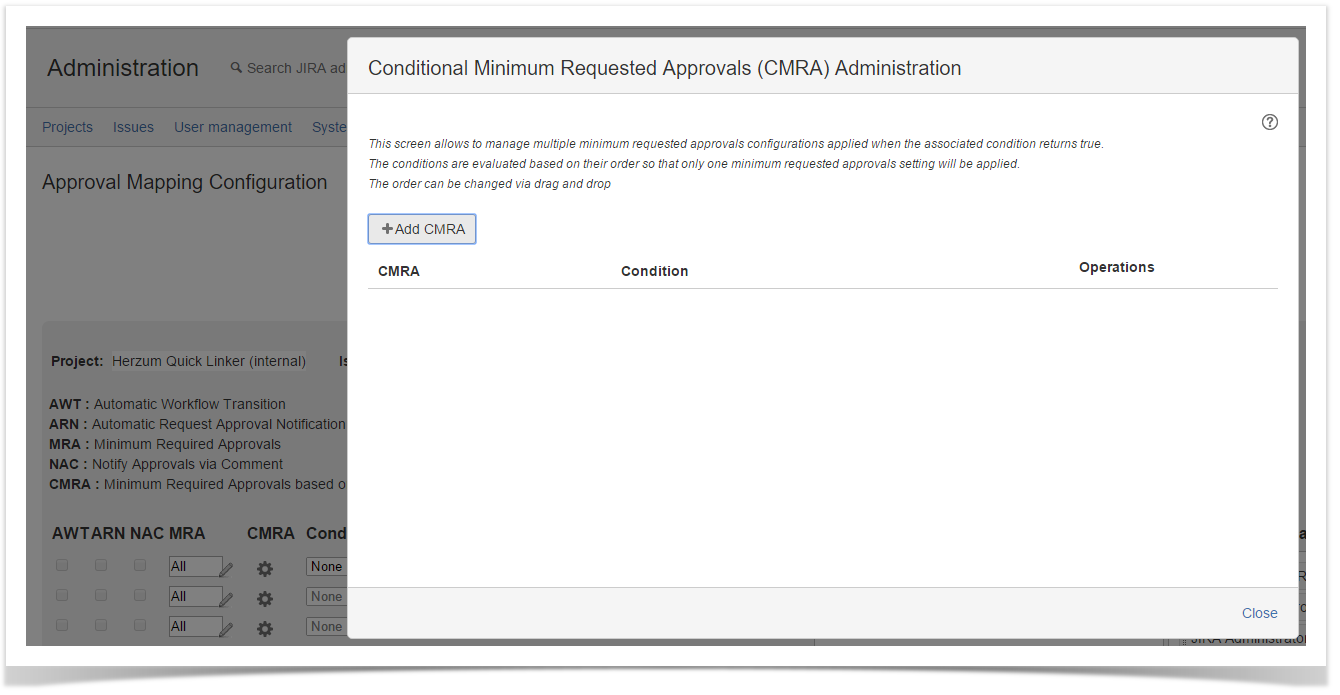
Conditional Minimum Requested Approvals (CMRA) Administration screen
Select a Conditional Rule if you need that approvals are required only when the specified condition is satisfied.
This action is allowed if at least an approval has been configured toward the considered transition. |
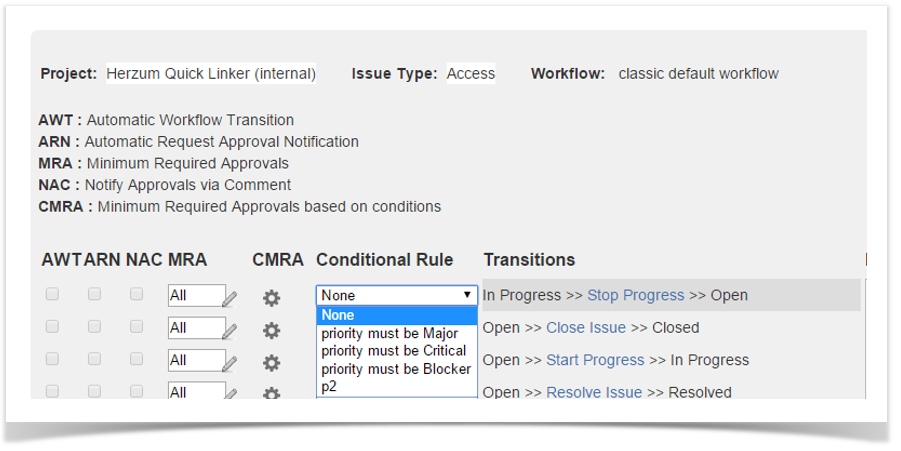
Approval Mapping Configuration screen
