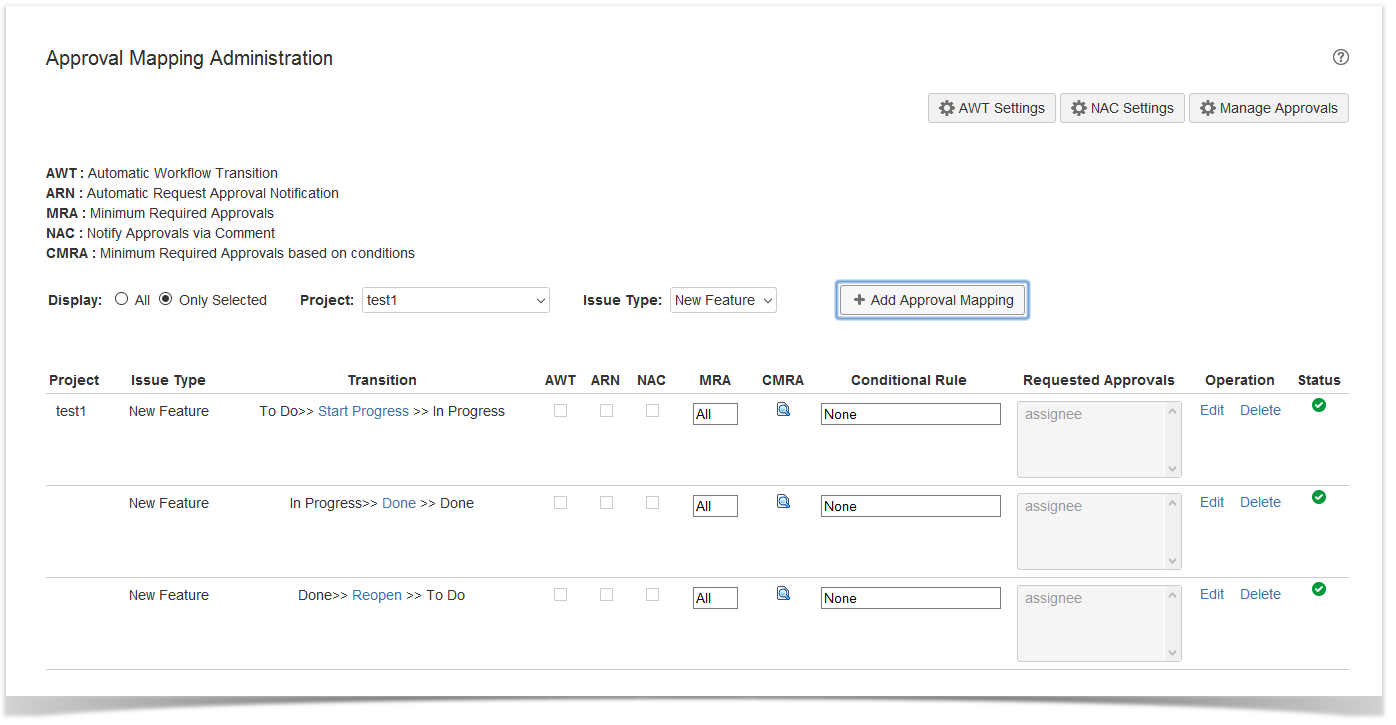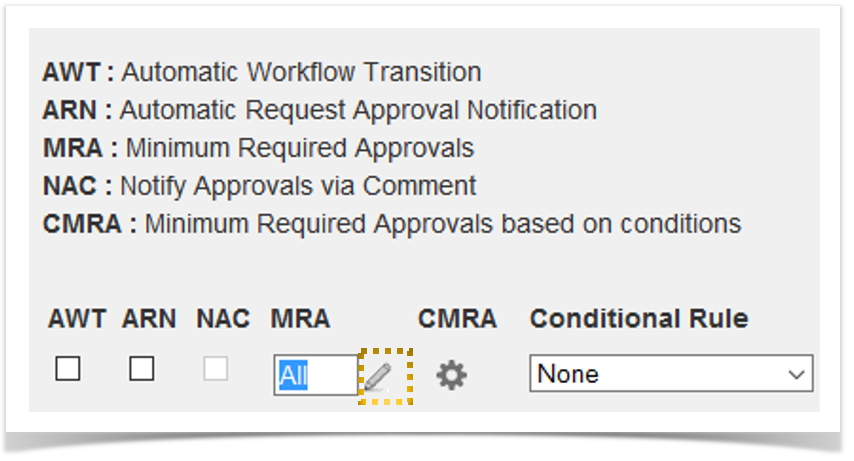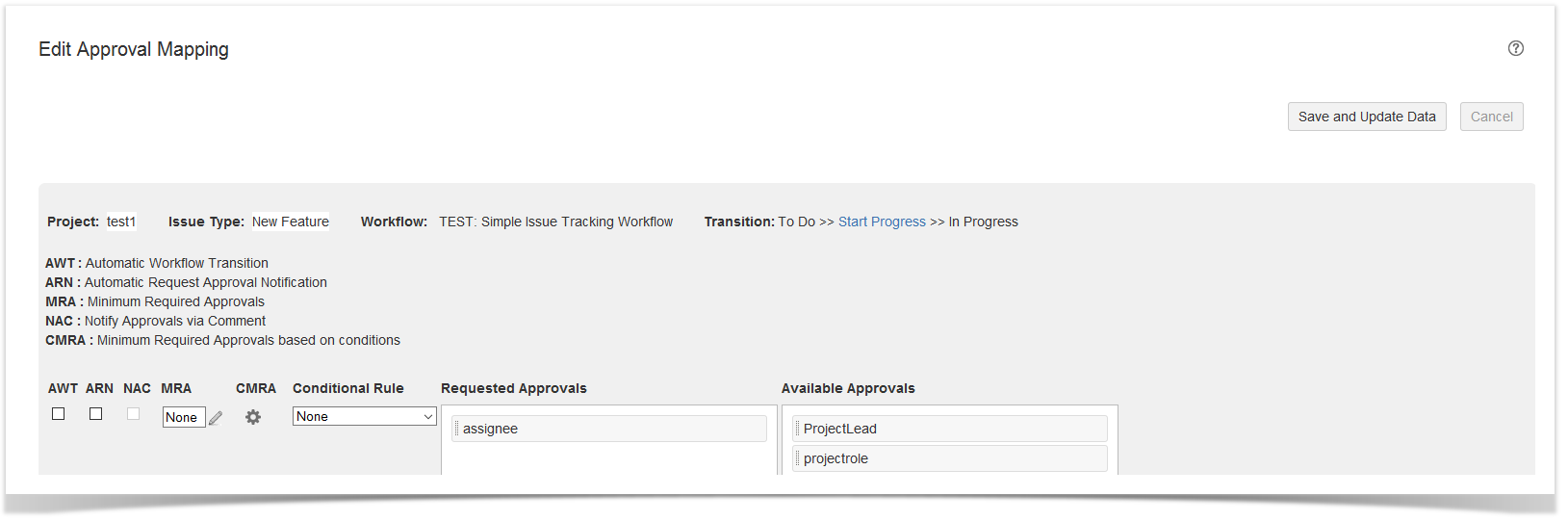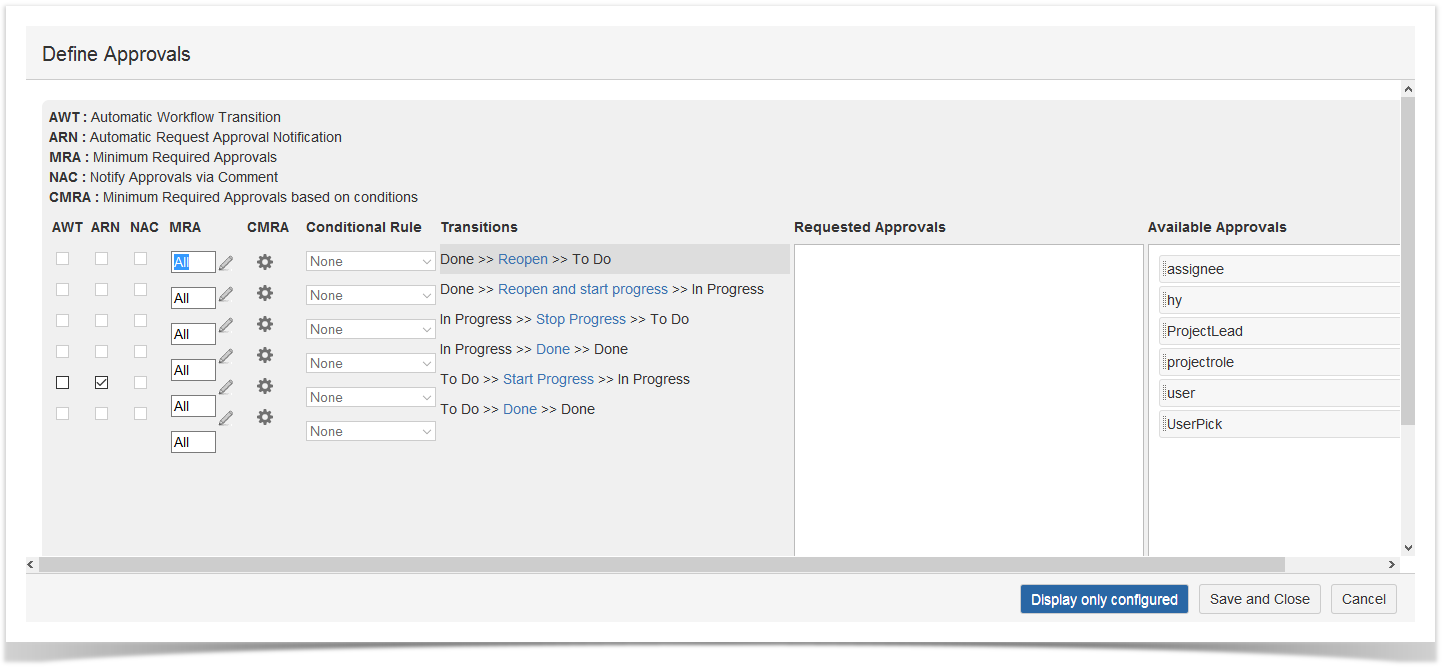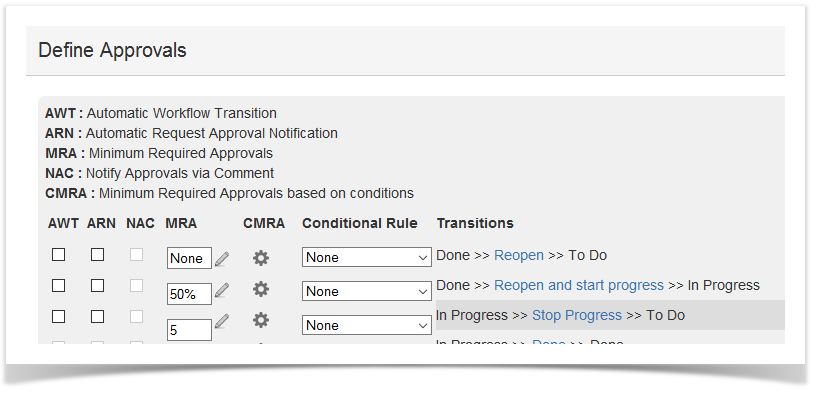Overview
The add-on provides, either for Approval Mapping and Define Approval, the flexibility to set the MRA parameter
This parameter allows to transition the issue also if not all the configured Approval requests have been approved and also if some of them have been rejected.
By default, the MRA parameter (Minimum requested approvals) is set to All so that the transition is not allowed until all configured approvals have approved.
Configure the Minimun Requested Approvals (MRA) by following the steps illustrated below.
Minimum Requested Approvals (MRA) for a given transition/project/issue type
| 1 | Navigate on the Approval Mapping Administration screen to add or edit an Approval Mapping Configuration. | Approval Mapping Administration screen |
| 2 | Click under the MRA column to edit the Minimum Required Approvals setting. The Edit is enabled if at least one approval has been set as requested approval.
| Approval Mapping Configuration screen |
| 3 | Choose or set one of the allowed options to configure the number of approvals allowing the transition. The alternative settings include:
Click on Save to apply MRA setting or Cancel to return to the Approval Mapping Administration screen without save. | Minimum Requested Approvals (MRA) Configuration screen |
| 4 | Click Save and Update Data. | Approval Mapping Configuration screen |
On removing all requested approvals for a given transition/project/issue the Minimum Requested Approvals (MRA) setting will be reset to All (default).
Minimum Requested Approvals (MRA) for a given issue
| 1 | Navigate to the issue view to customize Minimum Requested Approvals (MRA) for the specific issue. |
Issue View screen |
| 2 | Click on the Define Approval button to display the issue's Define Approvals screen. | Define Approval screen |
| 3 | Select a transition having at least.one requested approval or just configure it and click the Edit icon. | Minimum Requested Approvals (MRA) - Edit |
| 4 |
| Minimum Requested Approvals (MRA) configuration screen |
| 5 | Display the Minimum Requested Approvals (MRA) setting on the Define Approval screen. | Minimum Requested Approvals (MRA) - View |
On removing all requested approvals for a given transition the Minimum Requested Approvals (MRA) setting will be reset to All (default).