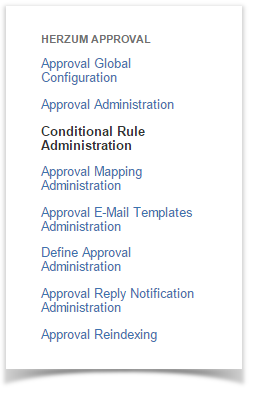Overview
The Conditional Rule Administration screen allows you to manage Conditional Rules to be applied on
- an Approval Mapping configurations so that approvals are required only when the condition returns true
- an Approval E-mail Template so that emails priority is set to high when the condition, evaluated for each single issue, returns true.
Notice that a Conditional Rule is reusable across different mappings and email templates.
Conditional Rule Administration screen
| 1 | Navigate to the Add-Ons Panel within your JIRA installation and Click on Conditional Rule Administration to manage Conditional Rules. Administration → Add-Ons → Herzum Approval→ Conditional Rule Administration | Herzum Approval add-on panel |
| 2 | As first, manage Conditional Rule Settings to enable Conditional Rule Administration. Conditional Rule Administration → Conditional Rule Settings
| Conditional Rule Administration screen |
| 3 | Click Add Conditional Rule to create a new Conditional Rule. Administration → Add-Ons → Herzum Approval→ Add Conditional Rule | Conditional Rule Administration screen |
| 4 | Manage Conditional Rule via the Edit and Delete operations. Administration → Add-Ons → Herzum Approval→ Add Conditional Rule | Conditional Rule Administration screen |