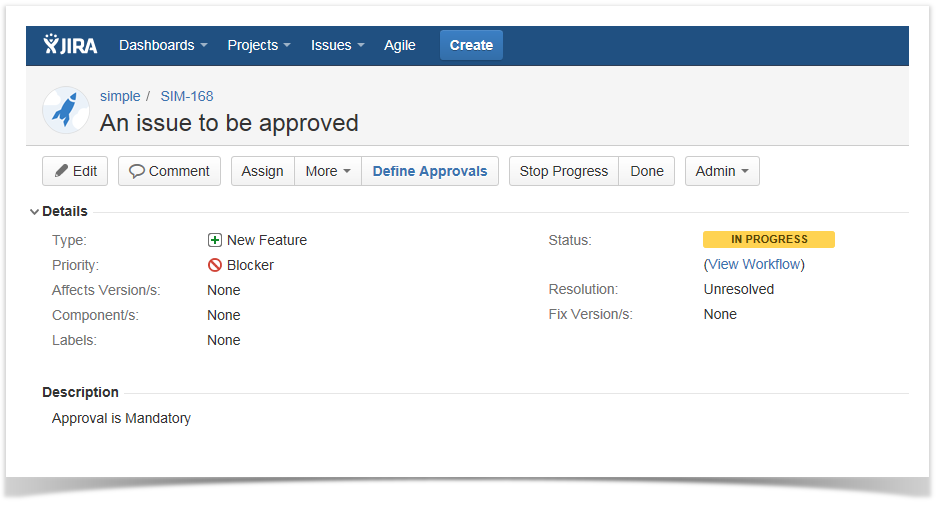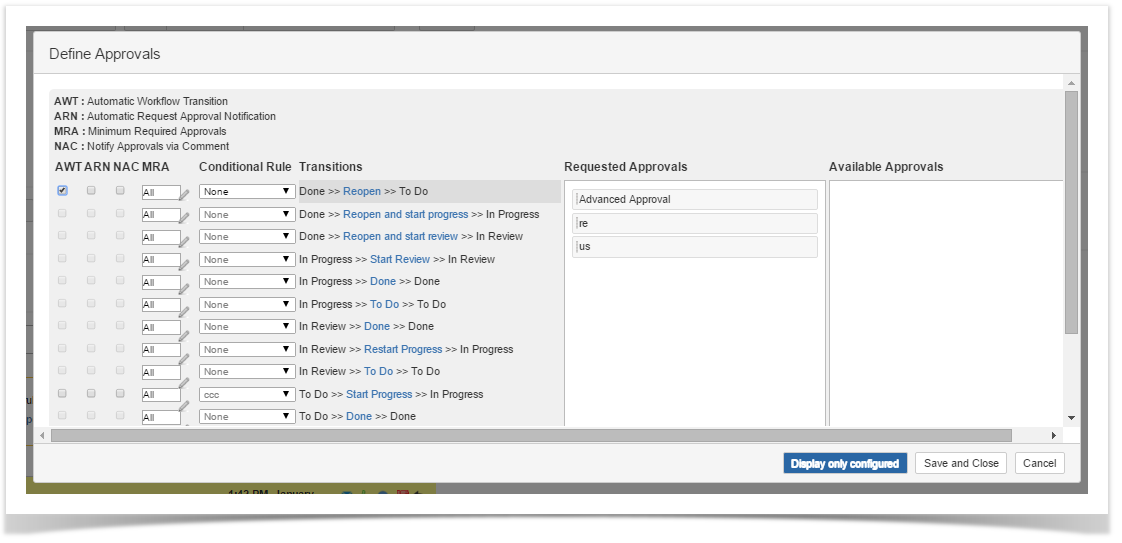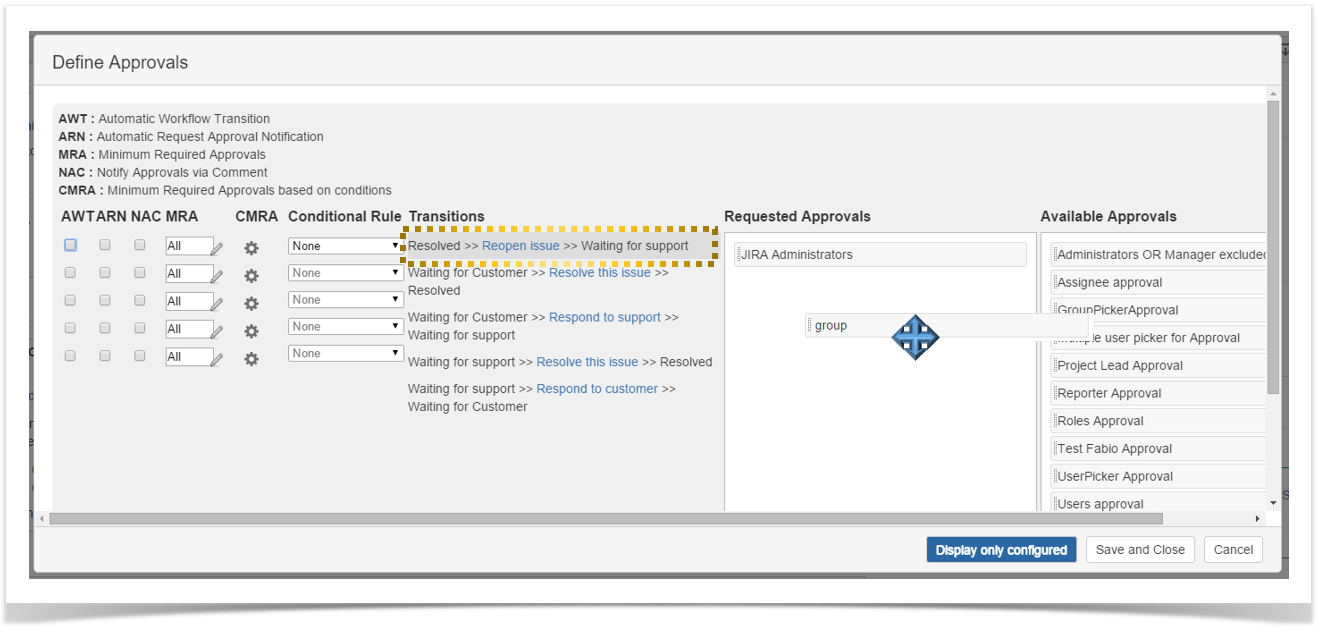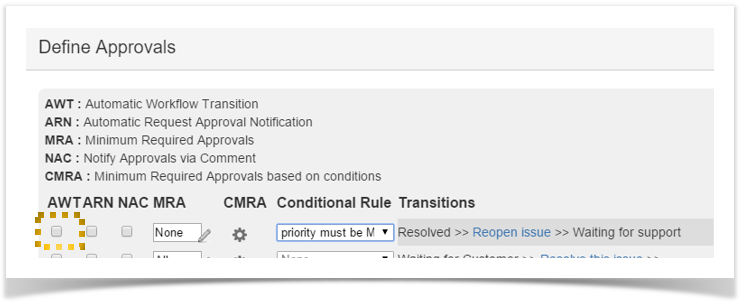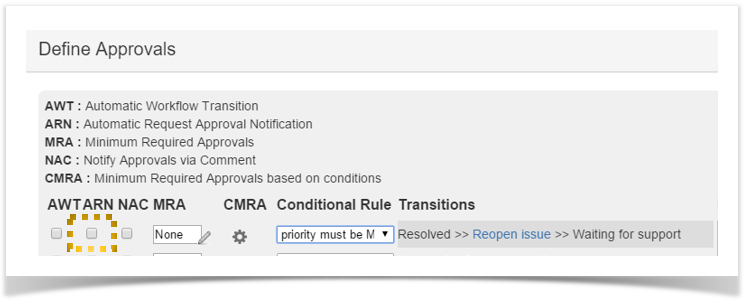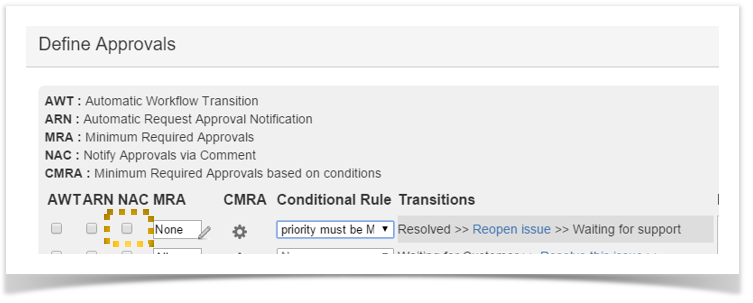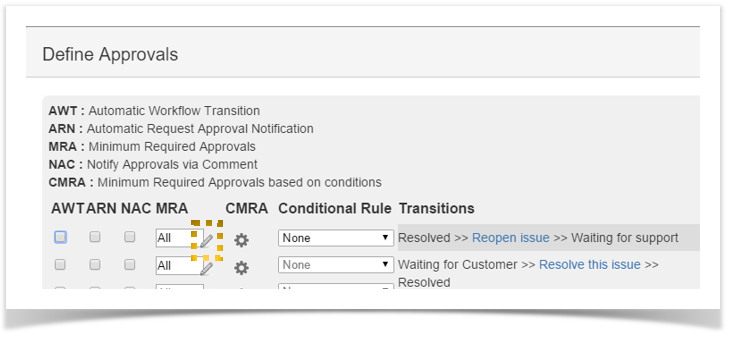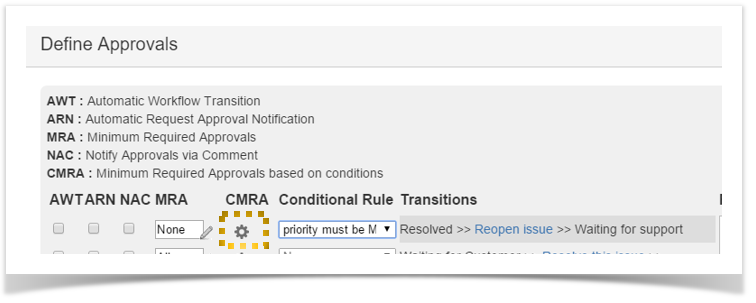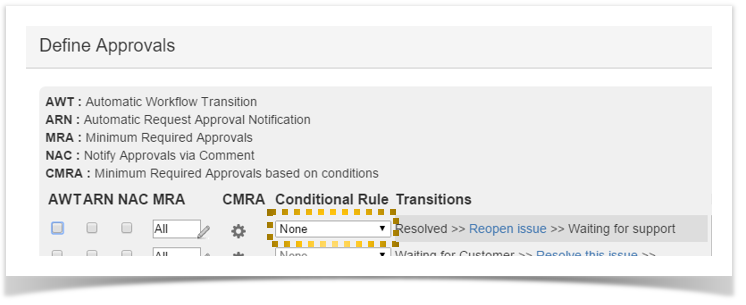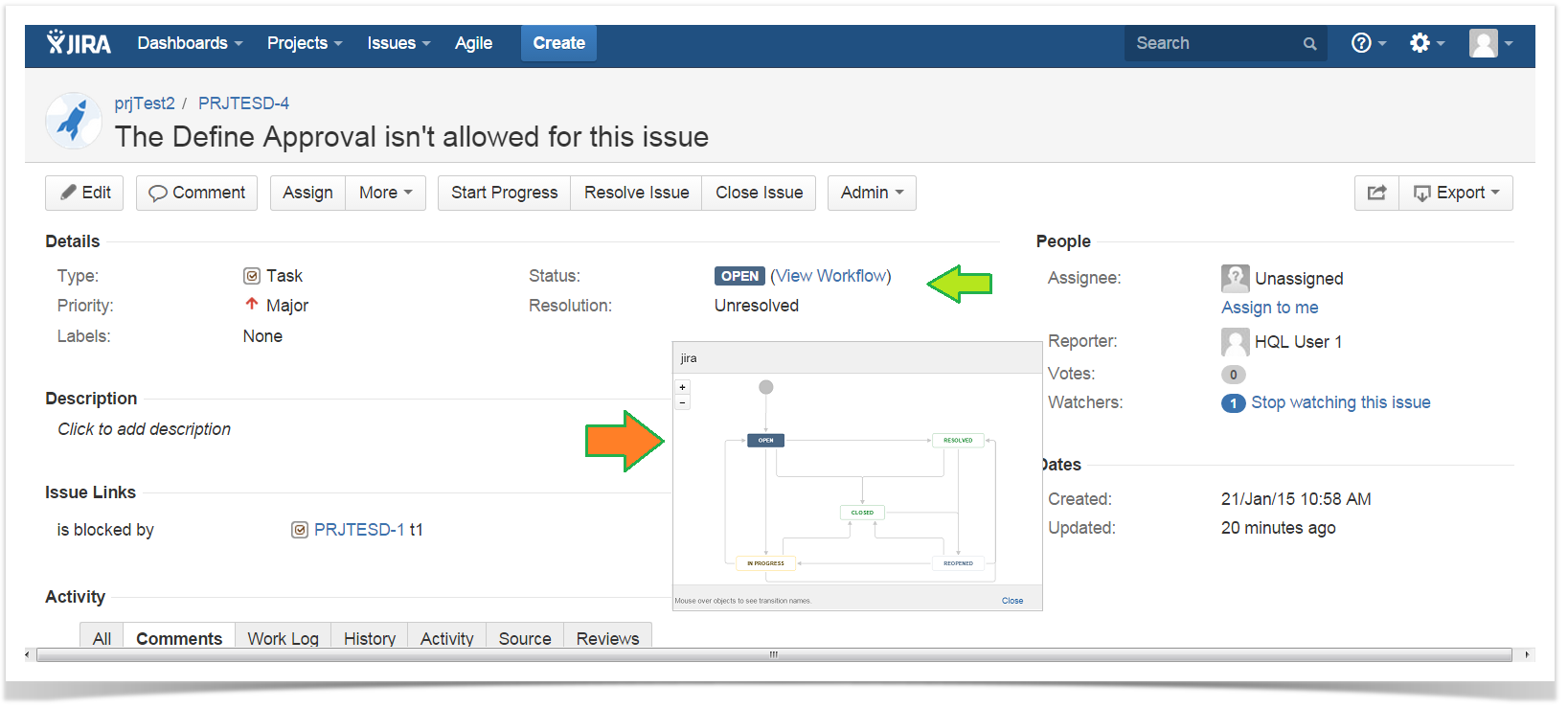Overview
The Define Approvals button is available for users having the necessary permission on the specific projects/issue type.
The Approvals configured via the Define Approvals screen are enabled for the specific issue only and overwrite, if existing, the configured overall Approval Mappings.
Defining Approvals for an issue
This setting overwrite, for the specific issue only, any approval mapping configured for the project/issue type.
1 | Navigate to the issue view screen to customize the required approvals for the specific issue. |
Issue View screen | |
| 2 | Click on the Define Approval button to display the issue's Define Approvals screen. |
Define Approval screen | |
| 3 | Select a workflow transition, drag and drop all desired Approvals from the Available Approvals to the Requested Approvals column.
|
Define Approval screen | |
| 4 | Check AWT box to allow automatic workflow transitioning when all the required approval requests have been approved.
|
Define Approval screen - AWT check box | |
| 5 | Check ARN box to allow automatic email notification.
|
Define Approval screen - ARN check box | |
| 6 | Check NAC box to allow notification and approval via comments.
|
Define Approval screen - NAC check box | |
| 7 | Check RAC box to require the approval Comment mandatorily. New in Version 3.10.
|
Define Approval screen - RAC check box | |
| 8 | Click the Edit icon to manage the Minimum Requested Approvals (MRA).
|
Define Approval screen - Edit MRA | |
| 9 | Click the
|
Define Approval screen - Edit CMRA | |
| 10 | Select a Conditional Rule if you need that approvals are required only when the specified condition is satisfied.
|
Define Approval screen | |
| 11 | Click on Save and Close.
|
Define Approval screen |
It's not allowed to define approvals for an issues configured toward the default JIRA workflow. When the workflow associated to the issue is the default JIRA workflow, the Define Approvals button is not displayed.
|
By default, the permissions allowing to define approvals for a specific issue are granted to JIRA System Administrators, project lead, users in the group jira-administrators and in the project role administrator. To configure permissions allowing to Define Approvals for a specific issue belonging to a specific project/issue type, follow the Define Approval Administration guide. |
Screen facilities
Display only configured approvals
Instead of displaying all available workflow transitions you can display the transitions having associated required approvals only.
Click Display only configured approvals to display the transitions having associated one required approvals at least.
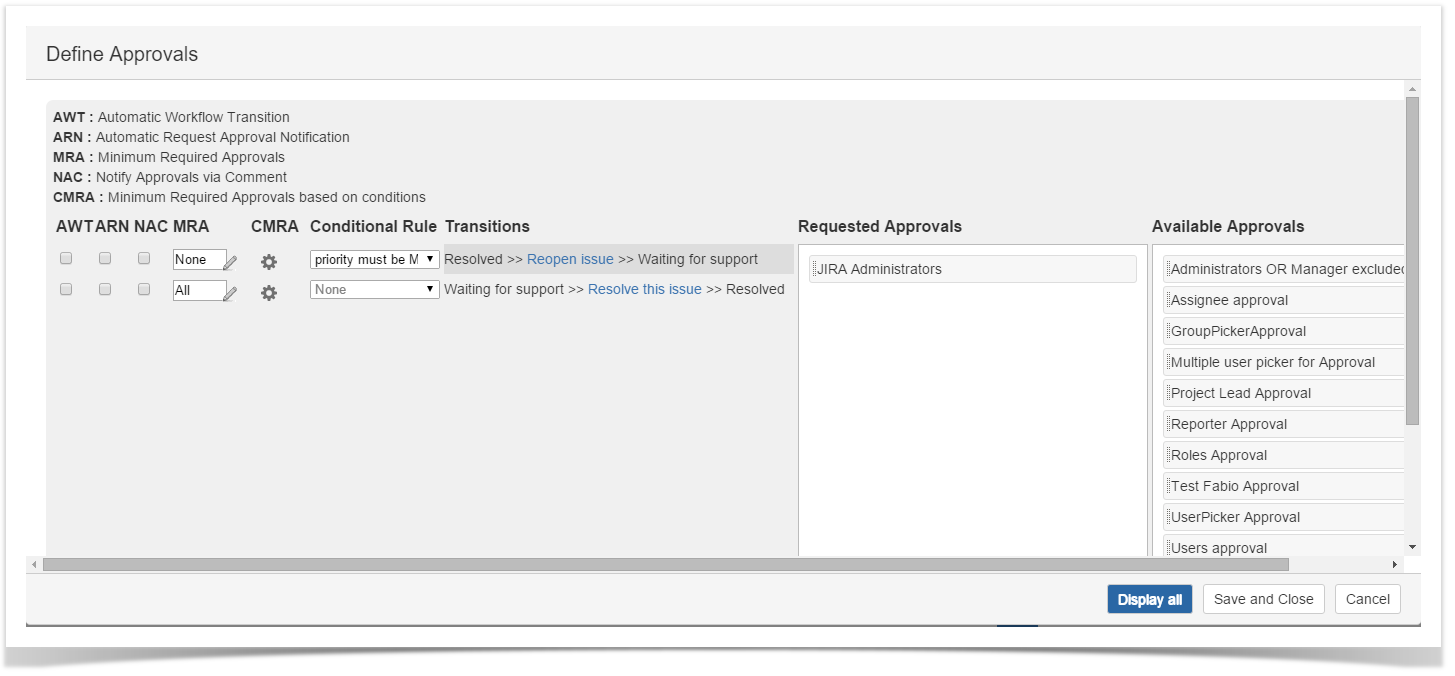
In order to display all available workflow transitions just click Display All.
Revert the Approval an Mapping for a single issue to the overall Approval Mapping for the Project Issue Type
The revert button allows restoring the Approval settings applied on the single issue to the overall Approval Mapping for the Project/Issue Type.
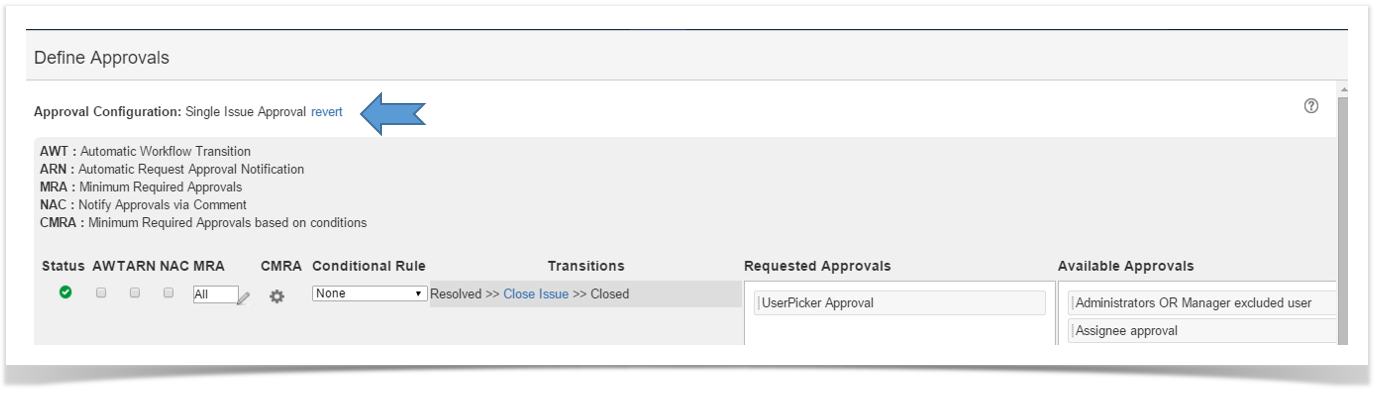
Click Yes to revert No to maintain current settings.