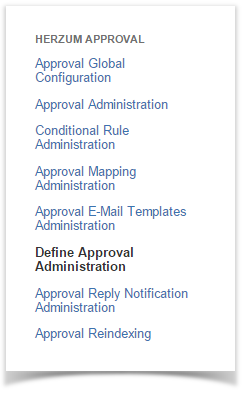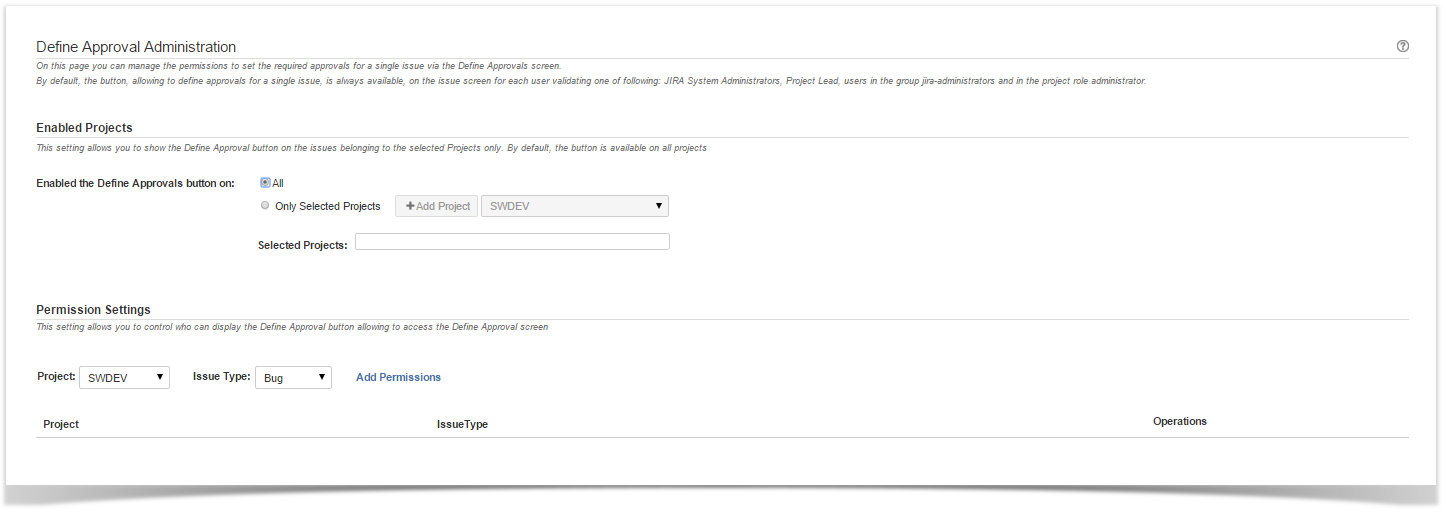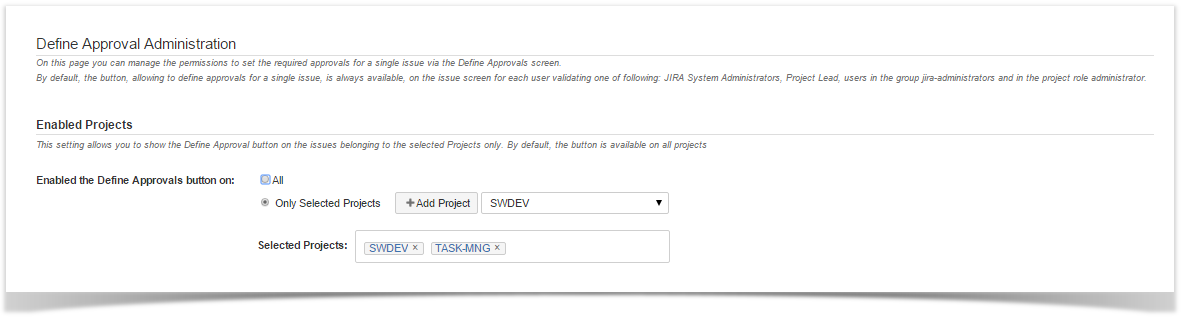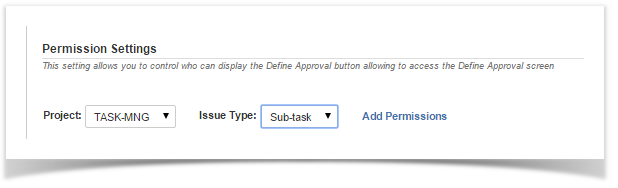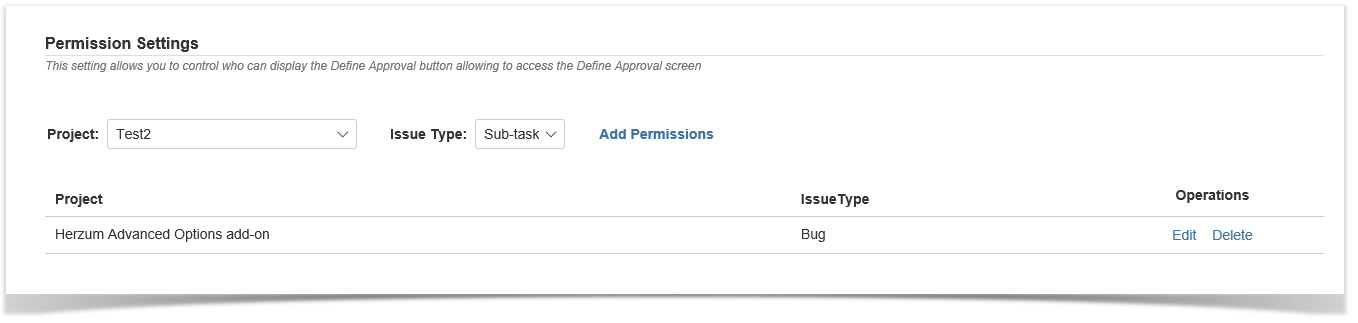By default, the Define Approvals button is available for each Project and issue types for each user validating one of the listed requirements: JIRA System Administrators, project lead, users in the group jira-administrators and in the project role administrator.
The default behavior can be overwrite via the Define Approval Administration screen.
1 | Navigate the Herzum Approval panel and click on Define Approval Administration. | Herzum Approval panel |
| 2 | Set the Enabled the Define Approvals button on to All in order to enable the Define Approval Button on All Projects (Default). Set Enabled the Define Approvals button on to Only Selected Projects in order to enable the Define Approval Button on selected Projects exclusively.
| Define Approval Administration screen |
| 3 | Add the Projects where you want the button is showed. Do not select any project if you do not want the button is showed anywhere. This setting is active only when the Enabled the Define Approvals button on is set to Only Selected Projects. When the Enabled the Define Approvals button on is reset to All, the project's list is still persisted but the selection is inactive. | Define Approval Administration screen- Selected Projects |
| 4 | Configure Permission Settings to choose which users can view the Define Approval on the issue view screen: select the Project, select the issue type and click on Add Permission to configure a new permission setting. The list of available Projects include all projects or just selected Projects depending if the Define Approvals button has been enabled on all projects or just the selected ones
| Define Approval Administration screen- Permissions Settings |
| 5 | Manage existing Permission settings via the Edit and Delete operations. | Define Approval Administration screen- Permissions Settings |