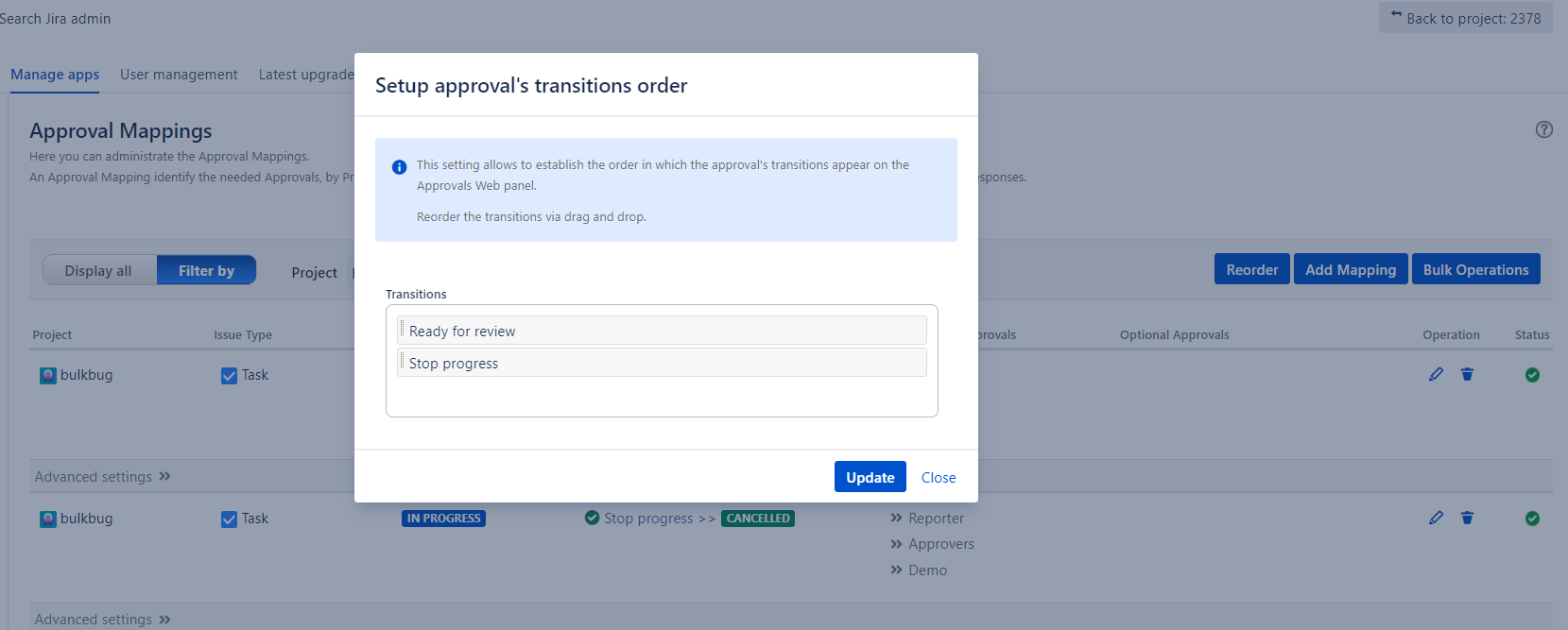Overview
The Approvals Mappings Administration screen allows to configure the required approvals by Project, Issue type, Source Status and Workflow transition.
You are able to setup an Approval Mapping on any Project and Issue Type that is not associated to the Jira (Read-only System Workflow) .
Approval Mappings are overridden by a configuration applied on single issue via the Issue Approval Configuration screen.
Before you can setup an Approval Mapping, you have to create at least one Approval.
Preliminary Settings
The creation and configuration of an Approval Mapping requires you have already configured other entities and setup other options.
Some entities are mandatory (e.g Approvals), other settings or entities are needed to setup some advanced settings (e.g. Email Templates), other settings are only recommended.
Following, you are able to review the preliminary settings that you must consider before to setup the Approval mappings in order to achieve the desired behavior:
- Global Configurations
- Approvals
- Conditional Rules
- Email Templates
- Notification Scheme
- Advanced -Services
Approval Mapping administration screen
The Approval Mapping Administration screen allows you to View, Add, Edit, Delete, Bulk copy, Bulk move and Bulk delete (Bulk Operations) the Approval Mapping configurations.
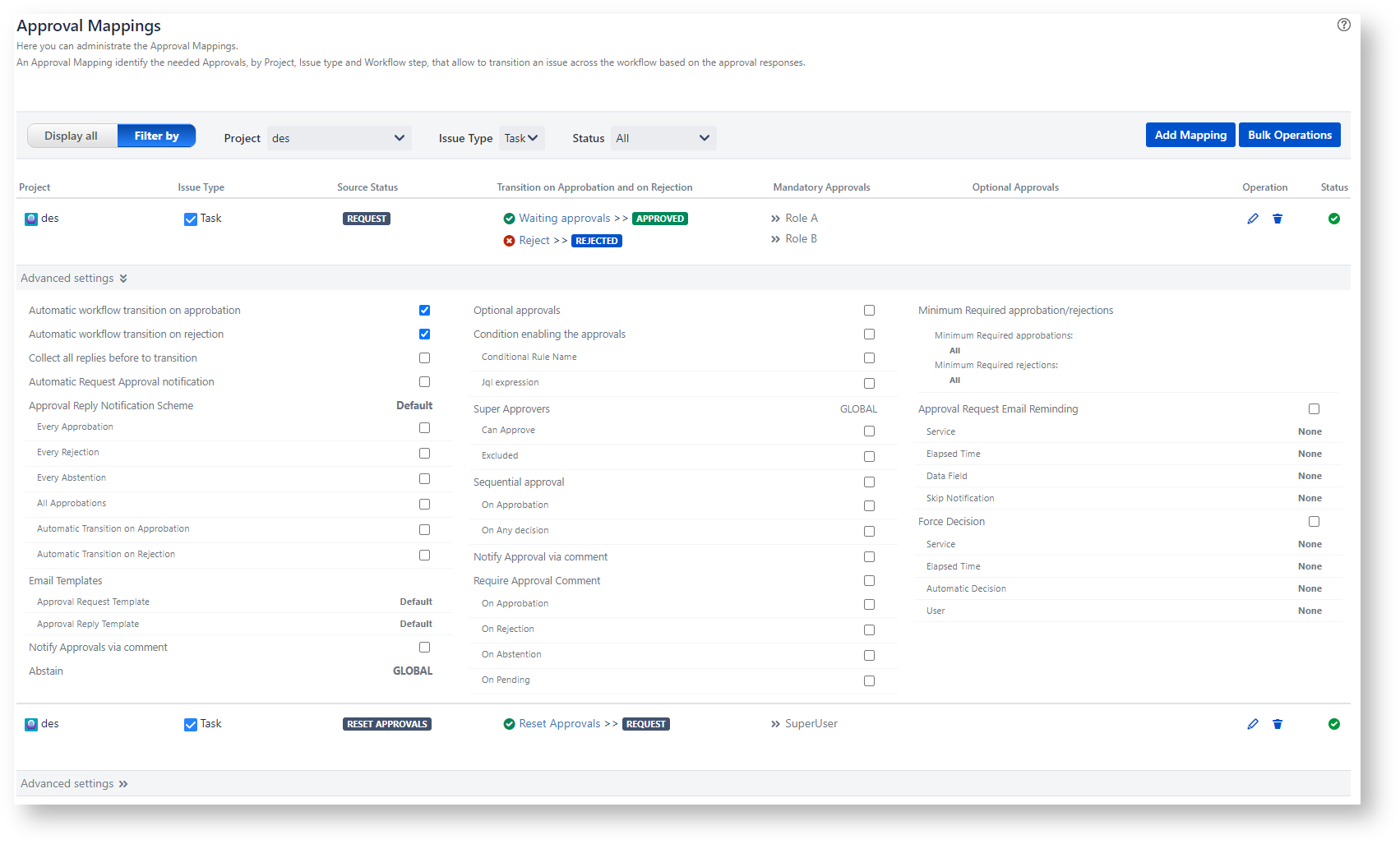
The following pages provide you with detailed instructions on the operations that you are able to perform on the Approval Mapping Administration screen:
Capability to reorder the approval transitions displayed on the Approvals Web Panel
You have the capability to establish the order in which the approval's transitions appear on the Approvals Web panel.
In order to do that, select the Project, Issue Type, Source Status and Click the Reorder button.
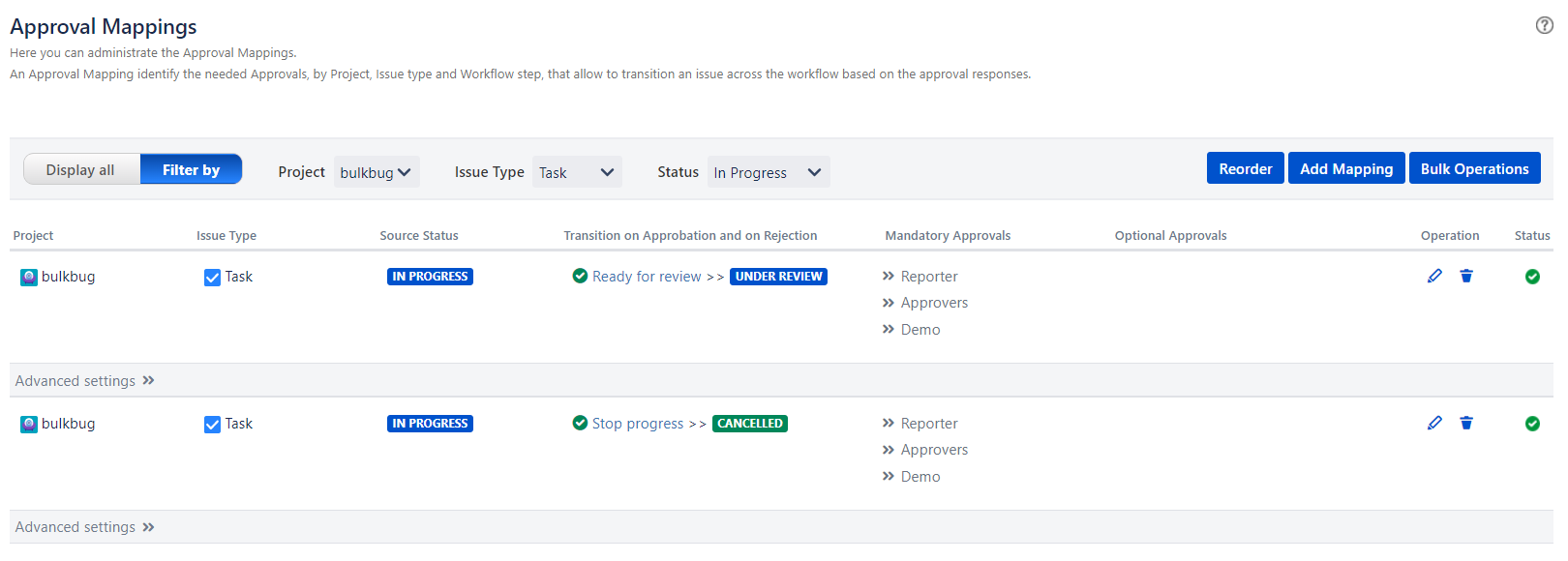
Reorder the transitions via drag and drop and click Update to Save and Exit.