- Created by Sergio Pupo, last modified by Gabriele Talarico on Jan 16, 2025
All administrative functions of Herzum Approval require you to be a user with the Jira Administrators or Jira System Administrators global permission.
Overview
The Conditional Rules Administration screen let you able to create Conditions that you can apply on:
- Approval Mappings and Single Issue Approval configurations, in order to
- require the approvals, only if the condition returns true
- let transition the issue if the condition returns true depending by the number of approbations or rejections
- enable one, more Super Approvers when the conditional expression, evaluated for an issue, returns true
- Approval E-mail Templates, in order to
- send emails having high priority when the condition returns true
- enable the usage of a given template for the Approval Request or Reply Emails when the condition returns true
- Approvals , in order to
- enable the Approval when the conditional expression, evaluated for an issue, returns true
- enable one, more Properties allowing to populate the selected user picker custom field when the conditional expression, evaluated for an issue, returns true
Notice that you can reuse a Conditional Rule across different Approval Mappings, Single Issue Approval, Approval E-mail Templates and Approvals.
Preliminary Settings
A conditional rule needs that you setup the user that the app uses to evaluate if the configured JQL returns true or false.
In order to evaluate a Jql properly, the used user must have Browsing permission on the concerned project.
You are able to setup a Superuser to use on any Conditional rule configuration by navigating on Manage apps → Herzum Approval → Global Configuration → Approval Superusers → Conditional Rule Superuser:

Conditional Rules Administration screen
The Conditional Rules Administration screen allows you to add, edit, delete and review your Conditional Rule configurations.
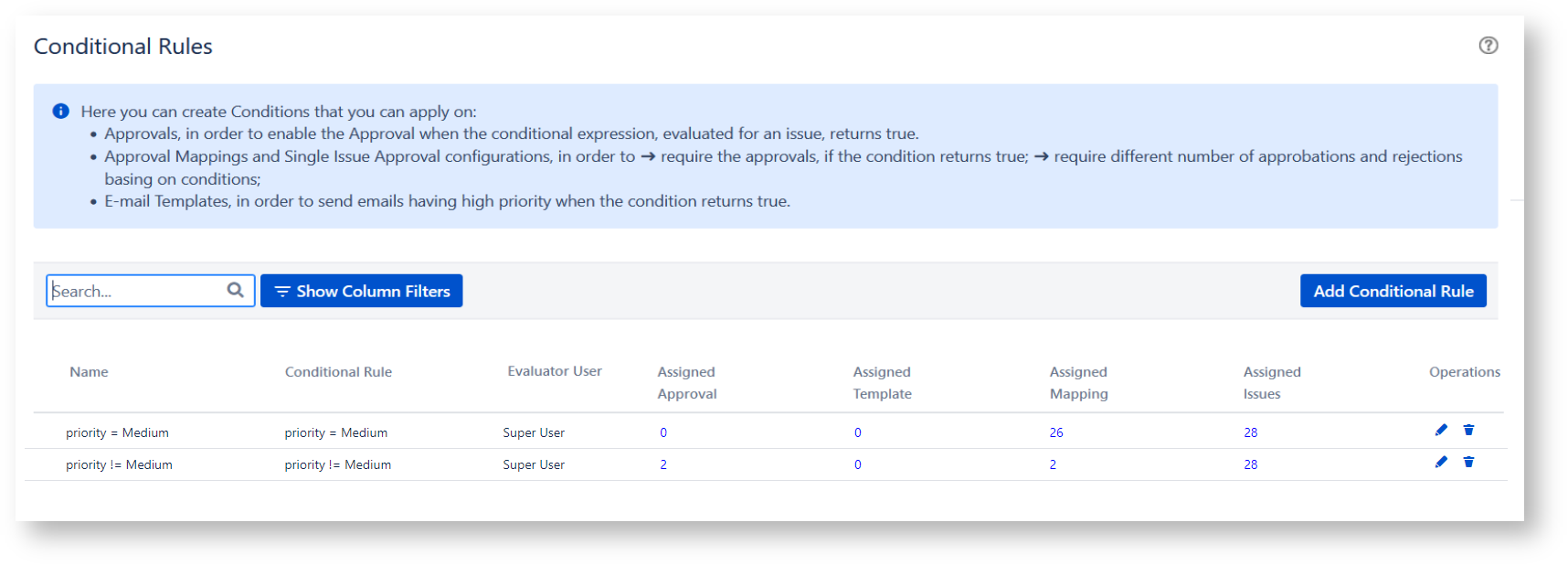
Furthermore, when moving the mouse upon the data under the Assigned Approval, Assigned Template, Assigned Mapping, Assigned Issues columns , a window, detailing when the Conditional Rule is applied, shows up.
Examples
Assigned Approvals
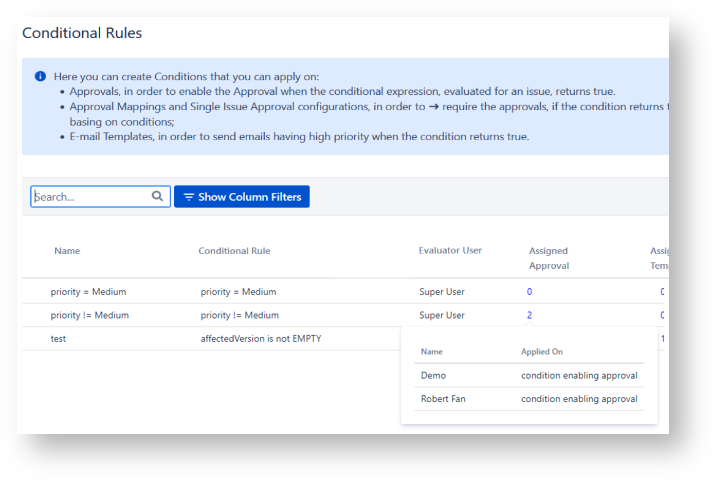
Assigned Templates

Assigned Mappings
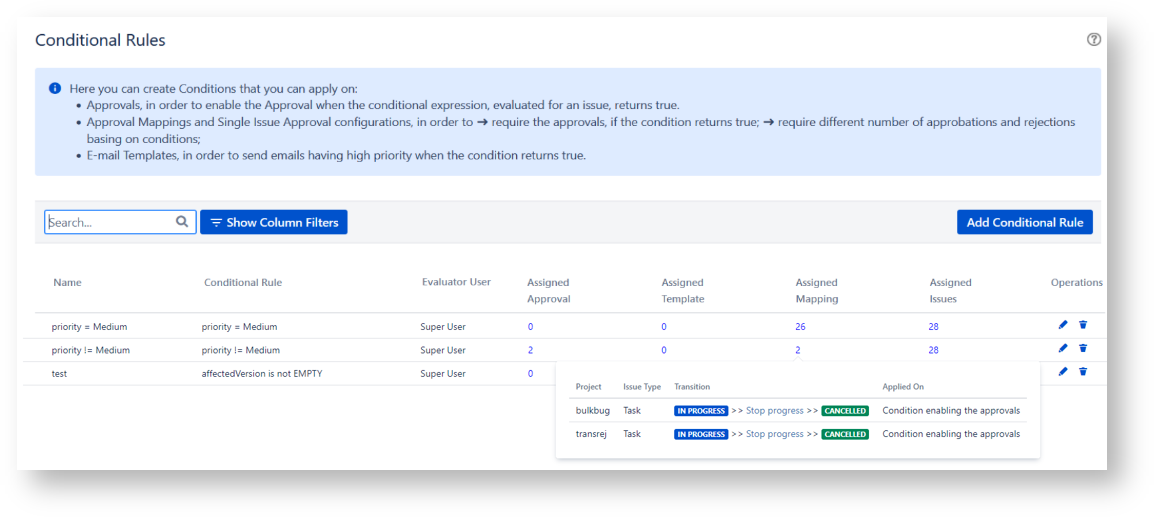
Assigned Issues
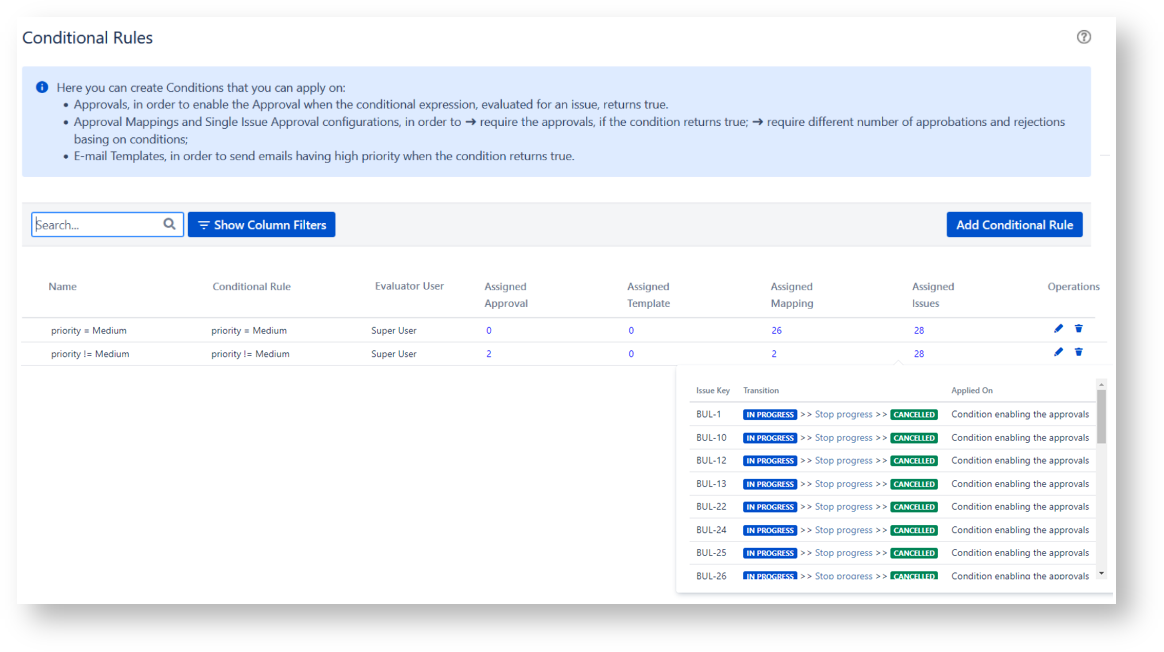
How to create a Conditional Rule
You are able to create a conditional rule by following the steps below:
Navigate on the Conditional Rules Administration screen and click Add Conditional Rule
- Fill the fields showing up on the Conditional Rule Configuration screen

- Rule Name (Required)
- Conditional Rule (Required), the field expects a valid query using the Jira Query Language (JQL)
- User used to evaluate the conditional rule, you have to choose the user that the app will use to evaluate the jql; available options are
Super User, the Conditional Rule is evaluated via the credential of the user selected on the Global Configuration → Approval Superusers → Conditional Rule Superuser
Current User, the Conditional Rule is evaluated via the logged user credentials
- Reporter, the Conditional Rule is evaluated via the issue's reporter credentials
- Assignee, the Conditional Rule is evaluated via the issue's assignee credentials
- Project Lead, the Conditional Rule is evaluated via the project lead credentials
- User picker custom field, the Conditional Rule is evaluated via the user selected on the user picker Custom Field
Select user, the Conditional Rule is evaluated via the selected user .
If the User used to evaluate the conditional rule is null (e.g. reporter= Anonymous, assignee=Unassigned, current user =null, user selected on the user picker Custom Field=null) the condition will return false.
- Click Save.
Editing a Conditional Rule
You are able to update an existing Conditional Rule.
On updating a Conditional Rule, the applied changes are not made consistent on the already existing affected issues but you are able to restore the consistency by running a Integrity Recovery.
The Integrity Recovery is able to make requested approvals consistent and will fire the email notifications if the Automatic email notification was enabled on the Approval Mappings requiring the Approval.
Deleting a Conditional Rule
When deleting a Conditional Rule, the application asks to confirm:

Invalid Conditional Rule
Conditional Rule validity is based on the following variables:
- validity of the User used to evaluate the conditional rule
- validity of the Conditional Rule JQL.
When a conditional rule is invalid the Approvals panel on the issue shows an alert and its result is assumed true:

In order to understand the reason why a conditional rule is invalid or for provisioning its result for a specific issue, you are able to Run test.
Examples





- No labels