Versions Compared
Key
- This line was added.
- This line was removed.
- Formatting was changed.
| Info | ||
|---|---|---|
| ||
The Approvals Section on the issue view screen shows the status of the required approvals. |
Overview
By default, the requested approvals and their approval state are collapsed.
Image Removed
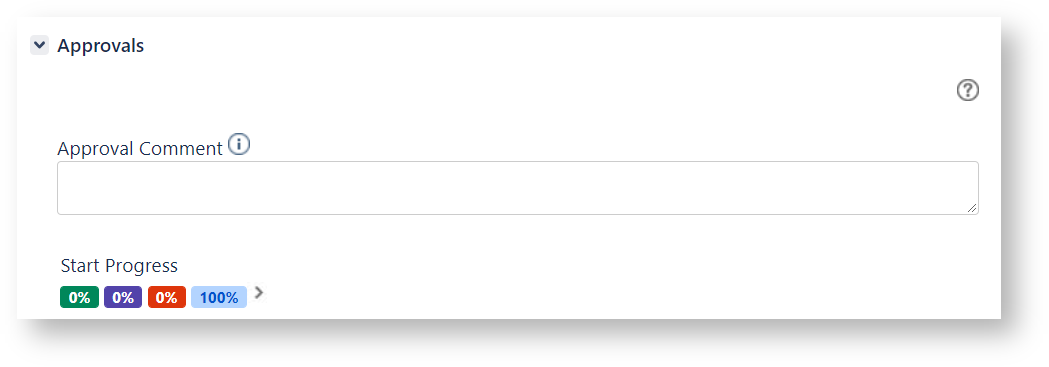 Image Added
Image Added
When clicking the right-arrow, the requested approvals and their approval state show up:
Image Removed
 Image Added
Image Added
The Approvals section includes the following items
- Approval Comment text box, allowing to add an approval comment that reports information regarding the approver decision when approving/rejecting/abstaining
Image Removed
 Image Added
Image Added - Quick filters that allow to display Only My Approvals, Only Pending and Only Replied approvals
Image Removed
 Image Added
Image AddedImage Removed
 Image Added
Image Added
Image Removed
 Image Added
Image Added
- Name of the workflow transition requesting the approvals
Image Removed
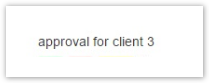 Image Added
Image Added - Approvals text boxes showing the percentage of approbation,rejections and approvals waiting decision
Image Removed
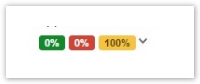 Image Added
Image Added - Approval information including:
Approval Name, reporting the name of the configured approval.
Info The Approval Name displays yellow when the approval status is pending, green when the approval status is approved and red when the approval status is rejected
- Approval Description, reporting the approval description
- Detail, displaying the required approvers when the approval status is pending, the username of the approver and the date/hour when he was submitting his decision when the approval status is approved or rejected
- Request Notification, providing information about the approval request sent via email. It can assume the following values
- data-time the approval request has been sent
- Not Sent, if the approval request has not been sent yet
Undefined, if the approval request was created before then releasing the feature (versions earlier than 2.8)
- Approval Actions:
Image Removed
 Image Added, allowing to approve
Image Added, allowing to approveImage Removed
 Image Added, allowing to reject
Image Added, allowing to rejectImage Removed
 Image Added, allowing to reset
Image Added, allowing to resetImage Removed
 Image Added, allowing to send an approval request notification via email
Image Added, allowing to send an approval request notification via email
Info The buttons allowing to approve, reject or reset an approval are enabled for approvers exclusively. All other users can view them but cannot execute any action.
Info By default, approvers can reverse an approval action.
Approvers cannot reverse an approval action if the Lock reversing approval actions has been enabled via the Global Configuration administration screen.
Customized Approvals section
The Approvals Section can display differently if customization options have been setup via the Global Configuration administration screen.
The configurable options include the following:
- Maintain Approvals section expanded, the requested approvals and their approval state display expanded
- Enable Abstain Approval action, the Approval Actions display an additional button allowing to abstain and Approvals text boxes display the percentage of abstentions in addition to the others
Image Removed
 Image Added
Image Added - Show/Hide Columns of the Approval Section, the hidden items do not display
Image Removed
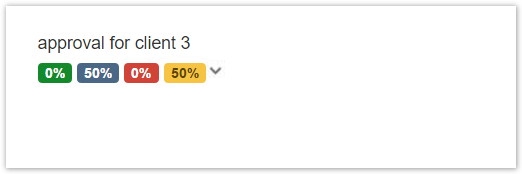 Image Added
Image Added - Customize Approvals Section Labels, the Approval Comment, Approval Name, Notification and Action labels show up as per configurations
Image Removed
 Image Added
Image Added - Display large action buttons, the Notify, Approve, Reject, Abstain and Reset buttons display larger on the bottom of Approval information
Image Removed
 Image Added
Image Added
| Info | ||
|---|---|---|
| ||
|