Overview
By default, the requested approvals and their approval state are collapsed.
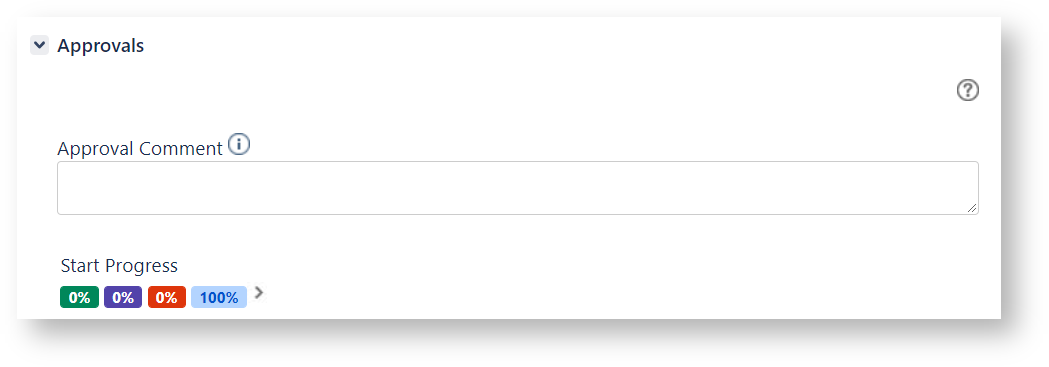
When clicking the right-arrow, the requested approvals and their approval state show up:
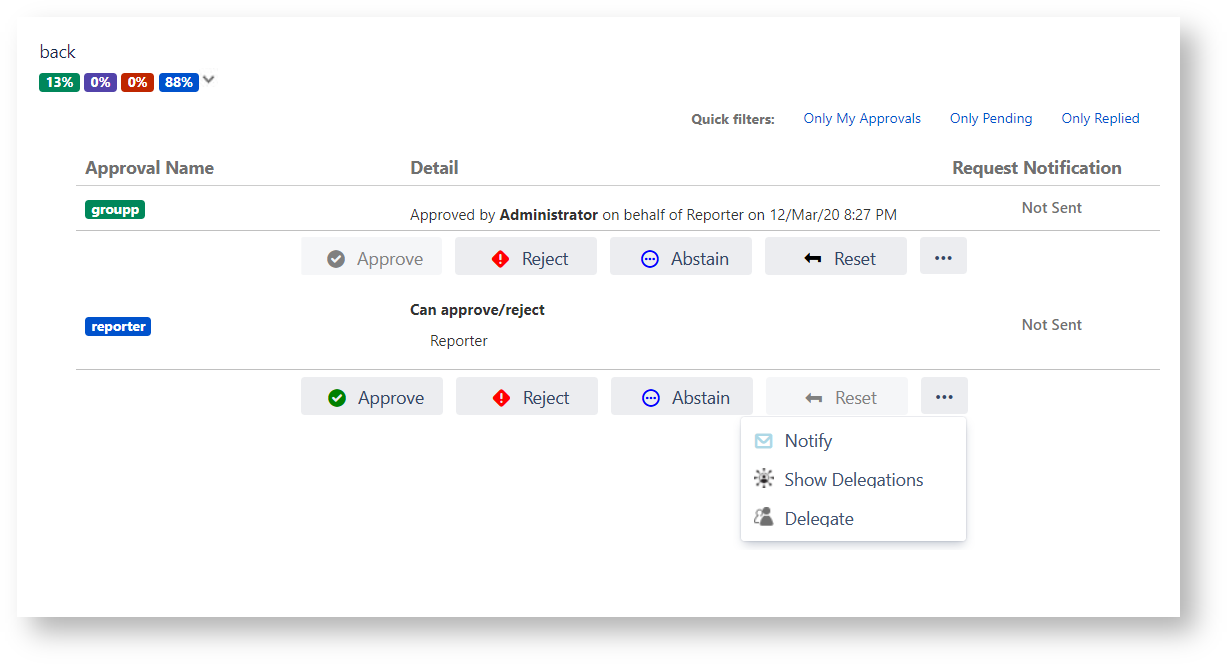
The Approvals section includes the following items
- Approval Comment text box, allowing to add an approval comment that reports information regarding the approver decision when approving/rejecting/abstaining

- Quick filters that allow to display Only My Approvals, Only Pending and Only Replied approvals
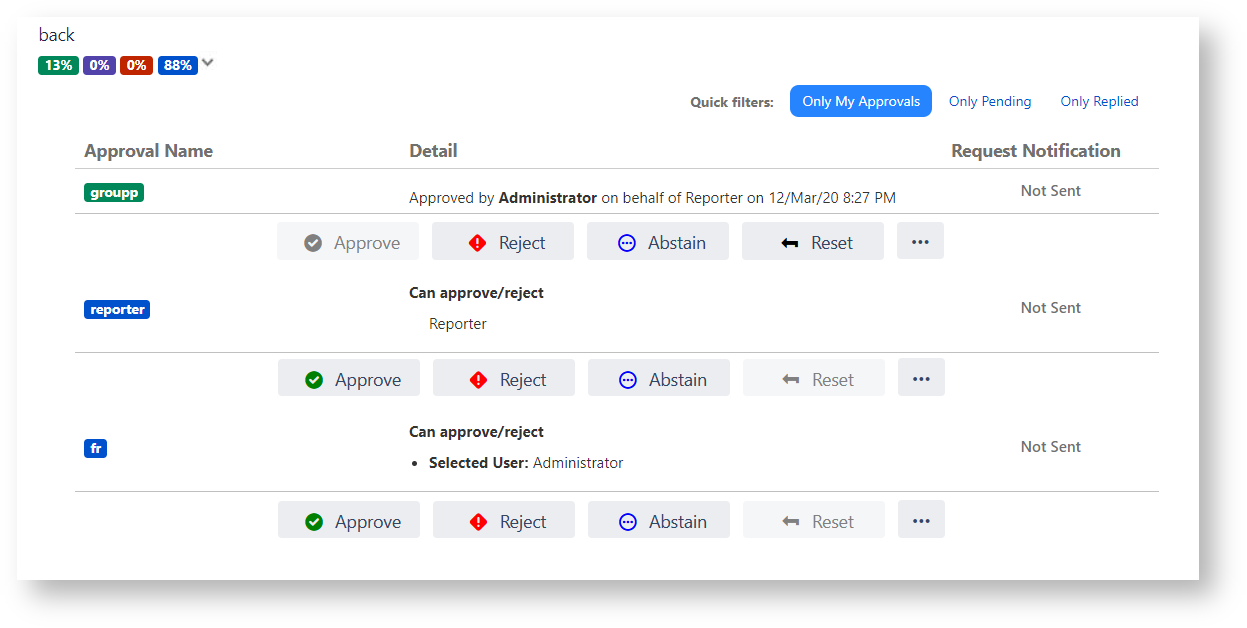
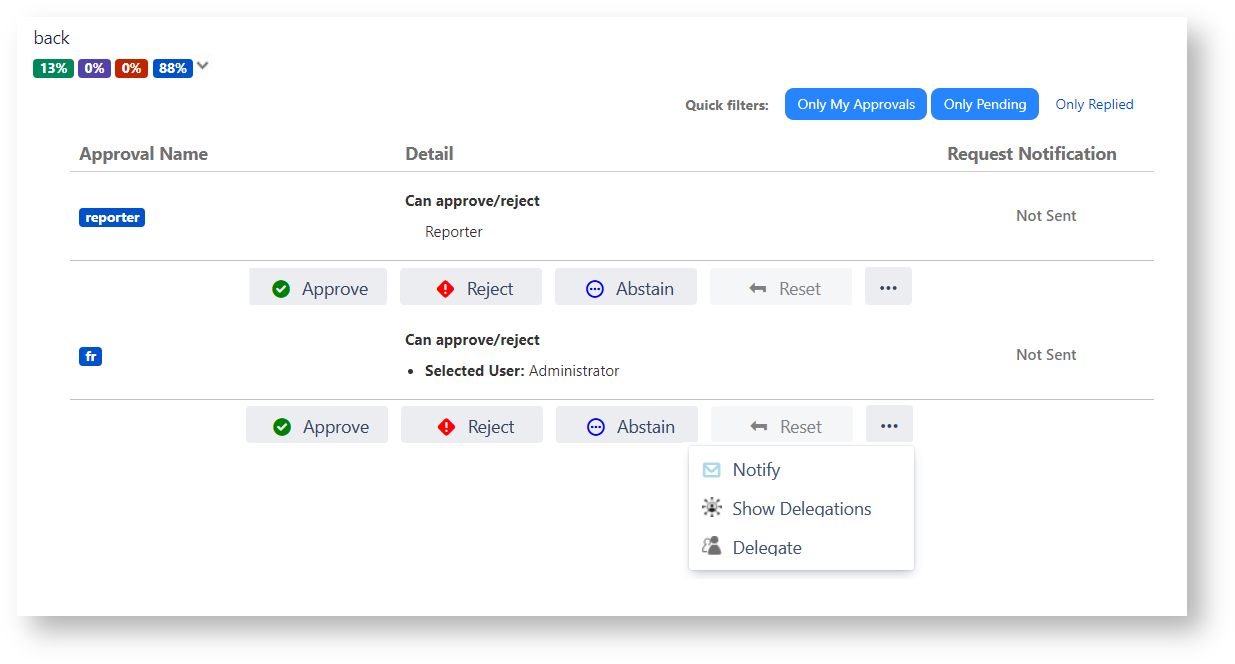
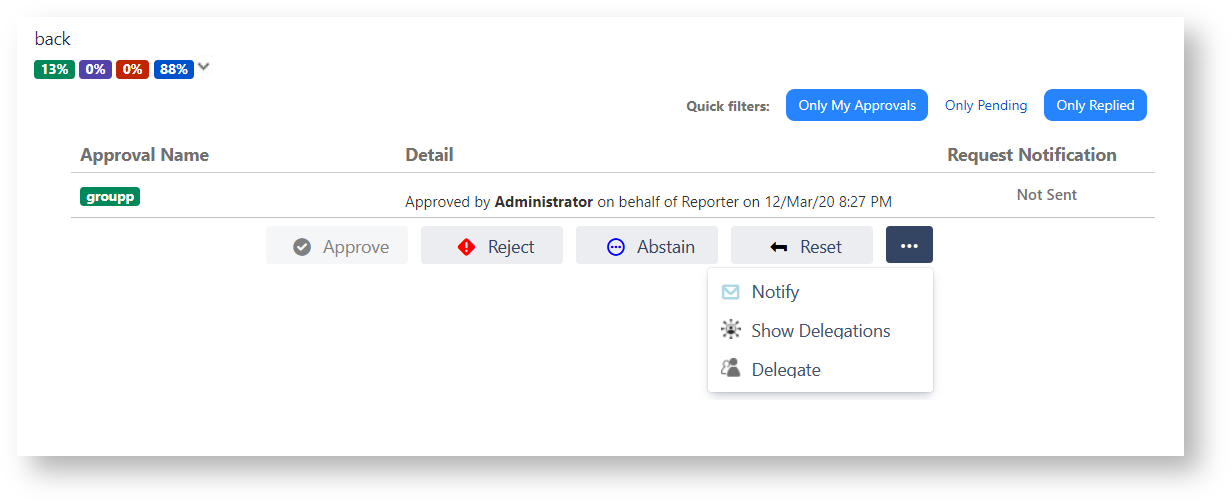
- Name of the workflow transition requesting the approvals
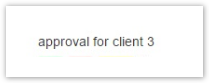
- Approvals text boxes showing the percentage of approbation,rejections and approvals waiting decision
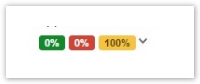
- Approval information including:
- Approval Actions:
-
 or
or  , allowing to approve
, allowing to approve
 or
or  , allowing to reject
, allowing to reject
-
 or
or  , allowing to abstain
, allowing to abstain -
 or
or  , allowing to reset
, allowing to reset
 , allowing to send an approval request notification via email
, allowing to send an approval request notification via email
 , allows you to manage delegations of the logged in user and view those configured by other users belonging to that approval
, allows you to manage delegations of the logged in user and view those configured by other users belonging to that approval
 , allows you to create a pre-set delegation with the project, issue type, issue, status, transaction and approval already set
, allows you to create a pre-set delegation with the project, issue type, issue, status, transaction and approval already set
Customized Approvals section
The Approvals Section can display differently if customization options have been setup via the Global Configuration administration screen.
The configurable options include the following:
- Maintain Approvals section expanded, the requested approvals and their approval state display expanded
- Enable Abstain Approval action, the Approval Actions display an additional button allowing to abstain and Approvals text boxes display the percentage of abstentions in addition to the others
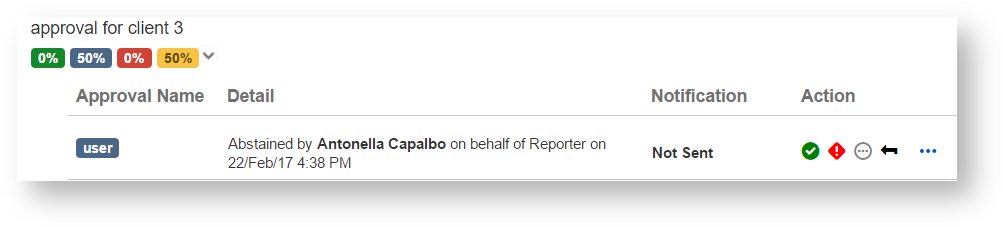
- Show/Hide Columns of the Approval Section, the hidden items do not display
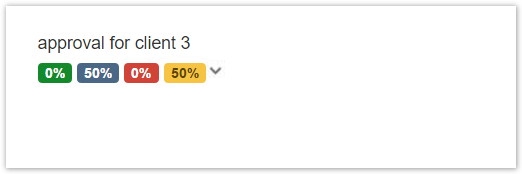
- Customize Approvals Section Labels, the Approval Comment, Approval Name, Notification and Action labels show up as per configurations
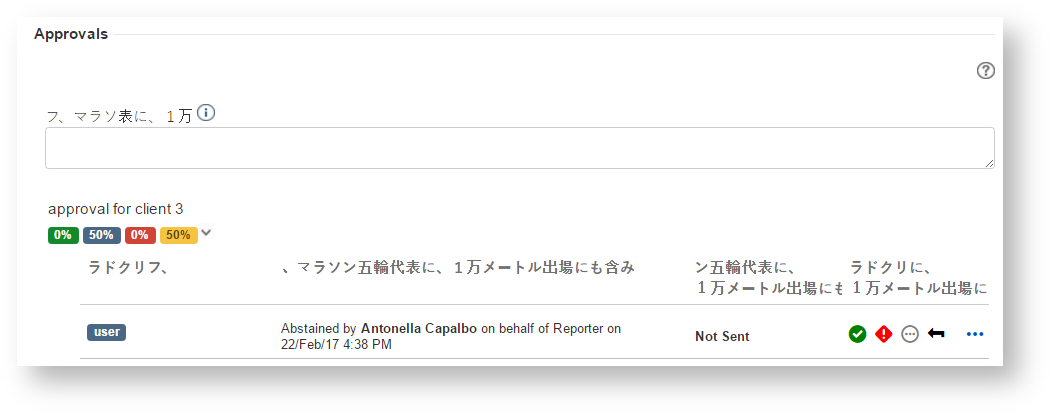
- Display large action buttons, the Notify, Approve, Reject, Abstain and Reset buttons display larger on the bottom of Approval information
