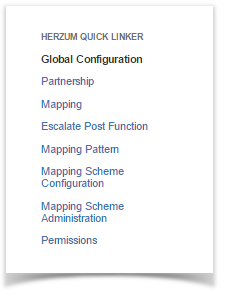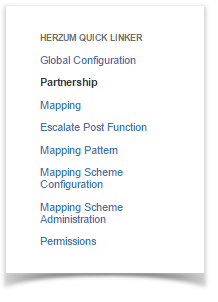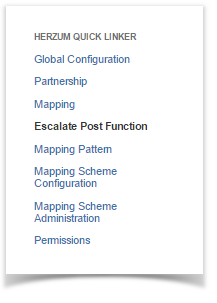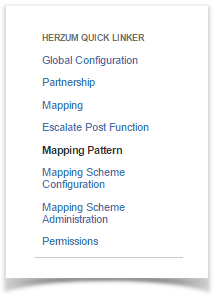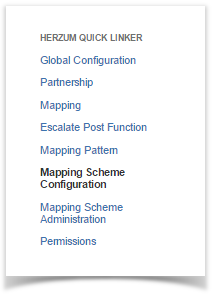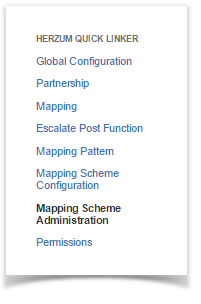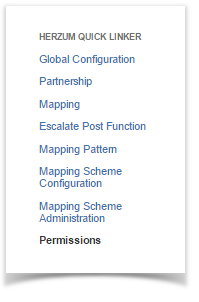This page illustrates app main administration screen a and briefly introduces their purpose.
Herzum Quick Linker Administration screens include the following:
1 | Navigate to the Add-Ons Panel within your Jira installation. Administration → Add-Ons → Herzum Quick Linker |
Navigational Item within Add-Ons |
| 2 | Click on Global Configuration to customize items apparence. | Global Configuration Administration |
3 | Click on Partnership to manage Partnerships. You can create one/more Partnerships. Each Partnership allows to set the target Jira instance where the issues will be created. The target Jira instance can be either the present Jira instance or any other reachable remote Jira instance. | Partnership AdministrationPartnerships Administration |
4 | Click on Mapping to manage Mappings. In order to create a Mapping at least one Partnership must exist. A Mapping allows to configure a single source Project/Issue type from whom issue creation and linking will be enabled and a target Jira instance/Project/Issue type for the created and linked issues. Furthermore, a mapping allow to set a syncing configuration between the linked issues. Notice that a mapping con be configured to allow issue creation and linking via the Escalate post function or via the Quick action buttons. | Mapping AdministrationMapping Administration |
| 5 | Click on Escalate Post Function to manage Escalate issue Post Function. In order to set an escalate post function, on a workflow, at least one Partnership must exist. A configured Escalate Post function is active for the Projects/Issue types having been associated to the selected Workflow and configured, on a Mapping, as the source Project/Issue type associated to the selected Partnership. | Escalate Post Function AdministrationEscalate Post Function Administration |
| 6 | Click on Mapping Pattern to add, edit, delete or copy a Mapping Pattern. A Mapping Pattern is a mapping reusable by multiple projects. A Mapping Pattern can be associated to multiple Mapping Schema. A Mapping Patttern associated to a Mapping Schema become active on each Project associated to the Mapping Schema. | Mapping Pattern AdministrationMapping Pattern Administration |
| 7 | Click on Mapping Scheme Configuration to add, edit, delete a Mapping Scheme and manage the Mapping Patterns/Mapping Scheme associations. A Mapping Scheme allows to define a set of Mapping Patterns to be used by multiple project. | Mapping Scheme ConfigurationMapping Scheme Configuration |
| 8 | Click on Mapping Scheme Administration to add, edit, delete the Projects associated to a Mapping Scheme. A project can be associated with one Mapping Scheme to specify which Mapping Patterns are enabled for the Project. | Mapping Scheme AdministrationMapping Scheme Administration |
| 9 | Click on Permissions to setup who can view the Herzum Quick actions and the Herzum Quick Links panels. | Permissions Administration |