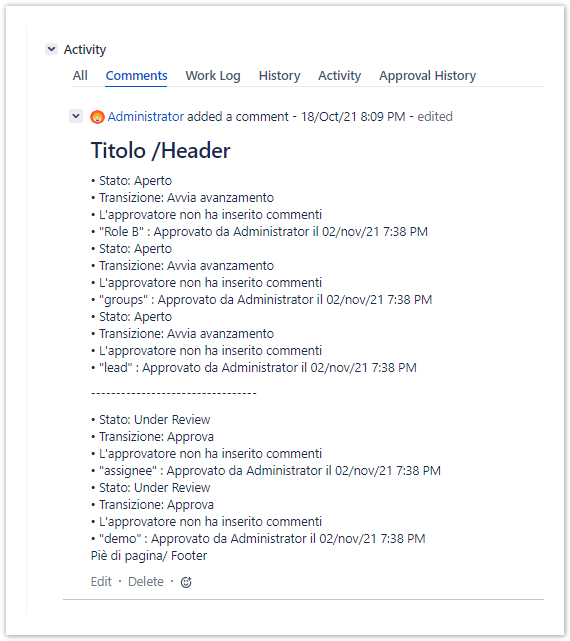- Created by Sergio Pupo, last modified by Gabriele Talarico on Jan 16, 2025
The Herzum Add Approval Summary on linked issues Post Function allows to add a Jira comment on the issues linked to an issue that collected the requested approval replies when this issue transitions in the destination status following the approbations or rejection.
The Jira comment will report the the Summary of the Approvals collected in the current issue.
Prerequisites
In order to allow the post function to work properly, ensure to enable the Approval History by navigating on
Manage apps → Global Configuration → Approval History → Enable Approval History
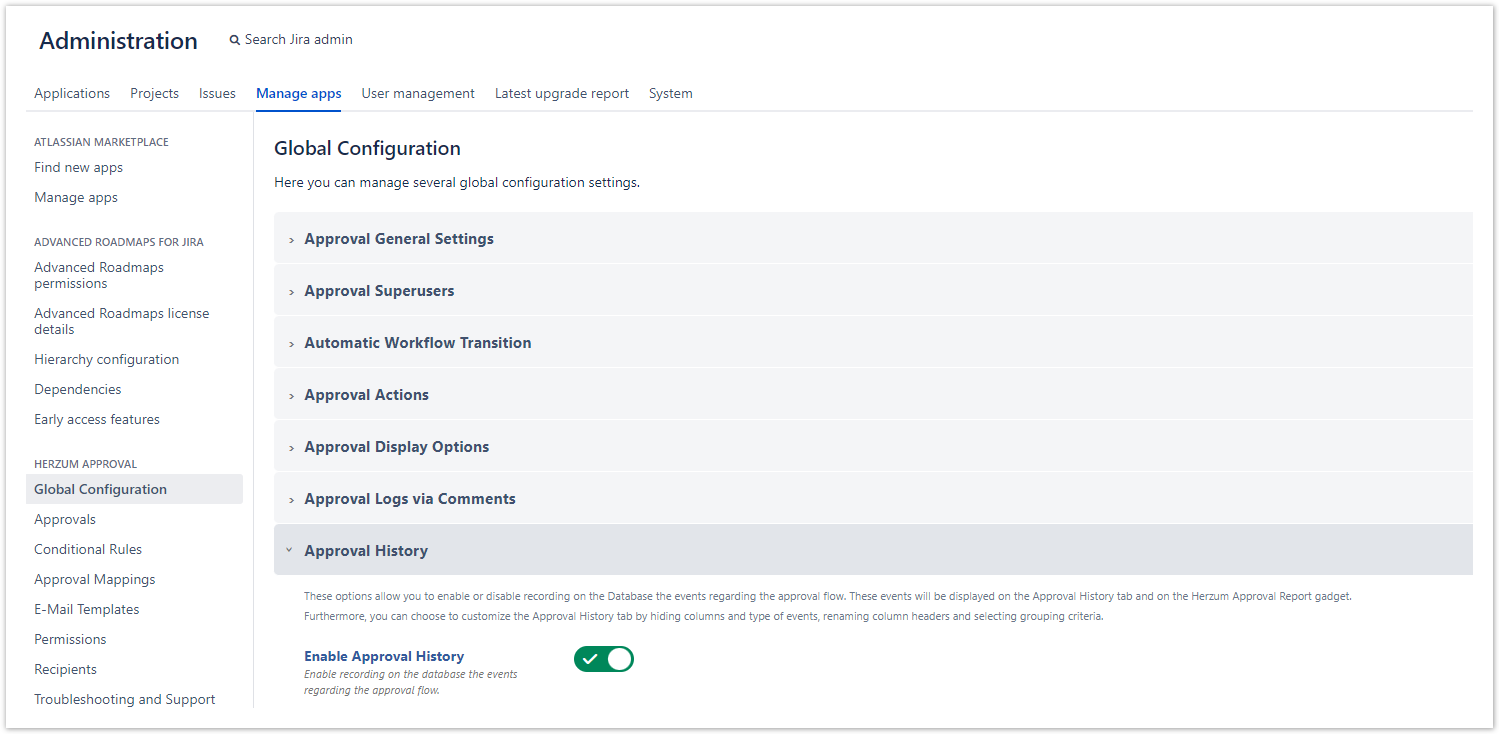
Configuring Add Approval Summary on linked issues
Follow the steps below to setup the Add Approval Summary on linked issues post function on a workflow transition:
- Choose
 → Issues → Workflows or click Create Workflow function on the v5-Advanced#Workflowfunctions administration screen
→ Issues → Workflows or click Create Workflow function on the v5-Advanced#Workflowfunctions administration screen - Edit the concerned workflow
- Select the concerned workflow transition (transition on approbation or transition on rejection)
- Select the Post Function tab
- Add Post Function
- Check the option for the Add Approval Summary on linked issues

- Fill the parameters:
Super User (Required) - used to evaluate the applied criteria and to put the final approval reply into a comment in the linked issues:
Any of the specified criteria will be evaluated based on the selected user. Ensure that the selected user has appropriate browsing permission on the projects to whom the current and related issues belong to.
- The Jira Comment will be added via the selected user credentials.
Issue Link types (Required): the Jira Comment will be added on the Issues linked to the current Issue and matching the selected Outward Descriptions.
Customize the text of the approval log (Optional): Here you can customize the Approval Summary (see How to Customize the text of the approval log). If this field is not filled, the default option is applied. The default Approval Summary Comment appears as follows:
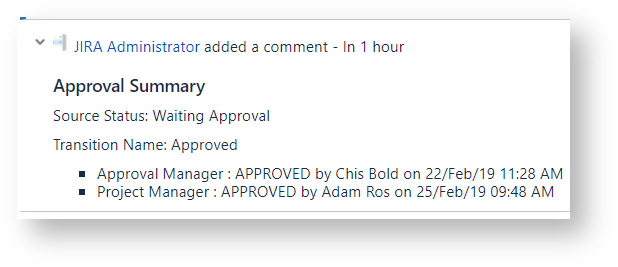
JQL filter for linked issues (Optional): the post function will be executed only on the issues that satisfy the JQL filter
JQL filter for current issue: (Optional): the post function will be executed only on the issues that satisfy the JQL filter
- Add Summary on current issue (Optional): When True, Approval Summary will be added to Jira Comments of the current issue.
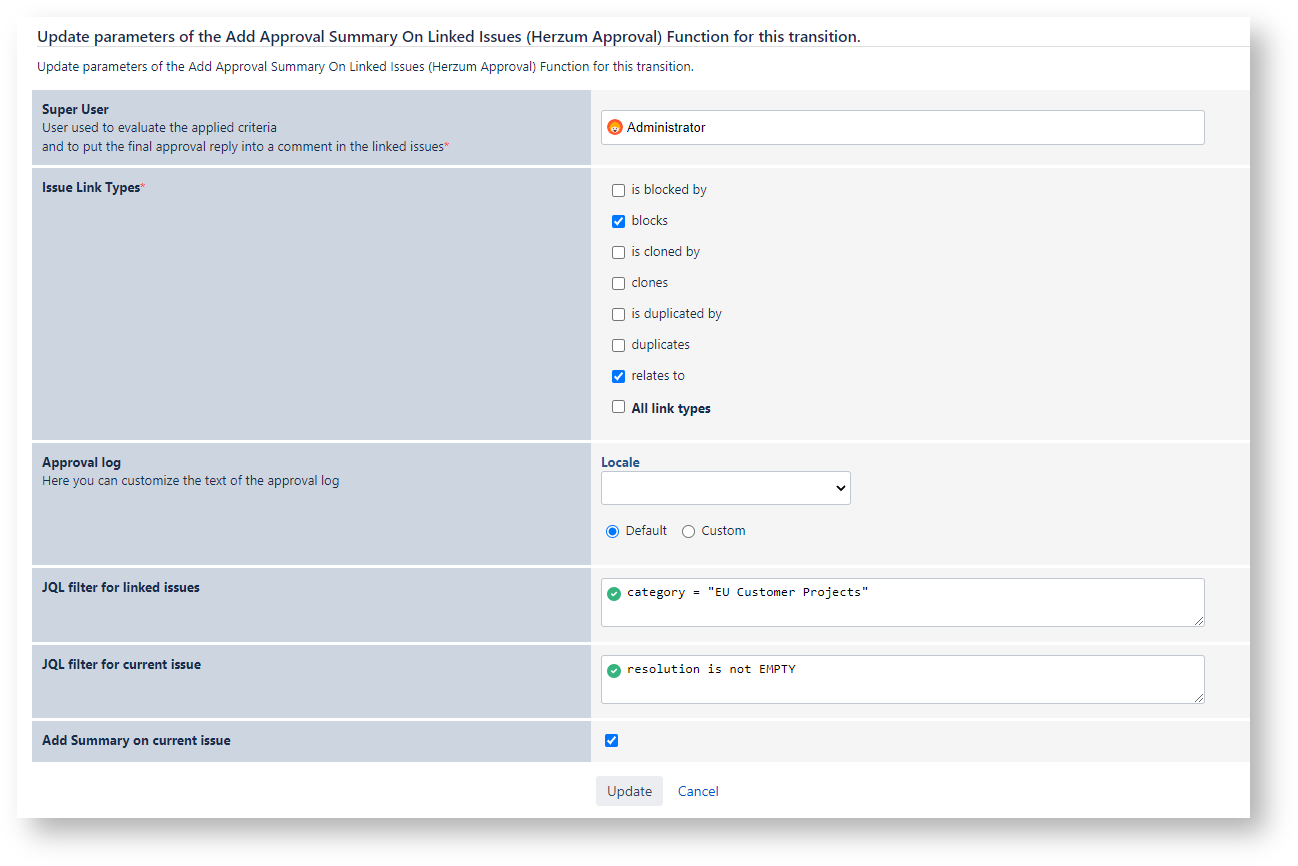
In order to allow the post function to work properly, remember to keep it on the top (prior to Set issue status to the linked status of the destination workflow step).
You can Add the Post-function on any transition.
The Approval Summary is filled with last approval decision for each mapping applied on the issue identified by its Source status and transition on approbation.
How to Customize the text of the approval log
You are able to customize the text of the approval log as described below.
Select a Locale to translate the logged Actions (Approved, Rejected, Abstained, Reset) based on the Language pack translations associated with the selected Locale.
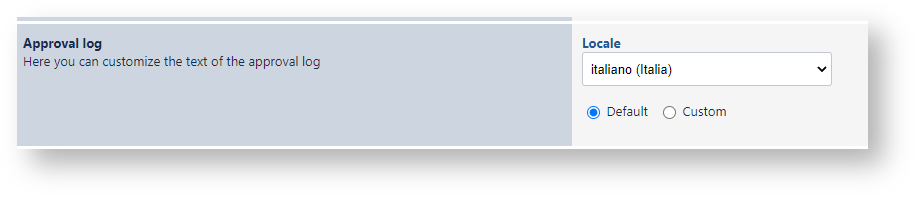
Select the option Custom in order to set up
- Header: insert a Wiki text on the top of the page
- Footer: insert a Wiki text on the bottom of the page
- Body: insert a text that follows the convention described below:
Add a Conditional Tag (Optional), in order to evaluate the expression only if a specific condition (e.g.
<tag>expression</tag>) is meet. Allowed Tags are:TAG_IF_COMMENT = "ifComment";
TAG_IF_COMMENT_IS_FALSE = "ifComment isFalse";
TAG_IF_APPROVED = "ifApproved";
AG_IF_APPROVED_IS_FALSE = "ifApproved isFalse";
TAG_IF_REJECTED = "ifRejected";
TAG_IF_REJECTED_IS_FALSE = "ifRejected isFalse";
AG_IF_ABSTAINED = "ifAbstained";
TAG_IF_ABSTAINED_IS_FALSE = "ifAbstained isFalse";
AG_IF_PENDING = "ifPending";
TAG_IF_PENDING_IS_FALSE = "ifPending isFalse";
- Specify the expression by following the convention below:
- add a text into the curly brackets { }
add any admissible issue field inside the squared brackets [ ]. Admissible fields are:"Approval Name", "Action", "Source Status", "Transition", "Approver", "Date", "Comment", "Destination Status", "Can Approve Detail", "MandatoryOptional"
- concatenate each element via &
Example - {• Source Status: } &[Source Status]& {\\ } &{• Transition Name: }&[Transition]& {\\ } &{• "}&[Approval Name] &{" }&{: } &[Action]&{ by }&[Approver]&{ on }&[Date] & {\\ }
You can have multiple conditional tags concatenated by '&'
Example -
{• Status: } &[Source Status] & {\\ } &{• Transition: }&[Transition]& {\\ }
&<ifComment>{• Approver Comment: } &[Comment]</ifComment>
&<ifComment isFalse>{• The Approver has not inserted any comment}</ifComment isFalse>&{\\}
&{• "} &[Approval Name] &{" }&{: }&[Action]&{ by }&[Approver]&{ il }&[Date] & {\\ }
Run Test
You are able to Review how the Custom Approval log will appear depending by:
- Action performed by the Approver (Approved, Rejected, etc)
- the Comment exists or it doesn't.; If the Approval Comment was provided on performing an Approval Action, the condition <if Comment>..</ifComment> returns true.
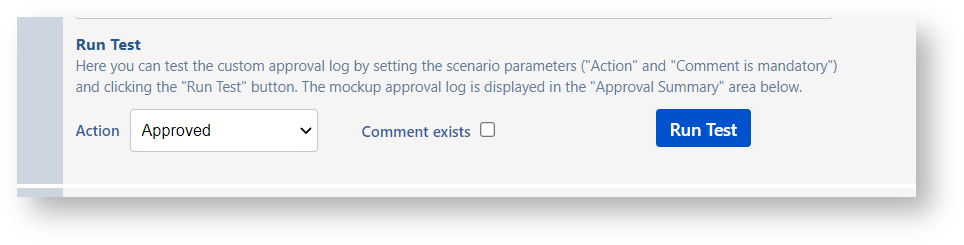
The following screenshots illustrates the result of a Run Test by example.
Example 1
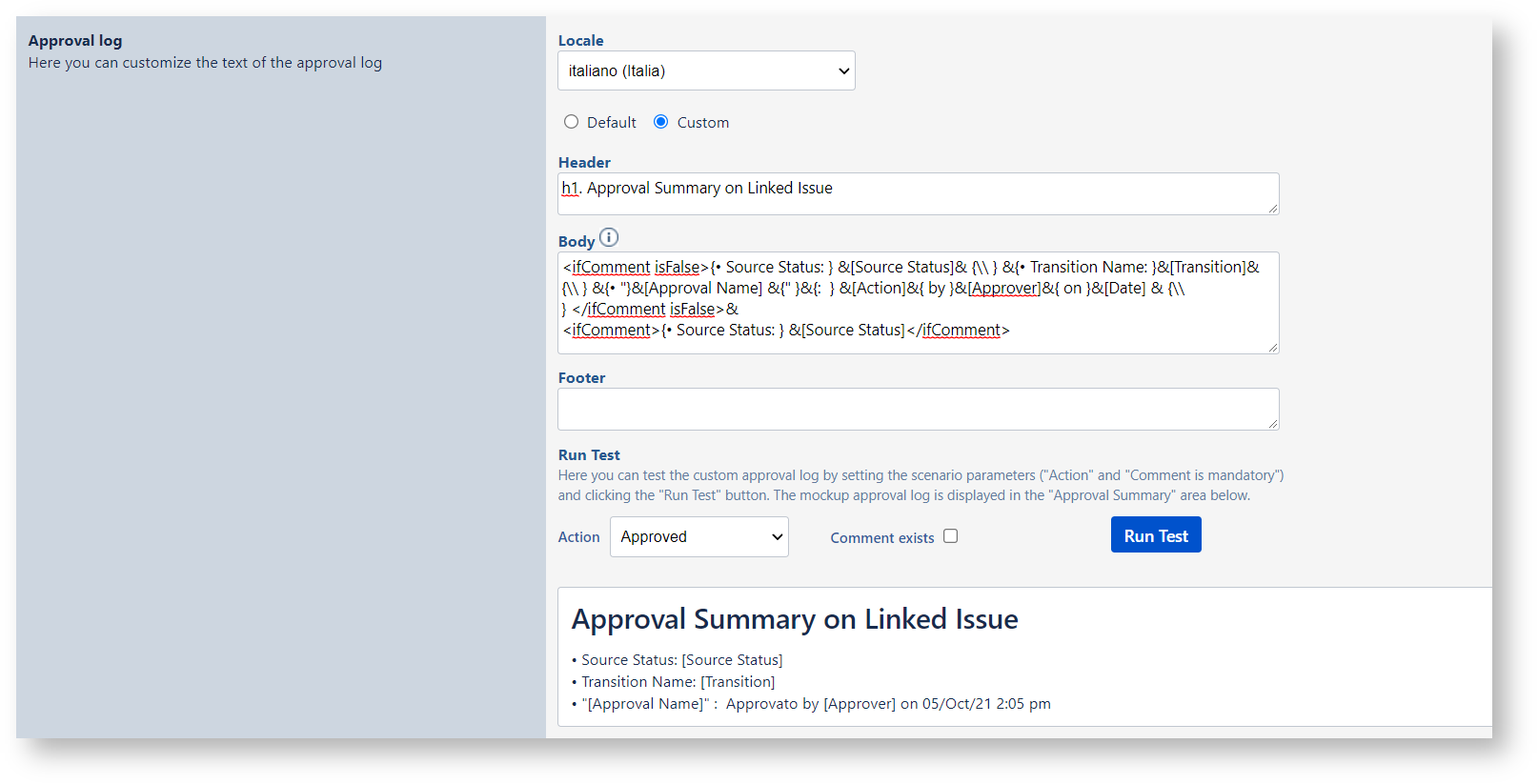
Example 2
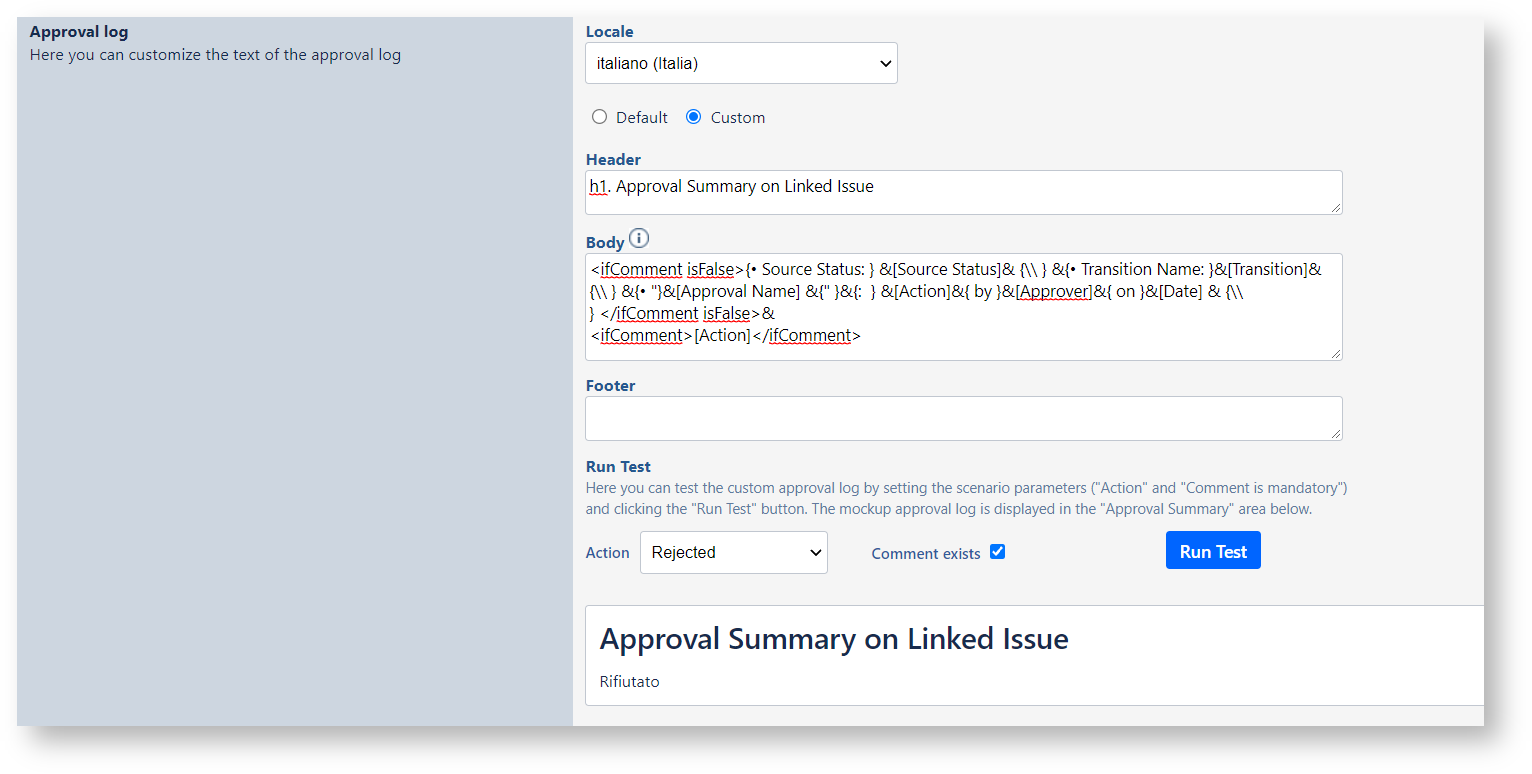
How it works
Assuming to have the following Scenario
- Approval History for an issue
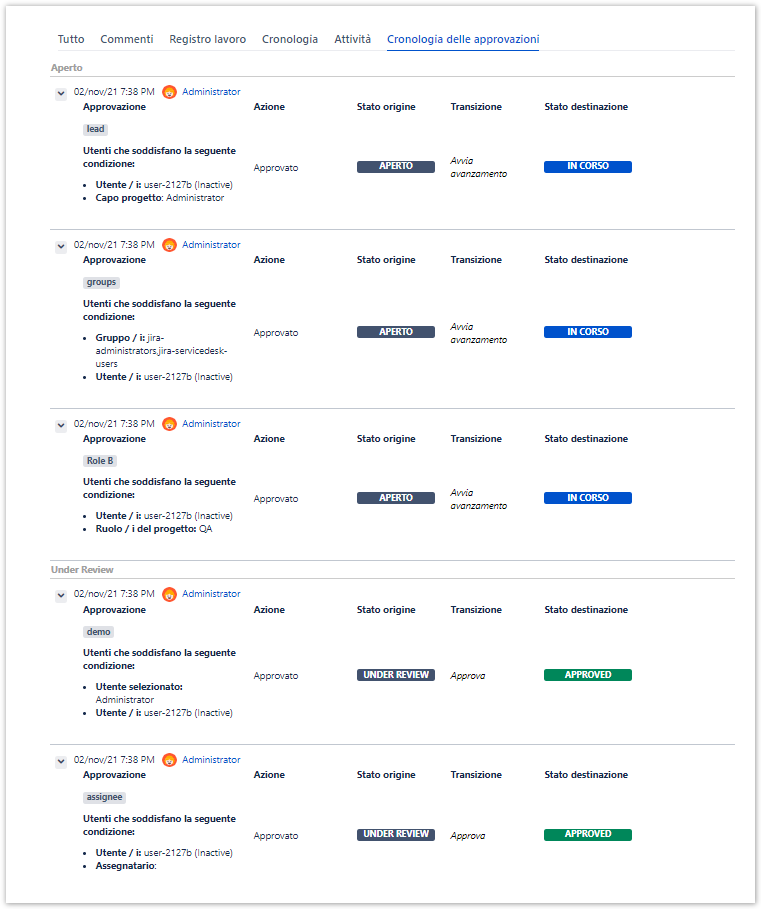
- Post Function 'Add Approval Summary on linked Issues' Configuration
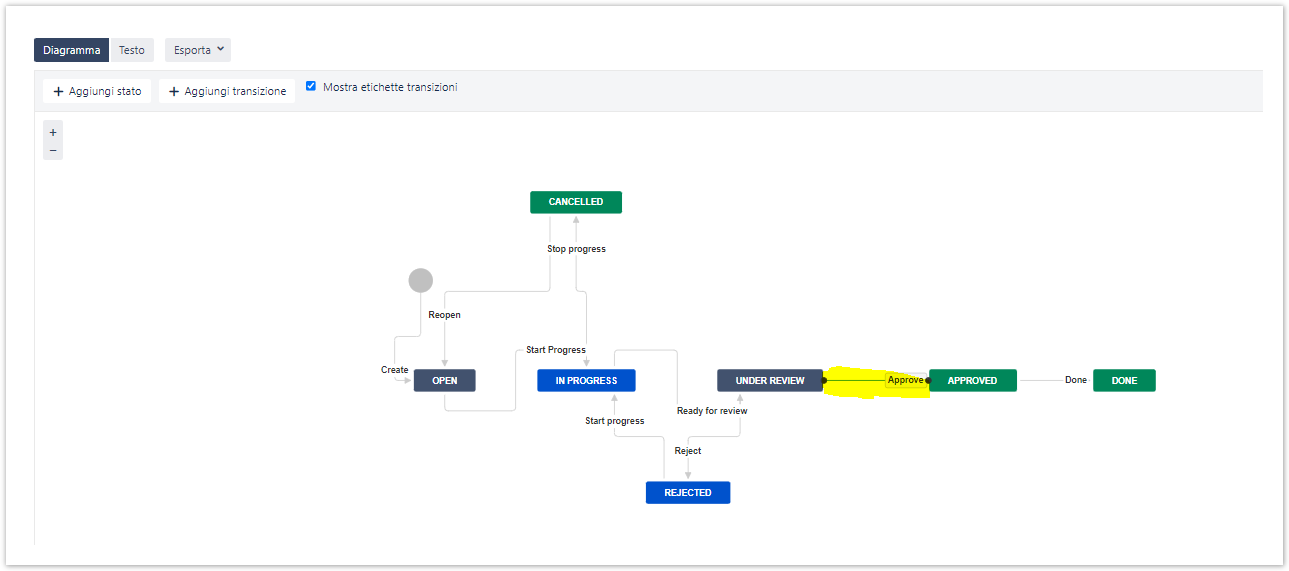
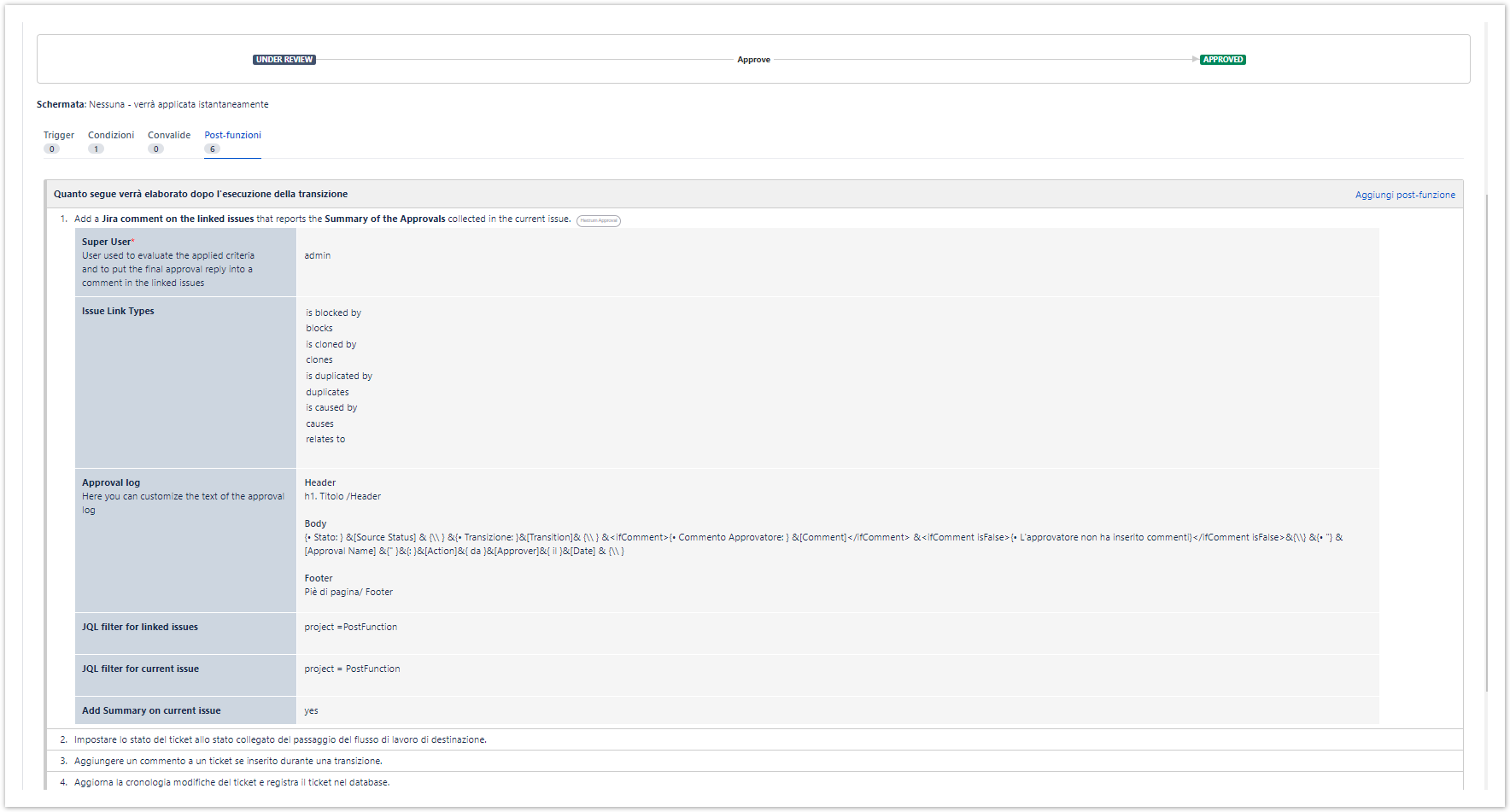
- Language pack configuration
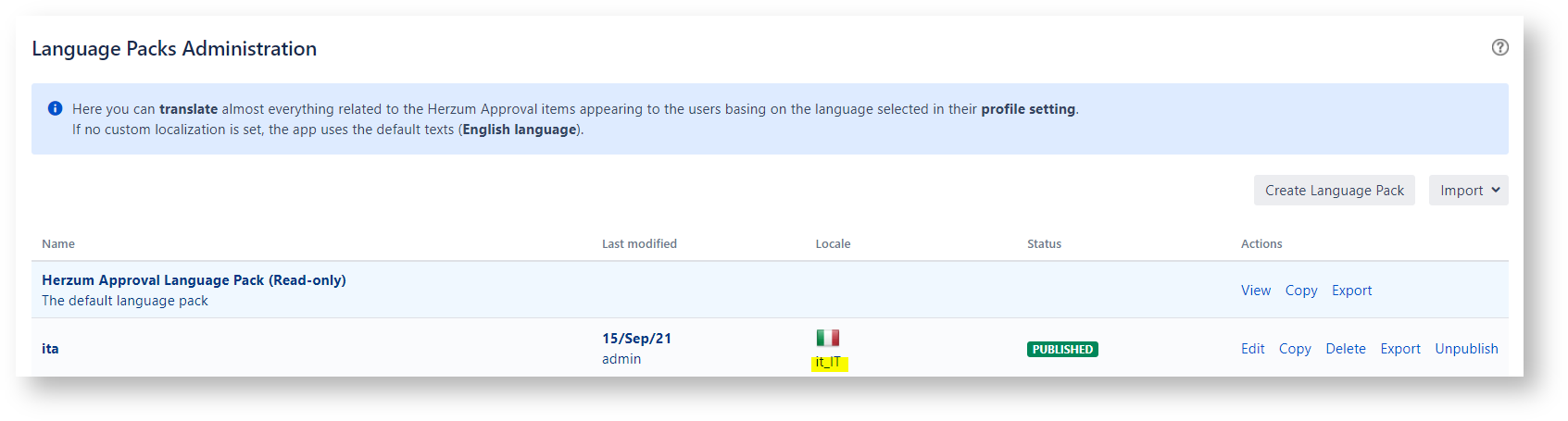
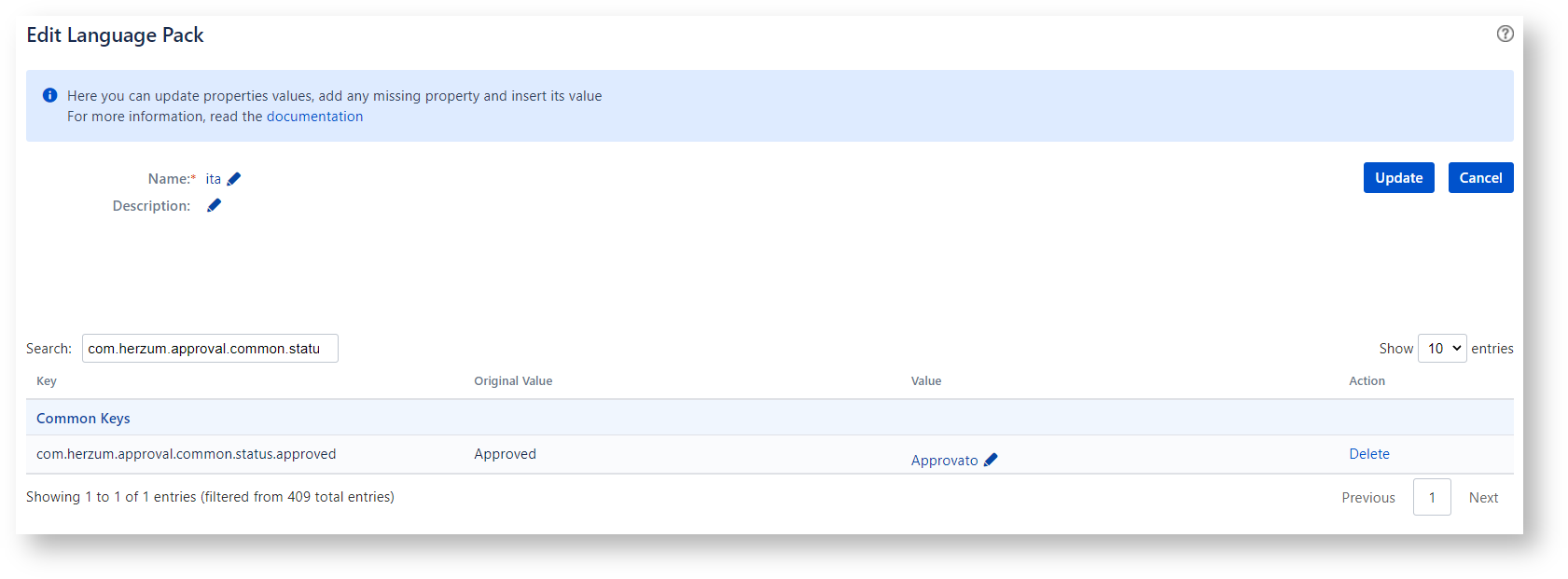
When the post function runs, any linked Issue that belongs to project=PostFunction, in addition to the current issue that meets the condition project=PostFunction, will get the following Jira comment: