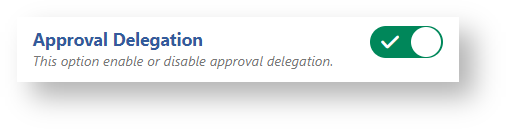- Created by Antonella Capalbo, last modified by Roberto Pupo on Aug 27, 2025
All administrative functions of Herzum Approval require you to be a user with the Jira Administrators or Jira System Administrators global permission.
Overview
The Manage Delegations screen let you able to setup Approval delegation.
An Approval delegation establishes the users having the authority to Approve or Reject on behalf of another user for a specified time range, project, issue type and approval name. Once a project and an issue type have been chosen, it is possible to specify a compliant set of issues and/or a corresponding source status.
Notice that both the approver and the delegated approver will be able to take the approval decision (Approve, Reject, Abstain).
The delegated approver is recorded as the executor of the approval action.
Delegated approver limitations include the following:
the approval authority cannot be further re-delegated.
the delegated approver cannot reverse a decision taken by the delegator. A delegated can only reverse his own actions.
By default the functionality is disabled, follow the Preliminary Setting guideline in order to enable the feature.
Preliminary Setting
In order to enable the feature, navigate the Approval General Settings section on the Global Configuration administration screen (Add-ons → Herzum Approval → Global Configurations).

Turn On the Approval Delegation option:
Manage delegated approvers
The Manage Delegations screen allows you to perform the following actions:
Add delegation
Update the delegations
Delete the delegation
Notify the delegation to the delegated user
Notify Pending Approvals to the delegated user
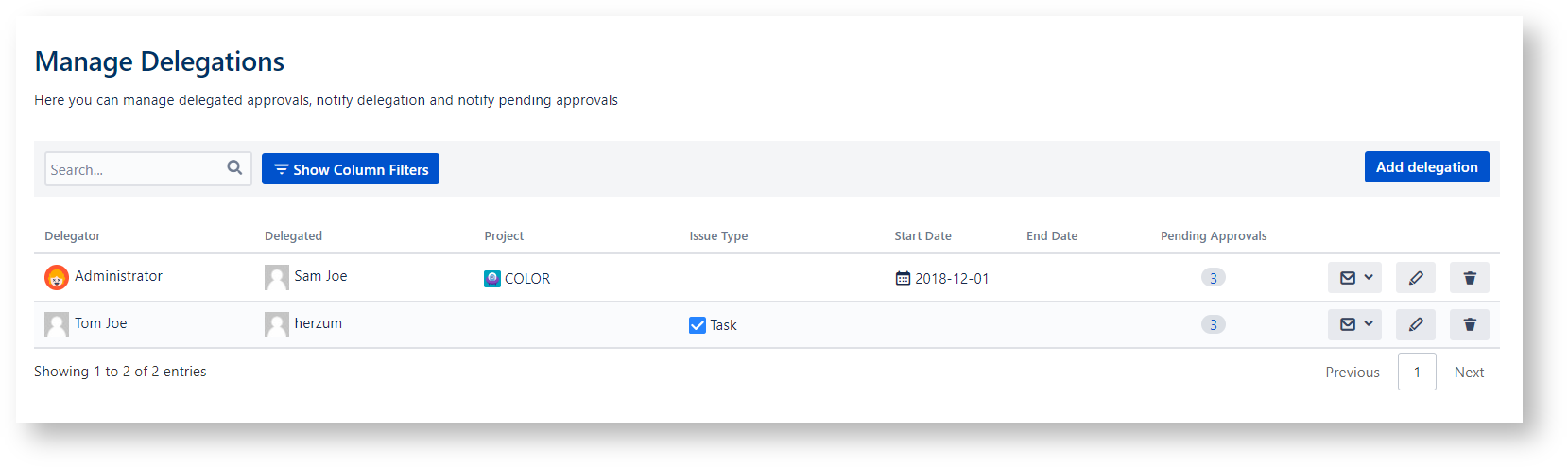
Add delegated approval
Navigate the Manage Delegation screen and click Add delegation.
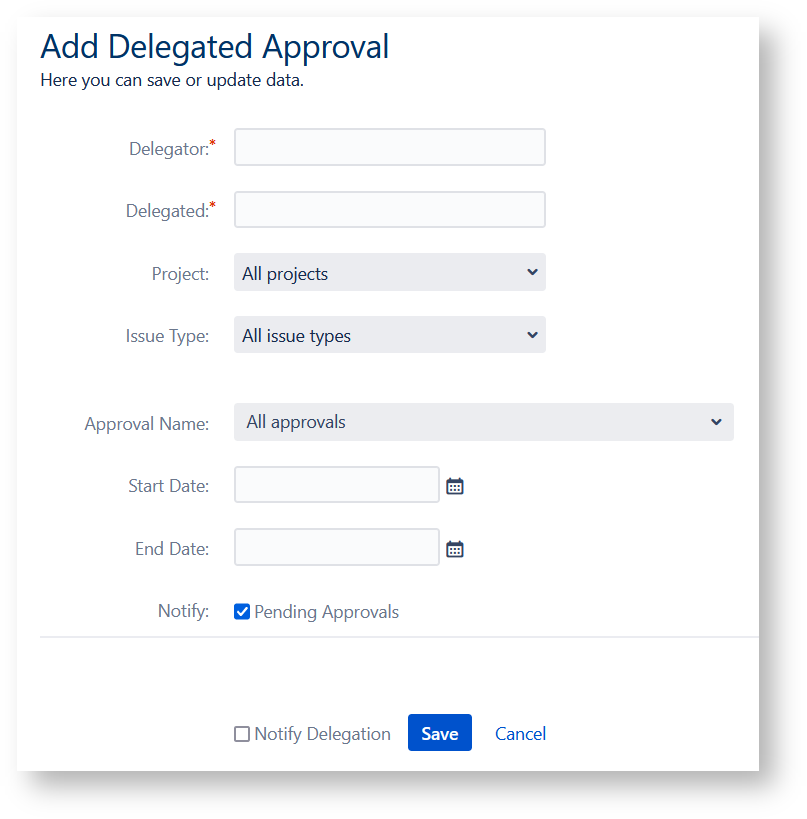
If you specify a project and an issue type, the choice fields for a compliant set of issues and/or source status are displayed.
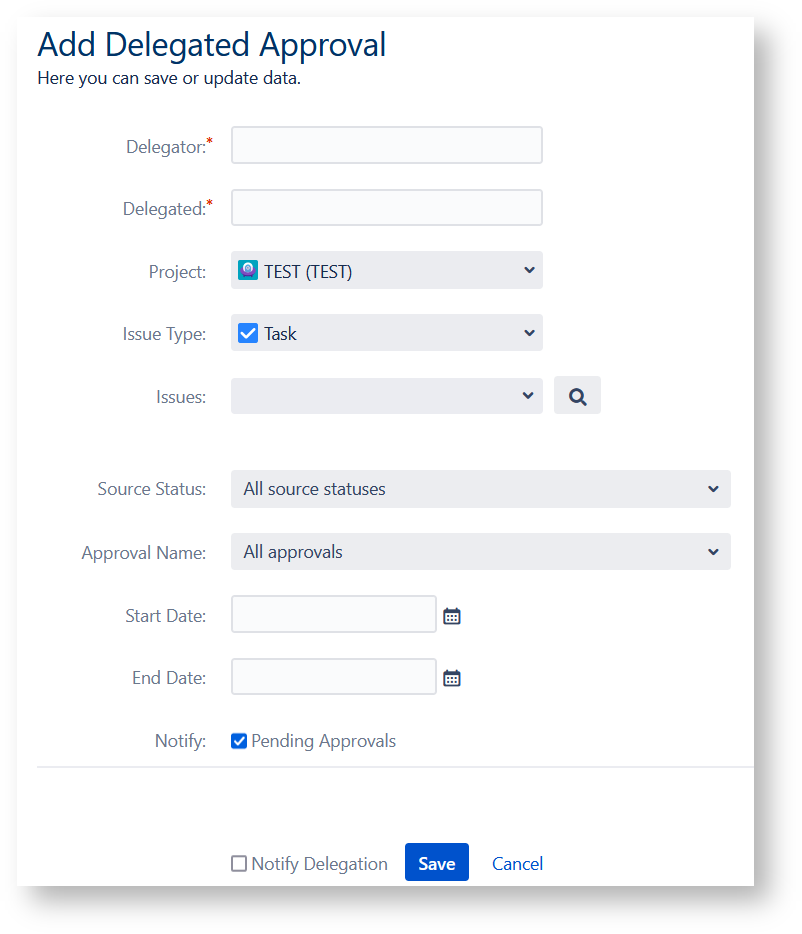
Fill the fields displayed in the form, Check the Notify Delegation box to notify delegated user and save.
To facilitate the choice of issues, you can activate the "Search issues" functionality by activating the button ![]() .
.
Search issues
The "Search issues" functionality allows you to select a set of issues from the same project and issue type specified in the delegation configuration. It is also possible to extend the jql by customizing it with further conditions.
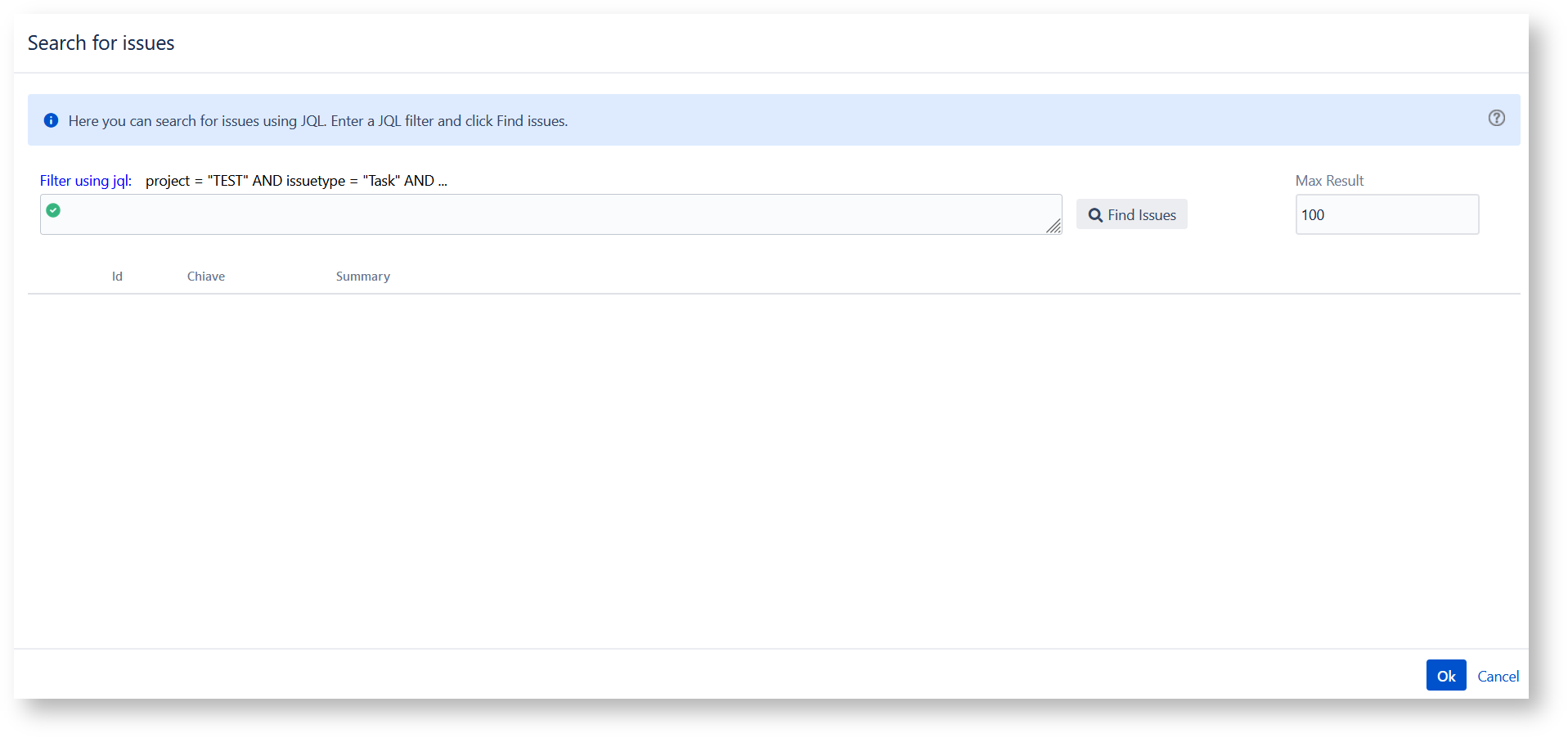
By pressing the "Find Issues" button you obtain the resulting list of selectable issues.
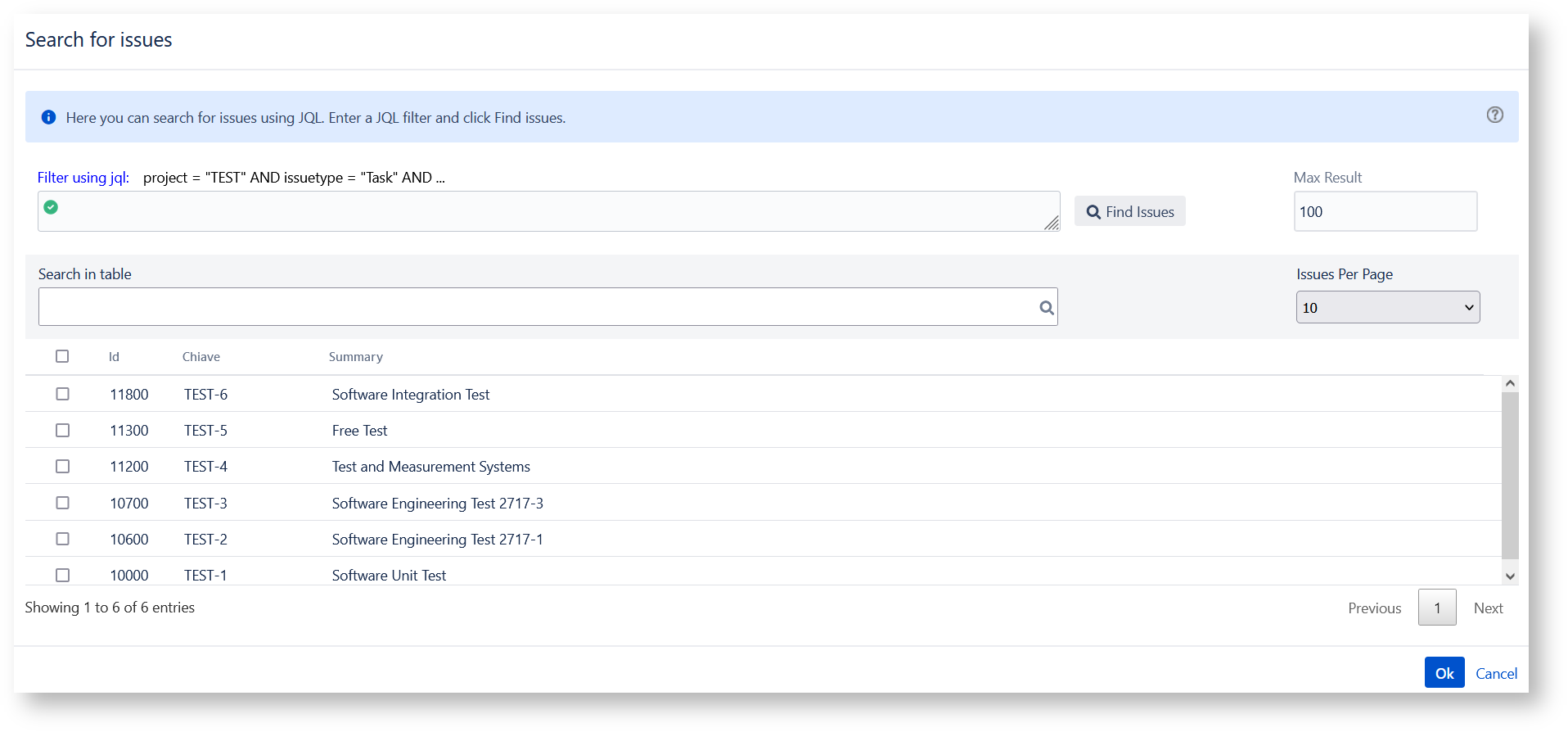
It is also possible to extend the jql by customizing it with further conditions.

The user can specify the maximum total of issues resulting from the jql. The "Maximum result" field is used for this setting. The default value is 100.
The list of issues returned by the jql is paginated. The user can specify the number of lines per page with the "Issues Per Page" field. The default value is 10.
The user can search the jql result domain via a keyword using the "Search in Table" field.
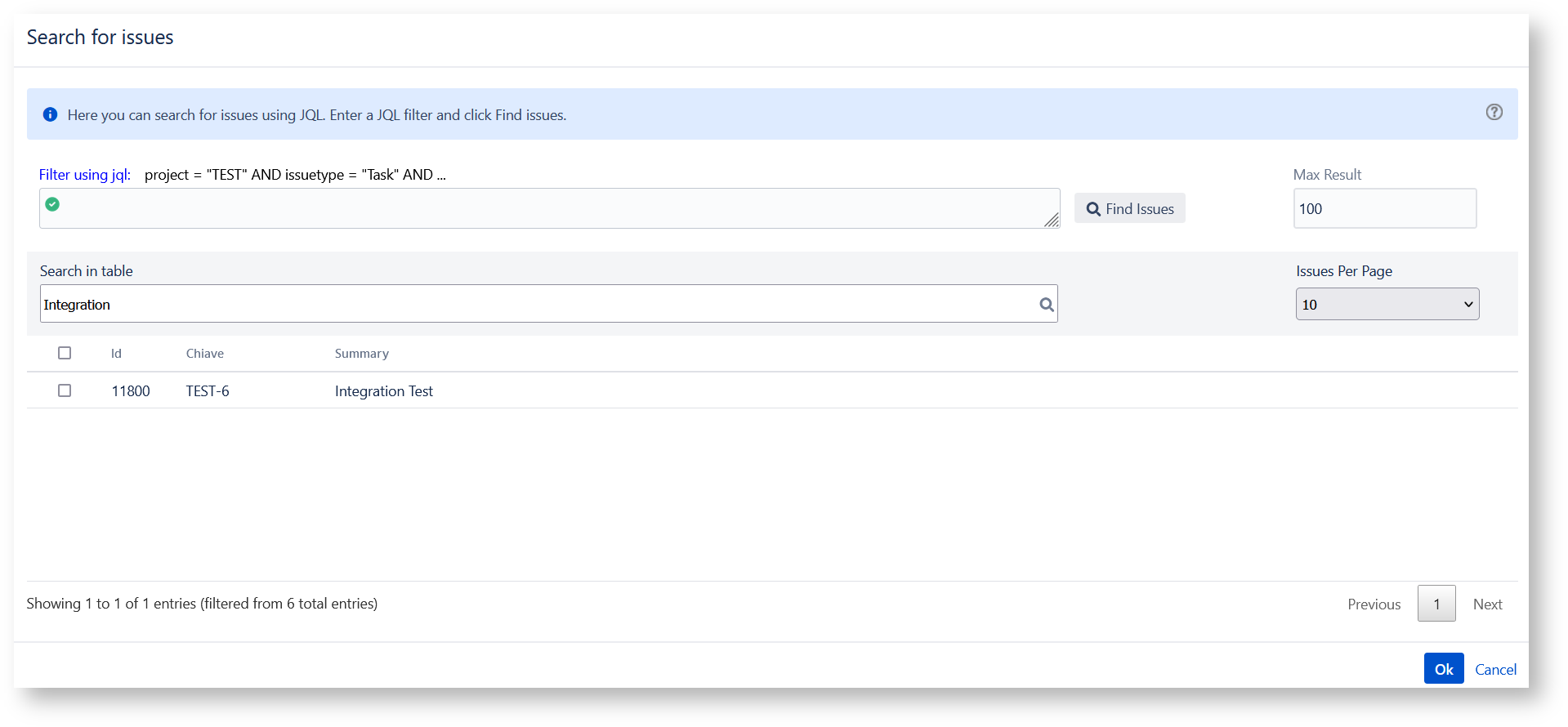
After selecting the issues interested in delegation, press the Ok button.
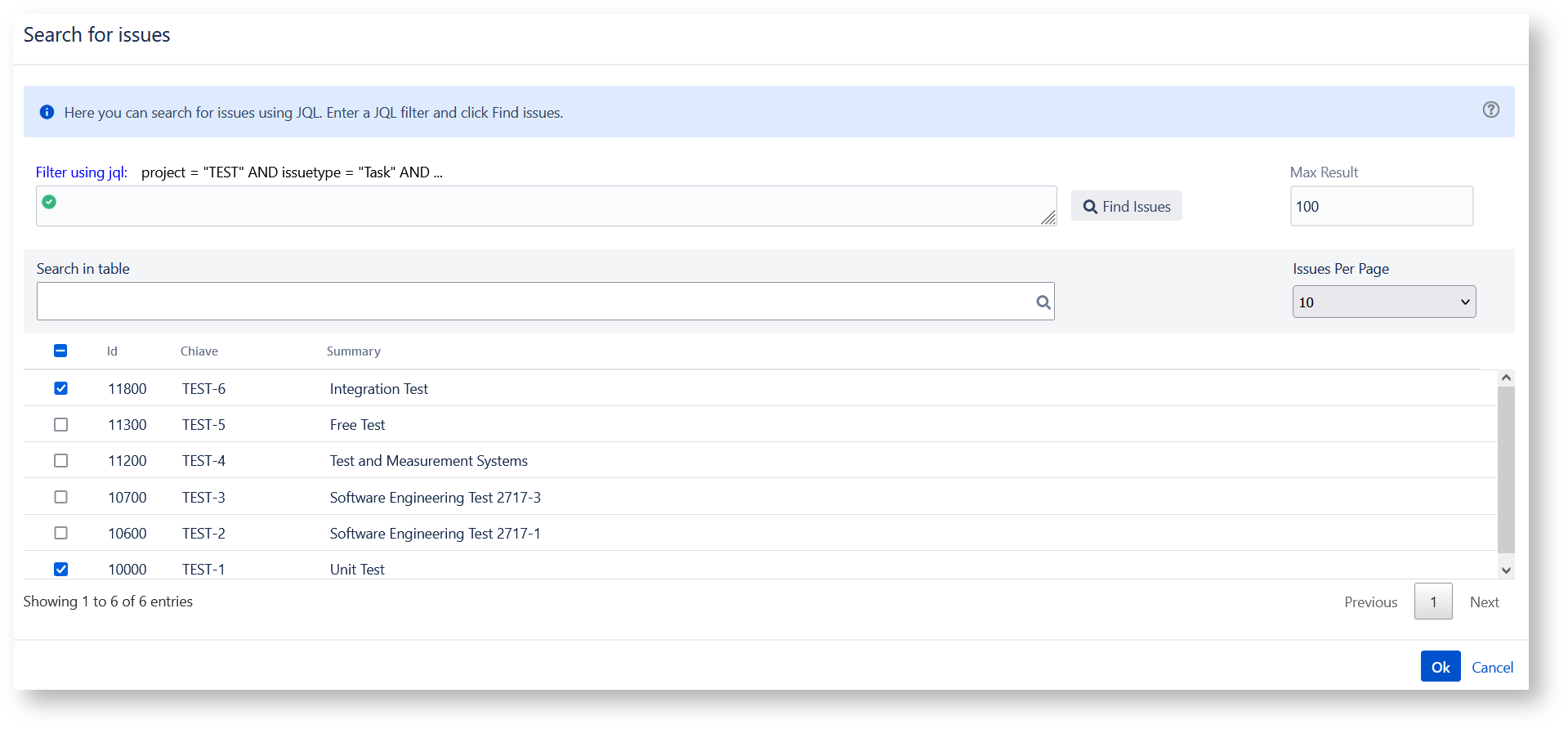
The keys and summaries of the selected issues are shown in the Issues field of the form.
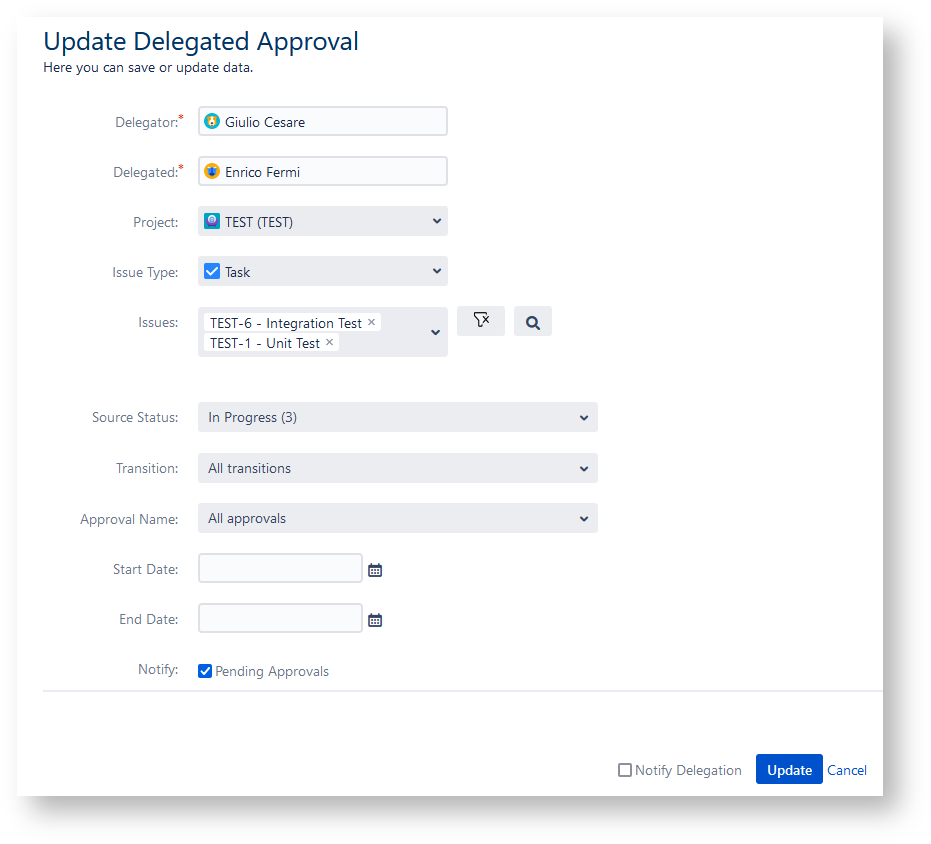
Pressing the button ![]() empties the Issues field.
empties the Issues field.
Update delegated approval
Navigate the Manage Delegation screen and click the pencil icon to update a delegated approval.
You are able to update any previously set value.

Delegated Approval fields
Find below the description of the fields displayed in the Add and Update Delegated Approval forms:
- Delegator User (Required) is the username of the effective approver
- Delegated User (Required) is the username of the person having privileges to approve or reject approval requests on behalf of the original approver.
The delegated approver can't delegate the delegated approvals rights. - Project (Optional), select a project if you want to delegate only the project's approvals
- Issue Type (Optional), select a issue type if you want to delegate only the approvals belonging to selected issue type.
- Issues (Optional), select a issue type if you want to delegate only the approvals belonging to selected issues.
- Source Status (Optional), select a source status if you want to delegate only the approvals belonging to selected source status.
- Transition (Optional), select a workflow transition on approbation set to request the approval
- Approval Name (Optional), select a approval name if you want to delegate only the approvals belonging to selected approval name.
Start date (Optional)andEnd date (Optional),the delegated user has privileges to approve or reject approval requests submitted in the specified time range. The Start and End delegation dates are considered with respect to the 'Approval Submission date' and not respect to the 'Current date'.
Warning: The Start and End delegation dates are considered with respect to the 'Current date' in Approval plugin version 6.9 and later.
- Notify Pending Approvals, check the box if you want that the delegated user is notified by email for any approval request
If no Project is specified, all approval requests are considered, independently by the Project.
If Project is specified but not issue Type is specified, all approval requests relating to the selected Project are considered, independently by the Issue Type.
The Issues and Source Status fields are visible and settable only if the Project and Issue Type fields have been specified.
If no Start date and End date are specified, all approval requests are considered, independently by the submission date.
Delete delegation
Navigate the Manage Delegation screen and click the Trash icon.
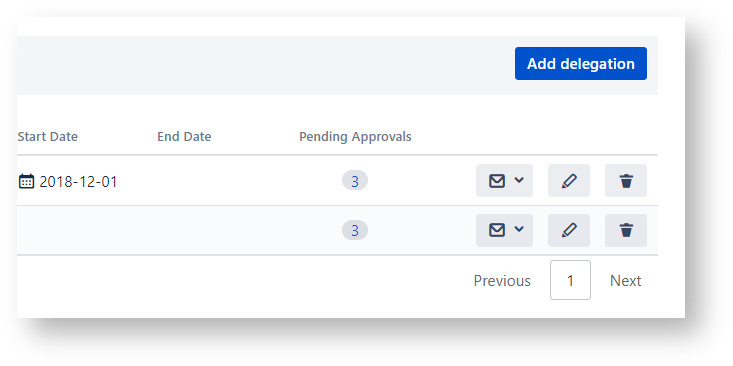
A popup asks to confirm.

This action revokes the approval authority immediately.
Notify delegation
You are able to send a delegation email to inform the delegated user of the assigned approval privileges and responsibility.
Navigate the Manage Delegation screen and press Notify Delegation:
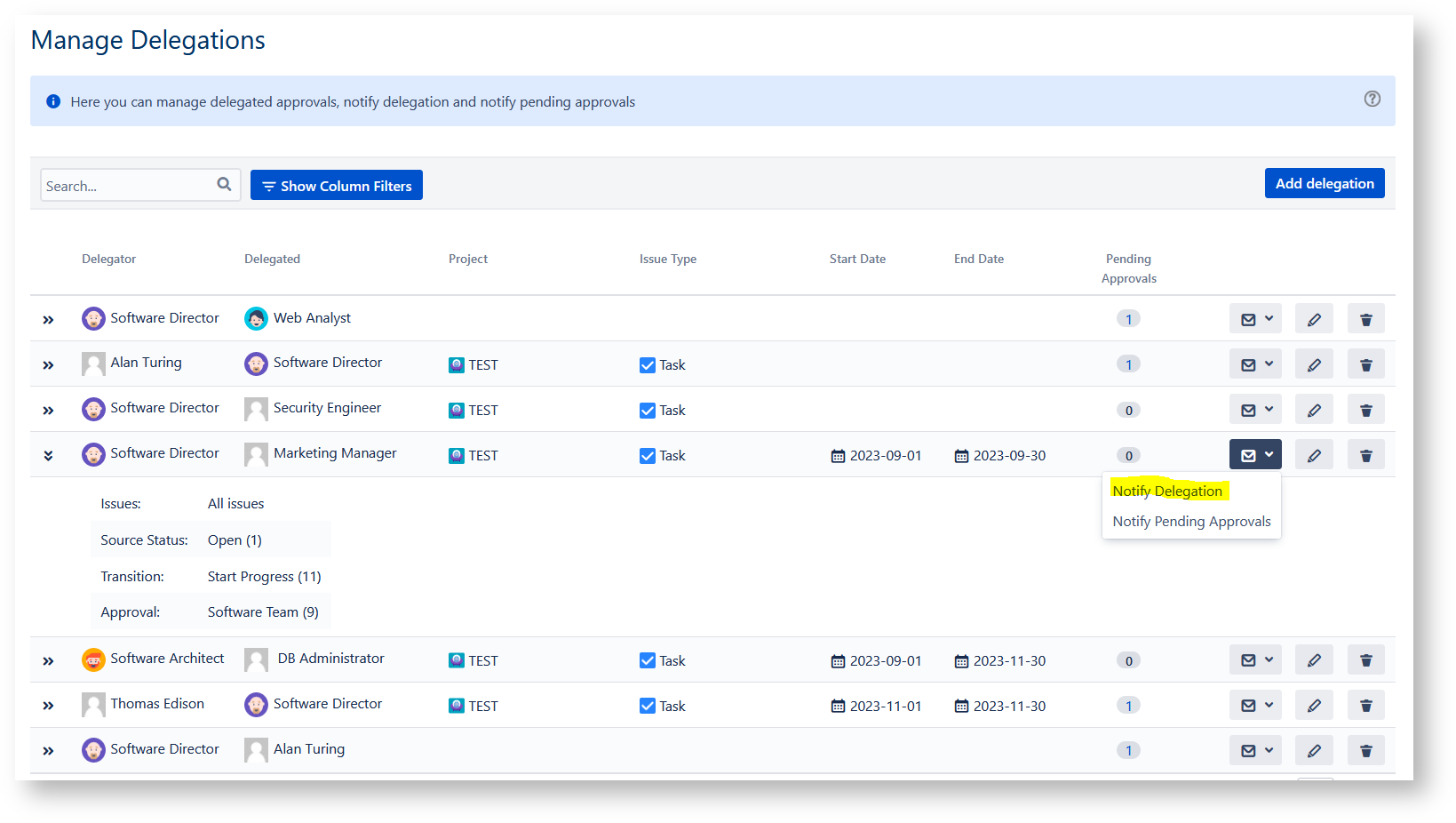
The delegation email informs the Delegated about the delegation's validity time range, the Delegating user, the Project, the Issue Type, the Status and the Transition

The Pending Approvals links redirect to the JIRA Search Navigator and provide the capability to display the list of issues pending approval from the delegated.


Notify Pending Approvals to the delegated user
When a new delegation is created, the delegated user starts from the specified Start Date until the specified End Data to receive the same approval requests as the delegator.
You are able to create an approval delegation having a Start date in the past but the delegated is not automatically notified for approval requests submitted in the past.
You are able to send massively the Approval Request emails for each pending approval, submitted in the specified time range, having a Submit date in the past by clicking the Notify Pending Approvals:
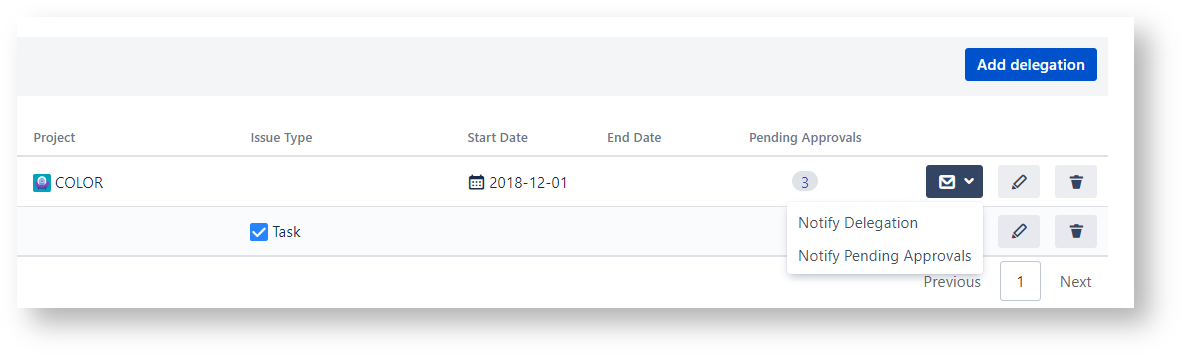
- No labels