Overview
The Approval General Settings section of the Global Configuration screen allows you to enable some features and enable some automated tasks performed by the app.

Approval Condition Settings
The Approval Conditions are Herzum Approval built-in Conditions allowing to avoid that an Issue transitions in a specific destination Workflow status until the expected Approbations or Rejections are meet.
This option allows you to disable/enable the functionality.
This setting expects the values ON or OFF.
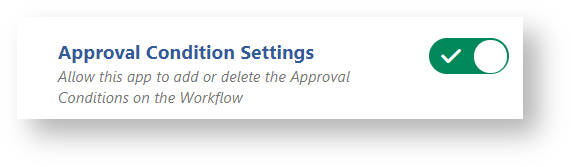
By default this option is ON. It causes that the app automatically adds and deletes the Approval Conditions on any transition of each Workflow (Published and Draft) associated to the Projects, Issue Types having an Approval Mapping configuration, or a Single Approval configuration, when the following events occur:
- uploading the app
- uninstalling or installing the app
- adding an Approval Mapping or a Single issue Approval Configuration
- running the Approval Re-indexing
- performing an approval Bulk-Operation
- the Workflow Cleaning will continue to work as per default so to allow the Complete Cleaning of all Approval Conditions,
- the Approval Re-indexing will not delete or add the Approval Conditions.
Notice that in order to allow the app to work properly, you have to add the Approval conditions manually on the concerned Workflow transitions on Approbation and on Rejection. Keep in mind that you must take care to add and delete the Approval Conditions on the Published Workflows and Draft Workflows to avoid inconsistency and undesirable effects.
How it works: Approval Condition Settings.mp4
Approval Delegation
Approval Delegation is a feature that allows users with Approval rights to delegate their Approval authority to another user.
By default the functionality is disabled. This option allows you to enable the functionality.
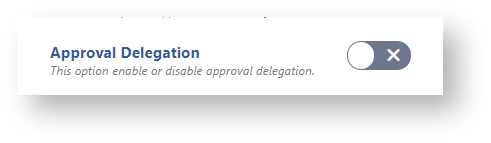
When the Approval Delegation option is enabled, you can expect the following:
- users display the Approval Delegation section where they can delegate their approval authority to other users and display approvals delegated to them
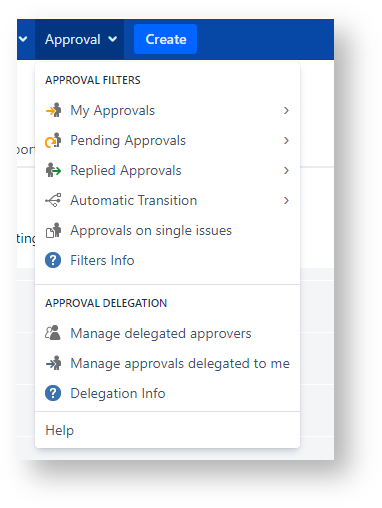
- Jira System Administrators can manage delegations
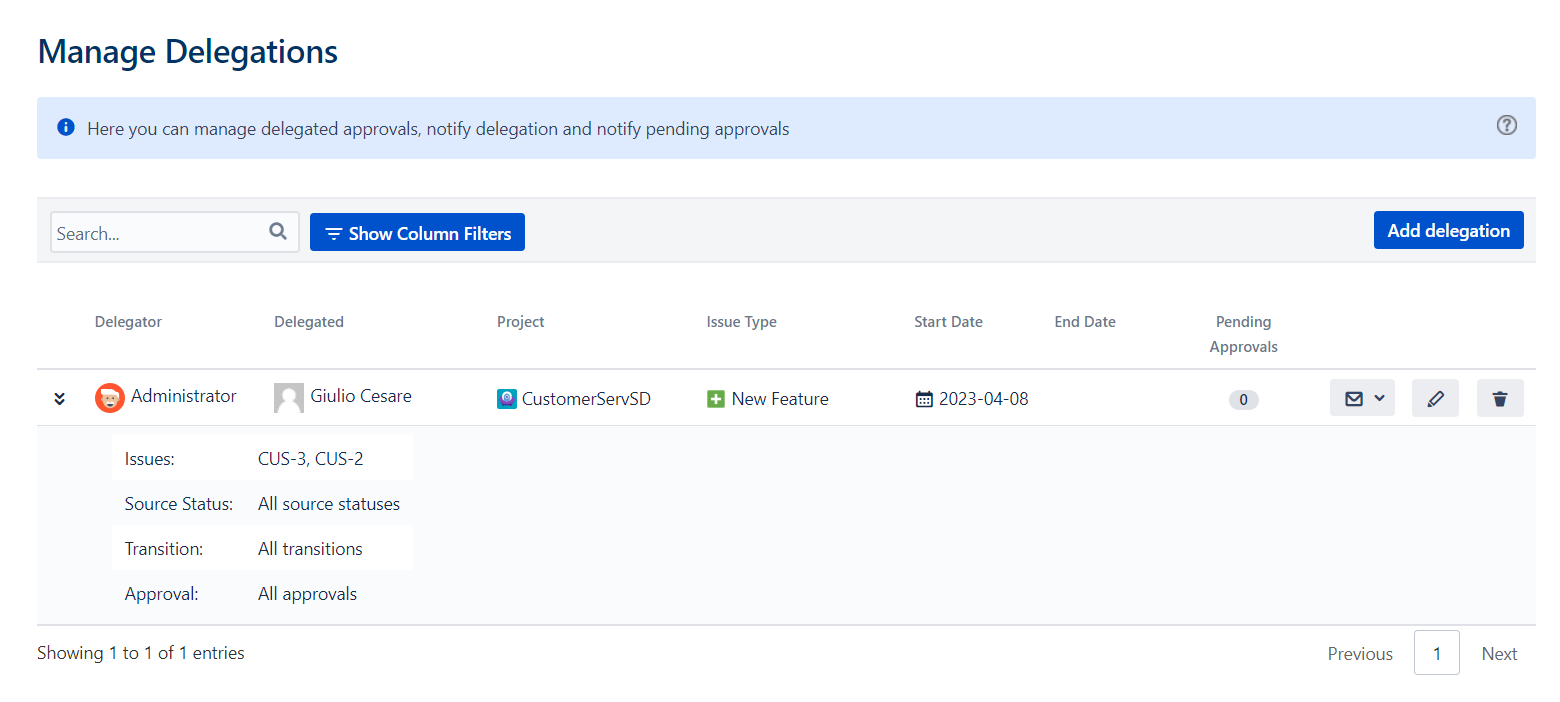
Require Authentication
This settings allows to require authentication when an user performs on approval action on the issue.
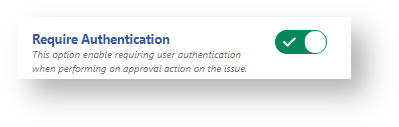
a select list allows to choose only password or both username and password:
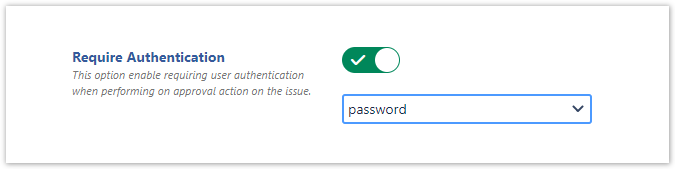

On enabling this option and leaving the default setting 'password', you can expect that a user clicking any action button
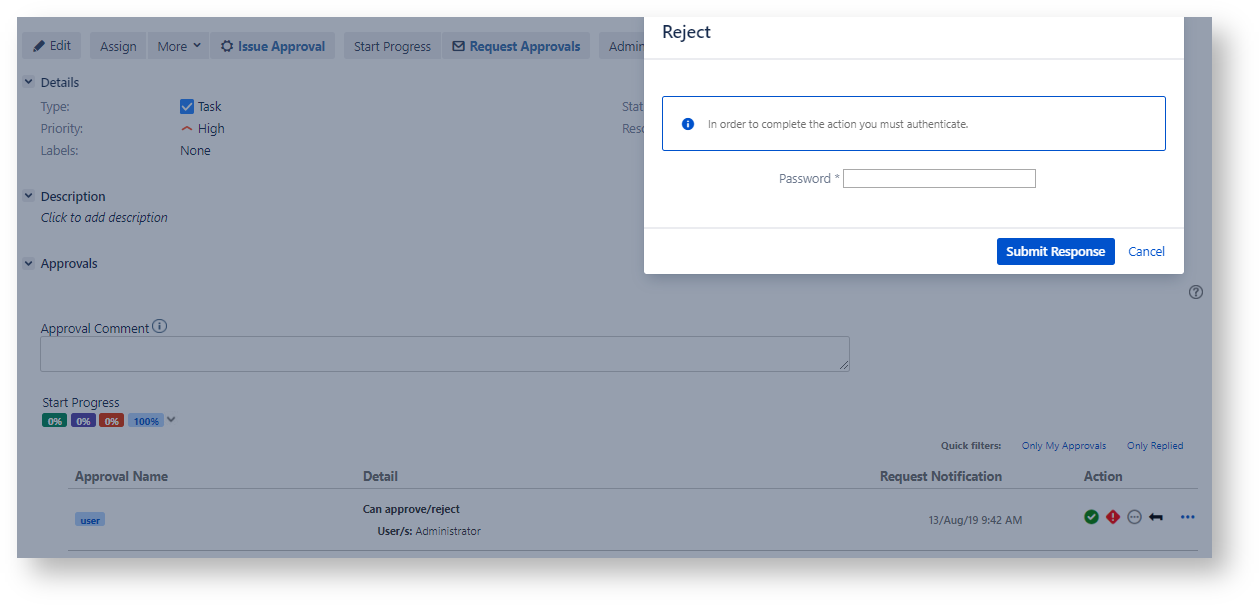
Furthermore,
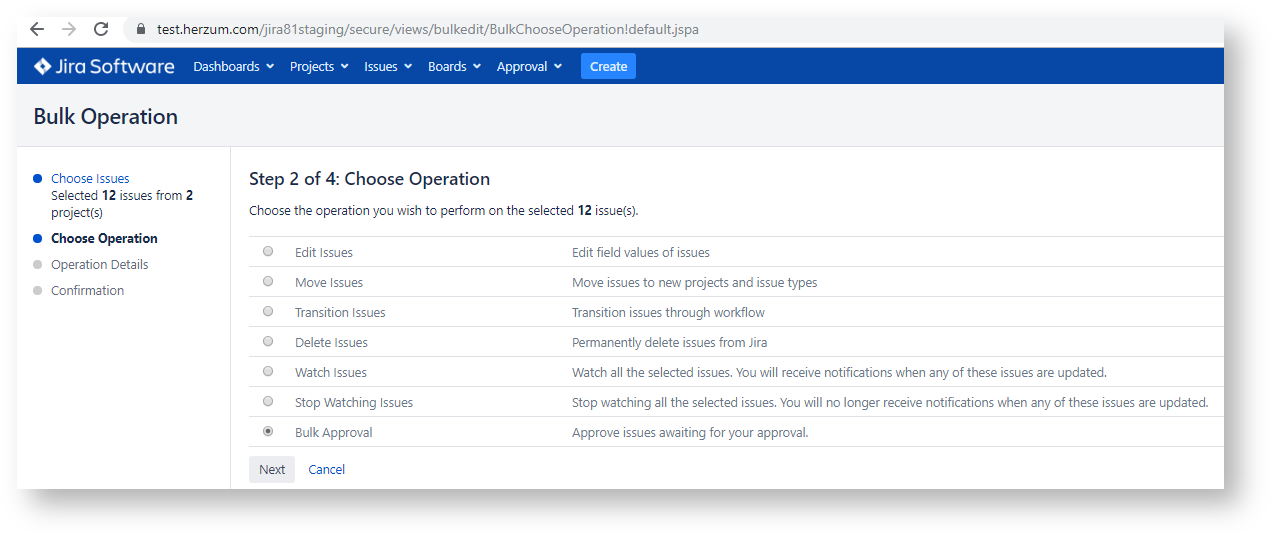
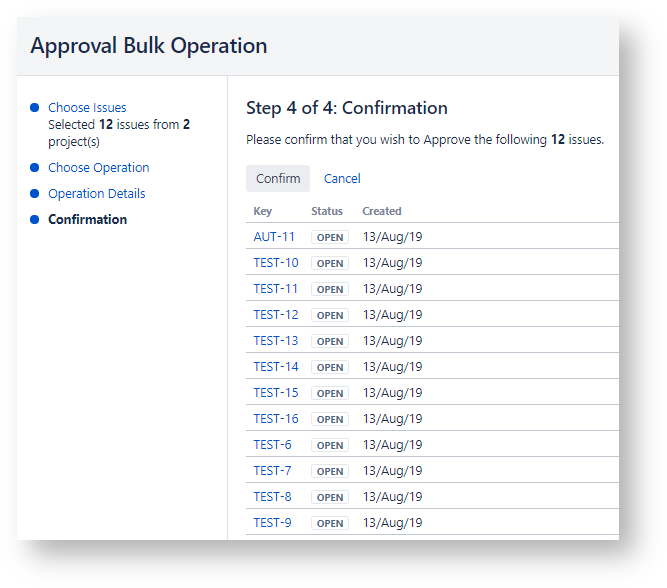
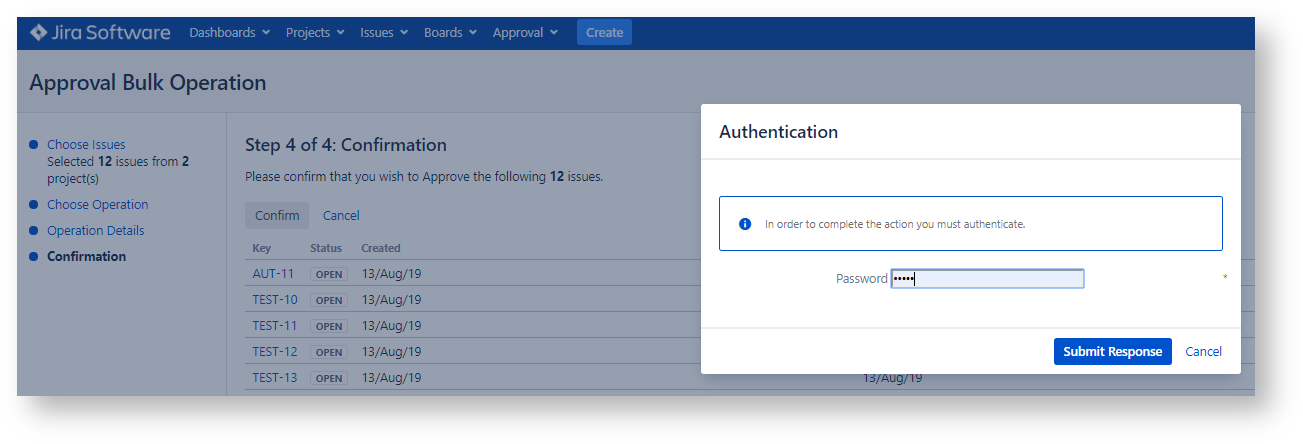
On enabling this option and selecting to require authentication via 'username and password', you can expect that a user clicking any action button or performing a Bulk Approval
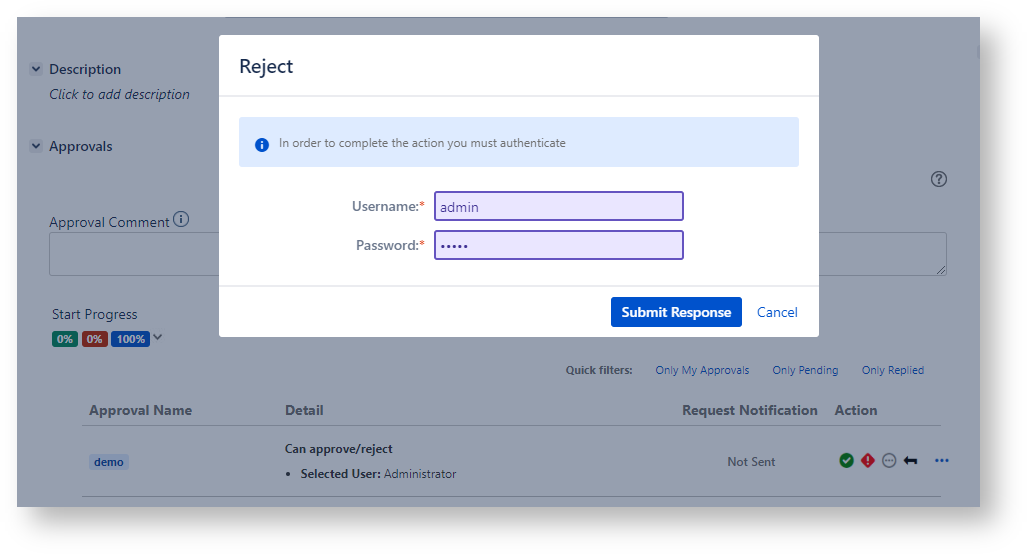
 Notice that this global setting is overwritted by a specific setting per Approval
Notice that this global setting is overwritted by a specific setting per Approval