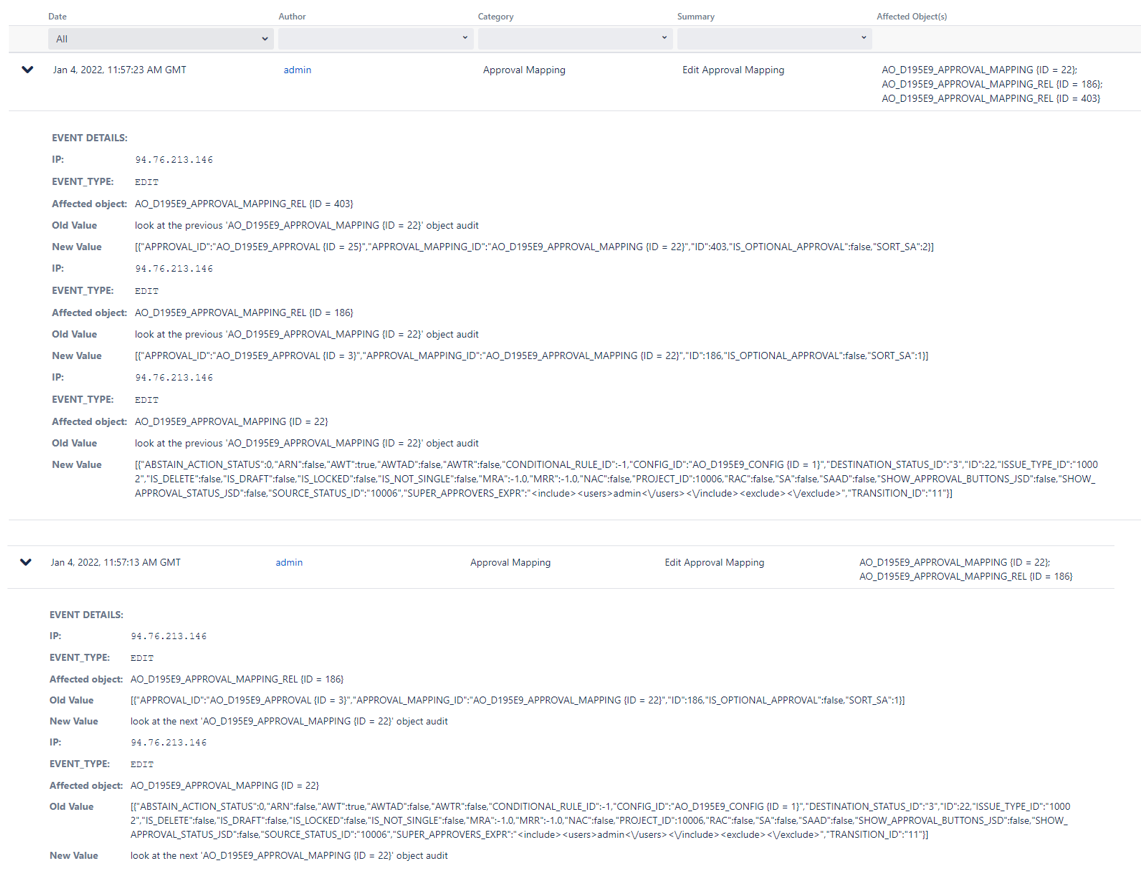Overview
The auditing feature tracks key activities while administering Herzum Approval in order to:
- solve the problem of the lack of information about past actions performed by multiple Jira administrators.
- help to diagnose problems with Herzum Approval
- ensure security and compliance.
The Audit Log administration screen allows you to:
- browse audit log data
- search and filter data you want to display
- setup the retention period and the number of events per page
- export data into a csv file.
 By default the feature is disabled. You are able to enable it by navigating on the Setting screen.
By default the feature is disabled. You are able to enable it by navigating on the Setting screen.
Browse audit log data
To view the events in the audit log:
Choose Manage Apps → Herzum Approval → Audit Logs
- Ensure that Audit Log feature has been enabled by navigating on the Settings screen
Click on each event to expand it and see details.
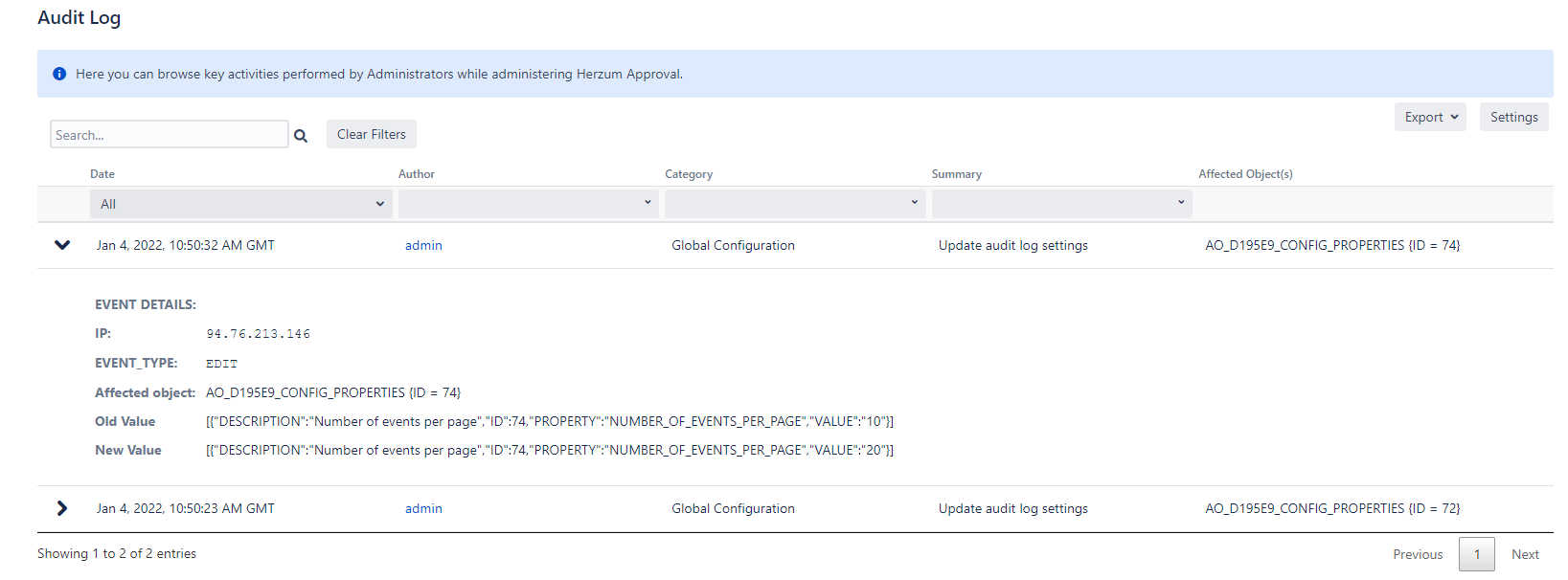
Information for each event include:
"AUTHOR" varchar(255) NOT NULL, the user that performs the action
"CATEGORY" varchar(255) NOT NULL, it is the main area of the administration screens affected by the action
"EVENT_TIME" int8 NOT NULL, it is the data time when the action succeeds
- "EVENT_TYPE" varchar(255) NOT NULL, it is the type of action that has been performed
"IP_ADDRESS" varchar(255) NULL, it is the Ip address of the user that performs the action
"SUMMARY" varchar(255) NULL, It is a short description of the performed action
"AFFECTED OBJECTS' , varchar(255) NULL, It is a short description of the affected items
- "NEW_VALUE" unlimited text NULL, it is the value set after the update
- "OLD_VALUE" unlimited text NULL, it is the value set before the update
Search and filter the audit log
You can search the event on keyword and filter by Date, Author, Category and Summary.
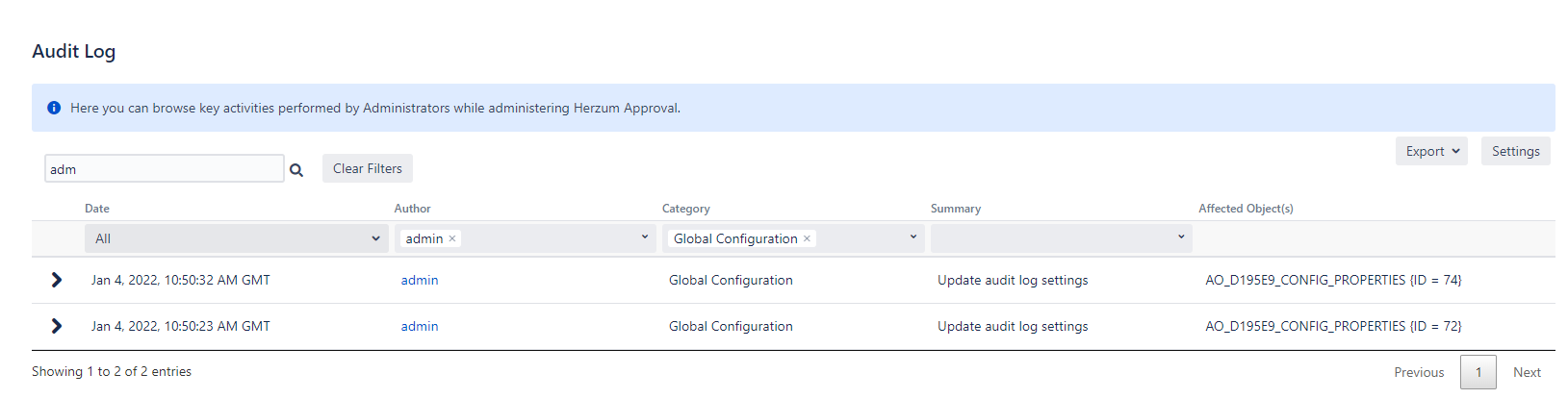
Audit Logs settings
In the audit log settings you can decide how long you want to retain the logged events in the database and the number of events that you want display on a page.
To update your database retention period, do the following:
Select Settings.
Update the retention period. Available vales are
- 1 month (default)
- 3 months
- 9 months
- 12 months
Click Save.
All the events that exceed the set period will be deleted and disappear from the page.
You might consider creating a Jira backup or to export data before you lower the retention period.
To update the number of events that you want display on a page do the following:
Select Settings.
Update the Number of events per page. Available vales are
- 10
- 20
- 40
Click Save.
Export the audit log
You can export latest 100 events or the filtered results as a CSV file.
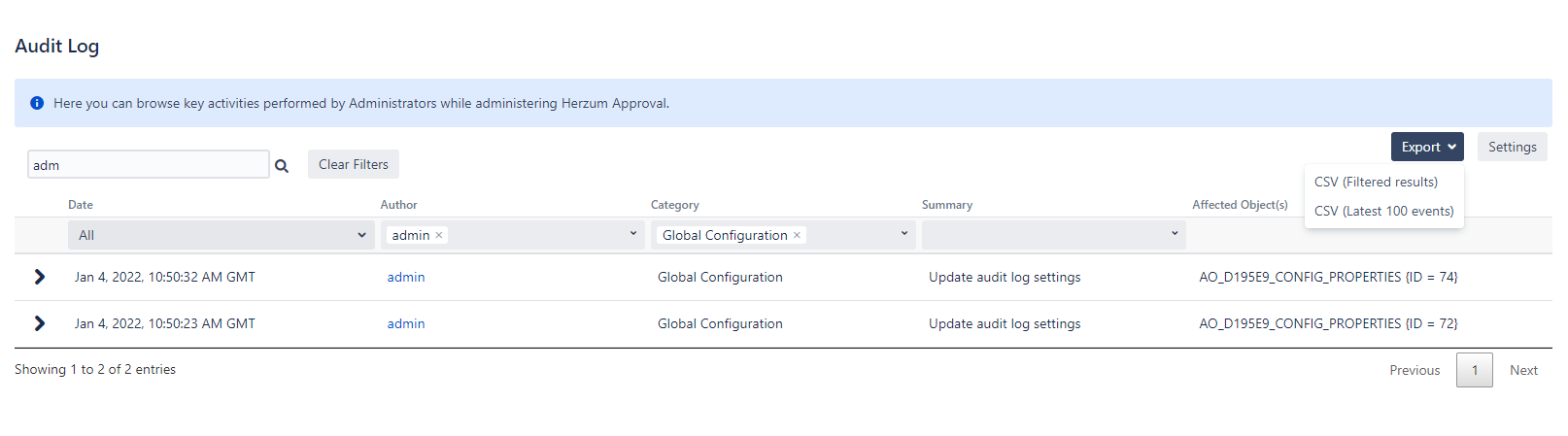
Example: Adding an Approval Configuration
New Approval Configuration

Audit log
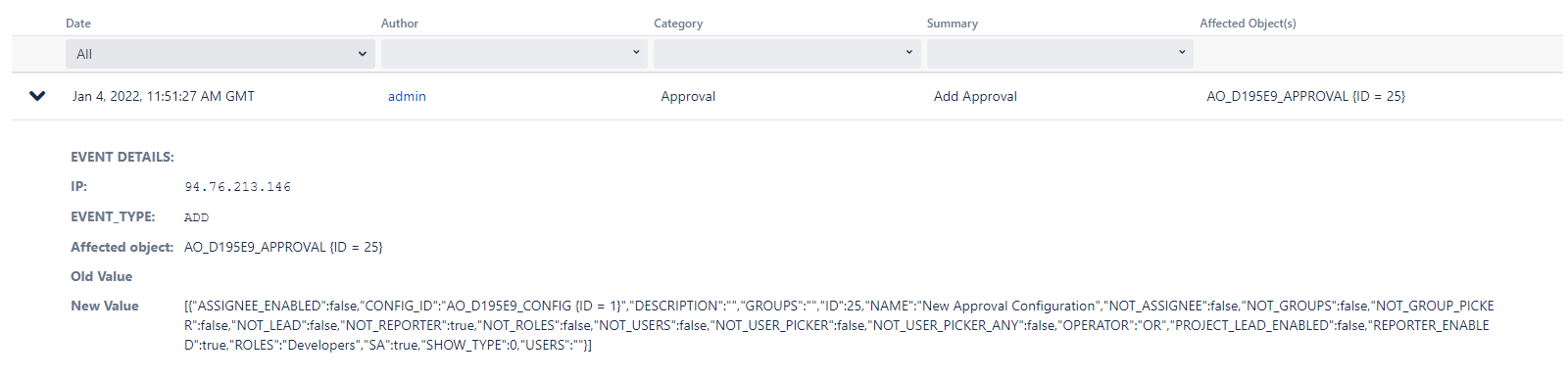
Example: Editing an Approval Configuration
- Adding a requested Approval
- Enabling Automatic Automatic workflow transition on approbation
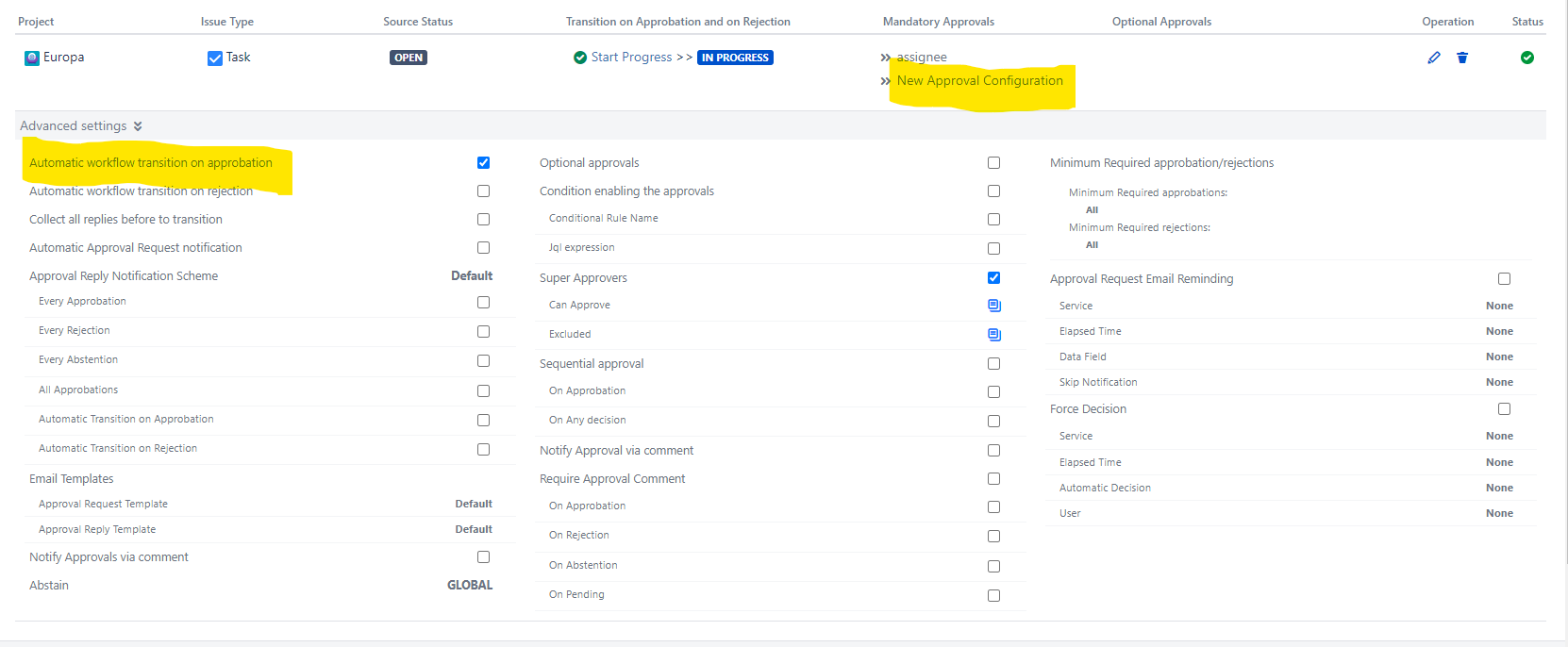
Audit logs