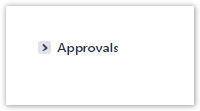- Created by Antonella Capalbo, last modified by Gabriele Talarico on Jan 16, 2025
All administrative functions of Herzum Approval require you to be a user with the Jira Administrators or Jira System Administrators global permission.
Overview
The Approval Display Options section on the Global Configuration screen allows you to enable some valuable features of the app.
In particular, as a Jira administrator, you can:
- enable the capability, for approvers, to perform the approval Actions on the command-bar of the issue view screen
- enable the capability to view the Approval Flow assigned to an issue
- rename the Request Approvals button label
- customize the aspect of the Approvals web panel (display the panel expanded, display the percentage number of kept approbations, display only logged user Approvals, display large buttons, hide fields and rename fields labels).

Actions on the command-bar
The Actions on the command-bar option allows you to enable the capability for users to perform the Approval actions on the command-bar of the issue.
By default this functionality is disabled (the option is OFF).
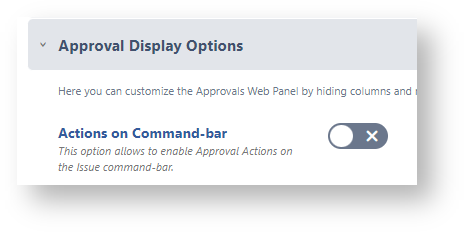
When this option is turned ON, a Button drop-down advises for logged user pending approval requests by stating 'Awaiting for your Approval'.
The select list allows to chose the approval action to perform.

View Approval Flow
The View Approval Flow option allows you to enable the capability to display the Approval flow configuration in the issue screen.
By default this functionality is disabled (the option is OFF).
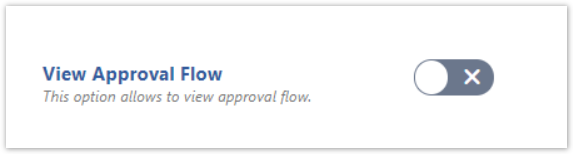
When this option is turned ON, the issue shows a link View Approval Flow that allows users to view the Approval Flow configuration.
Example


Web Panel Expanded
The Web Panel Expanded option allows to have the Approvals Web Panel expanded.
By default the Approvals Web Panel loads collapsed (the option is OFF).
When this option is ON, the Approvals Web Panel loads expanded, Anyway, users will be able to collapse the Approvals Web panel.
Example
If the option is ON

If the option is OFF
View Percentage Number
The View Percentage Number option allows you to hide the Approvals Percentage bar showing the number of kept approbations.
By default Approvals Percentage bar displays (the option is ON).
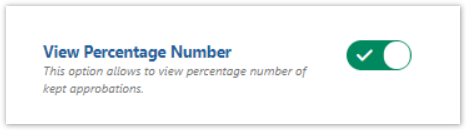
When this option is turned OFF, the percentage number of kept approbations doesn't display.
Example
The View Percentage Number is OFF

Display Approvals
The Display Approvals option allows to enable the filter Only my Pending Approvals when the Approvals panel loads on the issue.
In other terms, when the Approvals panel loads, any approver will display his own approvals.
By default, users display all Approvals (the option is All).
When this option is On, the Approvals Web Panel displays only logged user Approvals.
Example
The Display Approvals option is On

Display Large Action buttons
The Display Large Action buttons select list allows to enable large action buttons.
The select list expects the values All users, Only Selected users or None.
By default, no user displays large action buttons (the value is None).
Example


Request Approvals button Label
The Request Approvals button Label text area allows you to customize the Request Approvals button label.
When no text is specified, the default text 'Request Approvals' displays.
This text area expects a text having max length 30 chars.
If the language translation, for logged user, is enabled, the custom label is not used.
Example


Customize Field Labels
The Customize Field Labels options allow you to customize the field labels of the Approval Web Panel and furthermore to hide them.
The Label text areas expect texts having max length of 30 characters, exception made for the Approval Comment that allows you to insert an unlimited text.
In addition, the Approval Comment the Approval Comment label renders the html.
When the custom labels are not set, the default texts display.
By default the Labels and related data appear (The option Show/Hide is set to Show).
If the language translation, for logged user, is enabled, the custom labels are not used.
Example


Customize Action Button Labels
The Customize Action Buttons Labels options allow to customize the button labels of the Approval Web Panel.
The Label text areas expect texts having max length of 30 characters.
When the custom labels are not set, the default texts display.
If the language translation, for logged user, is enabled, the custom labels are not used.
Example



- No labels