Creating a new Approval
To create a new approval, follow the steps below.
| 1 | Navigate to the Add-Ons Panel within your JIRA installation and Click on Approval Administration to manage Approvals Administration → Add-Ons → Herzum Approval → Approval Administration | 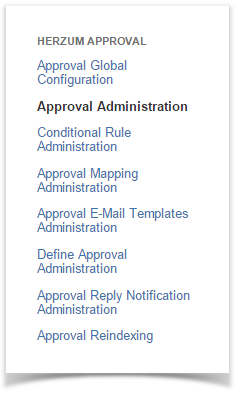 Herzum Approval add-on panel | |
2 | Click on Add new Approval to create a new approval based on a single approval selection validation. |
Approvals management screen | |
| 2.1 | Enter Approval configuration data:
|
Approval Configuration screen | |
| 3 | Click on Add new Advanced Approval to create a new approval based on a multiple approval selection validation. |
Approvals management screen | |
| 3.1 | Enter Advanced Approval configuration data:
|
Advanced Approval Configuration screen |
Editing an existing Approval
You can edit an existing approval by simply clicking the related buttons on the Approvals management screen.

Deleting an existing Approval





