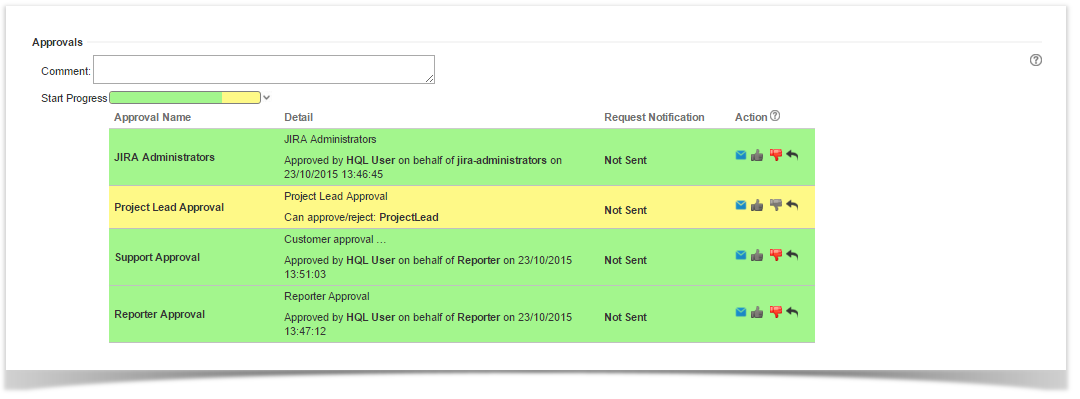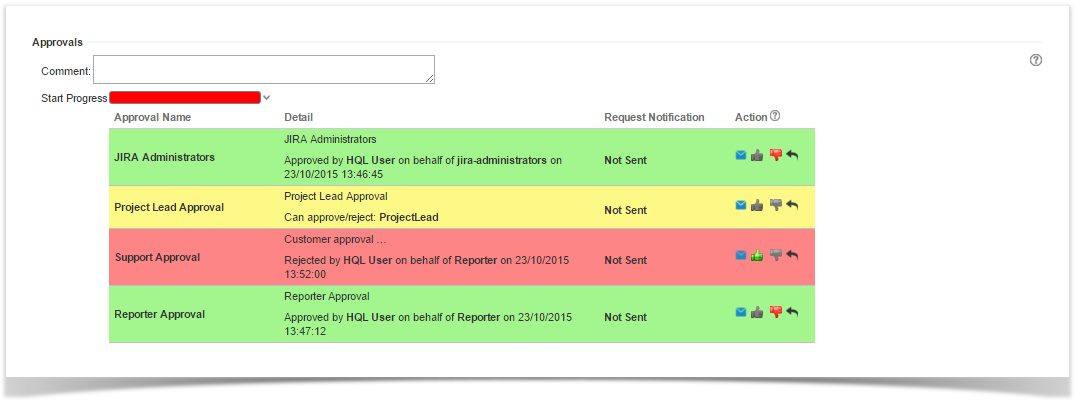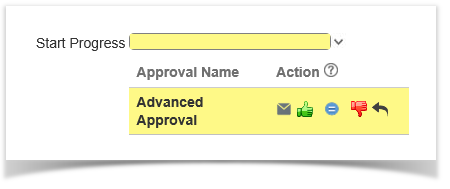From an issue it is possible view all required approvals for each transition and their approval state.
By default, at first the Approval section is hided, by clicking on the right-arrow the requested approvals are displayed.
A progress bar show, in percentage, if the approval requests have been approved (green) or if they are in pending status (yellow).
If one required Approval has been rejected the bar is red.
By default, the issue cannot transition until all approval requests have been approved (The minimun requested approvals (MRA) setting allows to change the default behavior).
Approvals Section
By default the fields displayed on the Approvals section are:
- Approval Name: name of the configured approval.
- Detail: It contains the approval description and other details
- if the approval is pending (yellow), the displayed information includes the list of required approves: Groups, Roles,Users, Reporter, Assignee or Project Lead
- if the approval is approved (green) or rejected (red), the displayed information includes: the user having approved/rejected it, the list of required approves and the approving/rejecting date.
- Request Notification: allows to know if and when the approval request has been sent. It can assumes the following values:
- data-time the approval request has been sent
- Not Sent, if the approval request has not been sent yet
Undefined, if the approval request was created before of this feature was released (versions earlier than 2.8).
- (Single Approval Notification): the button allows to send a request approval notification to the single approval.
- Action: the approval action buttons are enabled only if the logged user can manage them, other users can view them but cannot execute no action. The actions are the following:
- (Approve): approval request is approved
- (Reject): approval request is rejected
- (Reset): approval request is turned in pending.
It is possible review the approval status of a transition just making reference to the colors of the lines:
- Red: the approval request has been rejected.
- Yellow: the approval request is pending
- Green: the approval request has been approved.
Approvals Section Customization
The Approval Section can be customized respect to the default behavior described above by setting the options listed below:
- the Maintain Approvals section expanded allowing to maintain the Approval Section always expanded
- the Customize Approvals section labels allowing to rename the displayed fields
- the Show or Hide Approvals section columns allowing to hide one/more columns of the Approvals section
- the Enable Abstain Approval action option allowing to enable the additional action ABSTAIN beyond Approve and Reject