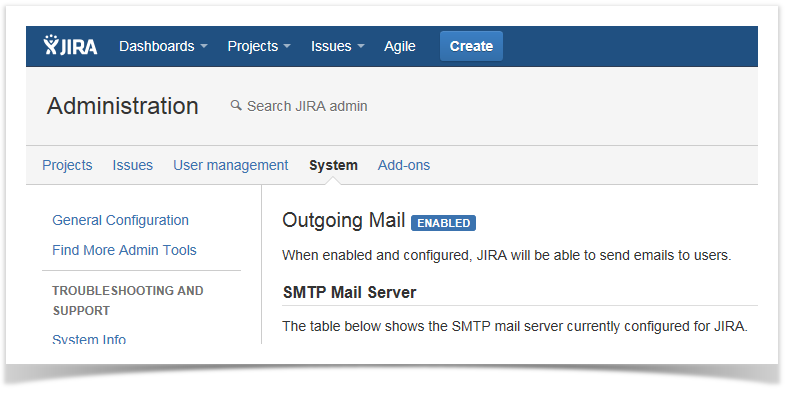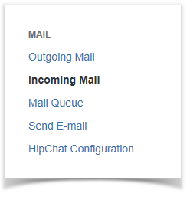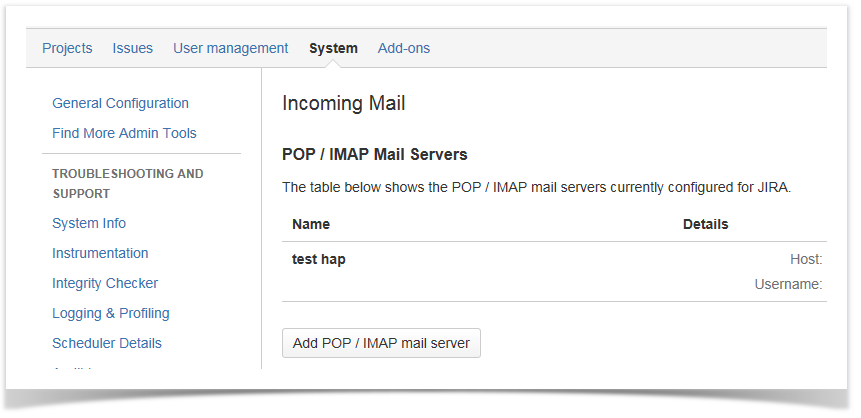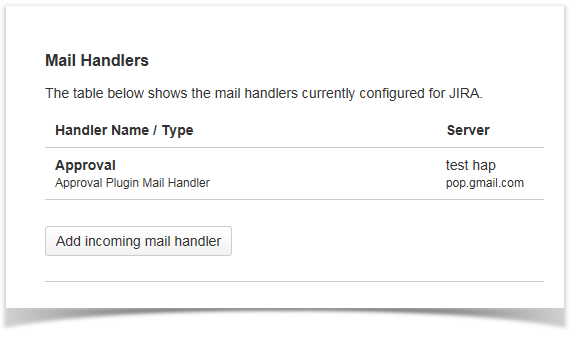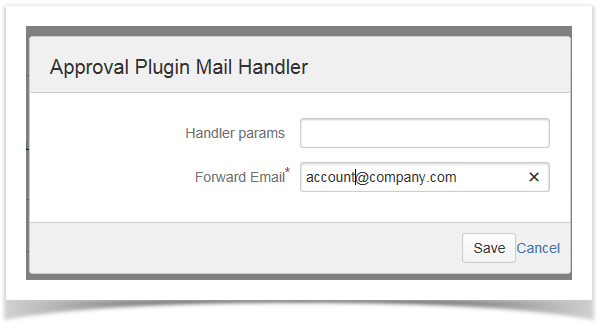| Table of Contents |
|---|
Outgoing mail settings
Ensure that the SMTP mail server has been correctly configured and the "Outgoing Mail" is enabled.
Incoming mail settings
| 1 | Go to the Mail administration panel. JIRA Administration -> System -> Mail -> Incoming Mail |
administration panel |
| 2 | Setup the "POP/IMAP Mail Servers" that has to manage incoming mail queue if not already configured,
| POP/IMAP Mail Servers |
administration panel |
| 3 | Setup a new " |
Mail handler" by clicking on the "Add incoming mail handler" button. | Incoming Mail |
Handler administration panel | |
| 4 | Digit the mail handler name, select the |
| configured POP / IMAP server, choose "Approval Mail Handler" as Handler Type |
Click Next and Save
Approvals by emails have been activated
| and click Next. | Incoming Mail Handler configuration screen | |
| 5 | Digit the forward email and save. | Incoming Mail Handler configuration screen |
| 6 | Incoming mail has been successfully set. |