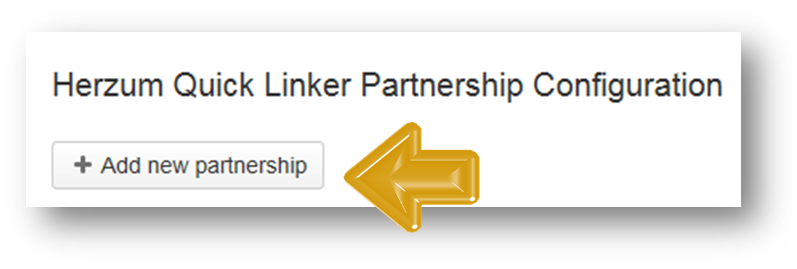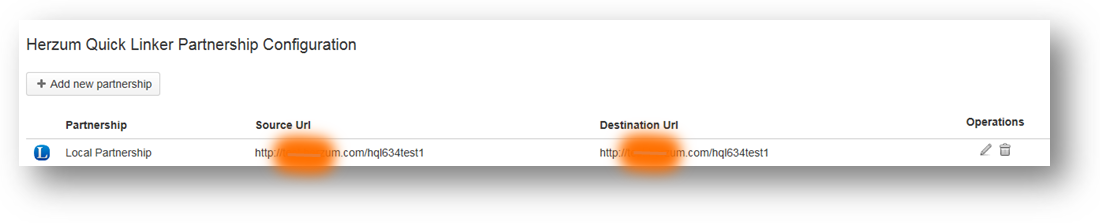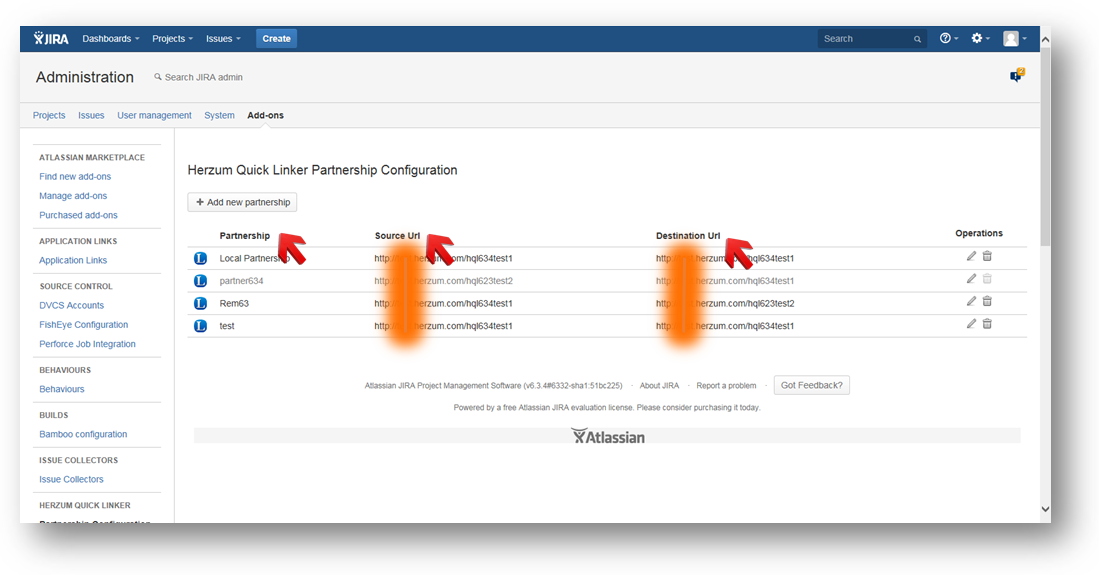| Table of Contents |
|---|
Create a new partnership
| Warning | ||||
|---|---|---|---|---|
| ||||
In order to create a remote partnership, you must install the add-on on both the Source and the Remote JIRA instances. |
By default, there are no partnerships created when you first install the Quick Linker plugin. Your first configuration option will be to create a new partnership.
1 | Click on Add new partnership to create a new Partnership. | Add New Partnership | ||
2 | Configure the Partnership via the Herzum Quick Linker Partnership Configuration Screen. The Source URL configured on your System General Configuration Settings is automatically set by the add-on as the Source Base URL.
| Herzum Quick Linker Partnership Configuration Screen | ||
3 | Click on the Test Connection button to run a Connection Diagnostic test and Save.
| Test Connection pop-up | ||
4 | Verify successful creation of the Partnership. | Herzum Quick Linker Partnership Configuration Screen | ||
| 6 | Click on one header field to display the listed partnerships alfabetically reordered based on the selected field. | Herzum Quick Linker Partnership Configuration Screen |
| Anchor | ||||
|---|---|---|---|---|
|
...