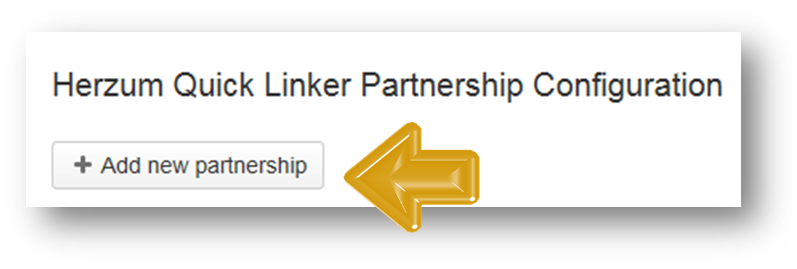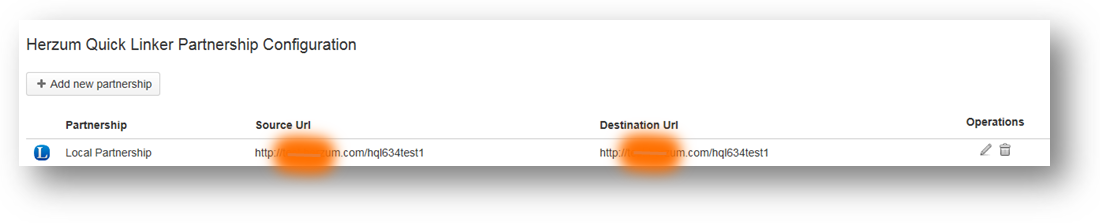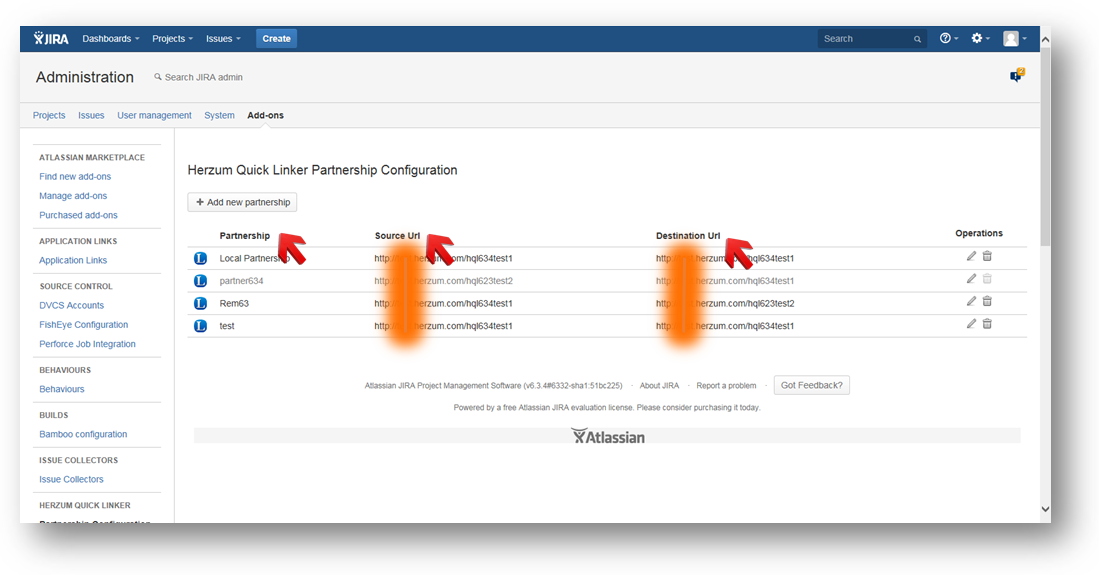...
1 | Click on Add new partnership to create a new Partnership. | Add New Partnership | |||
2 | Configure the Partnership via the Herzum Quick Linker Partnership Configuration Screen. The Source URL configured on your System General Configuration Settings is automatically set by the add-on to as the Base URL configured on your System General Configuration Settings Info | Source Base URL .
| Herzum Quick Linker Partnership Configuration Screen | ||
3 | Click on the Test Connection button to run a Connection Diagnostic test and Save.
| Test Connection pop-up | |||
4 | Verify successful creation of the Partnership. | Herzum Quick Linker Partnership Configuration Screen | |||
| 6 | Click on one header field to display the listed partnerships alfabetically reordered based on the selected field. | Herzum Quick Linker Partnership Configuration Screen |
| Anchor | ||||
|---|---|---|---|---|
|
All fields are required.
- Name
- This is the Partnership Name.
- It cannot be longer than 50 characters.
- This is not editable on Partnership update.
- Source URL
- The Default Value is the URL to the current JIRA instance.
- Source Username
- This is the Username for accessing the Source URL.
- Source Password
- This is the Password for accessing the Source URL.
- Destination Url
- This is the URL to the destination JIRA instance.
- Destination Username
- This is the Username for accessing the Destination URL.
- Destination Password
- This is the Password for accessing the Destination URL.
- Partnership Icon
- This is the Icon for the Quick Linker button that will be configured toward the partnership via the Mapping configuration. It's suggested choosing different icons for each partnership.
Review the Recommended best practices for Partnership credentials for further information on this setting.
All fields are required.
Herzum Quick Linker Partnership Configuration Screen
...
3
Click on the Test Connection button to run a Connection Diagnostic test and Save.
| Info |
|---|
The check is performed on the Destination URL only. Destination credentials are not checked. |
...
Test Connection pop-up
...
4
...
Herzum Quick Linker Partnership Configuration Screen
...
Herzum Quick Linker Partnership Configuration Screen
Update an existing partnership
...