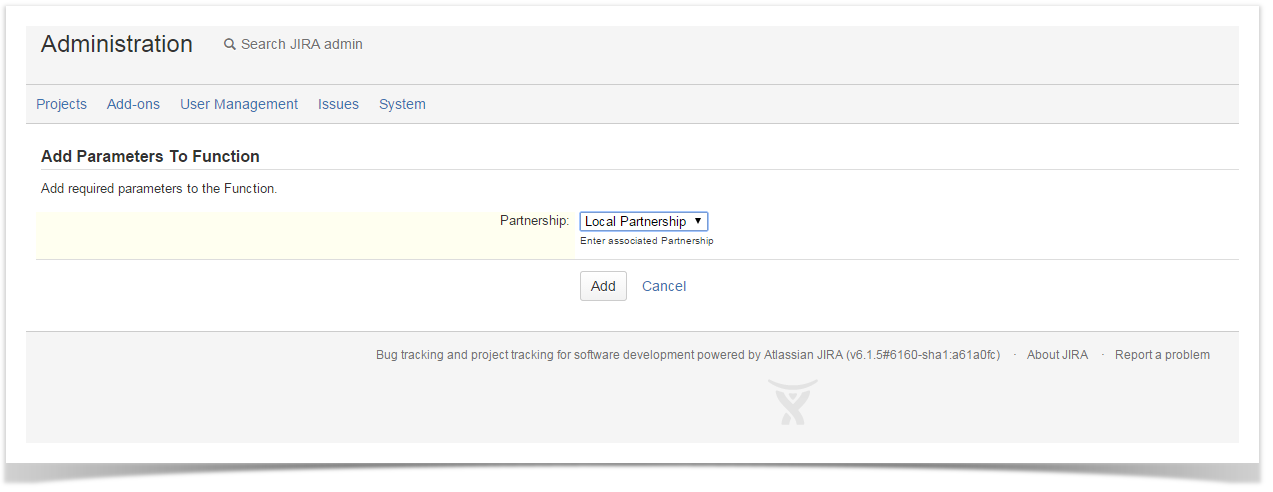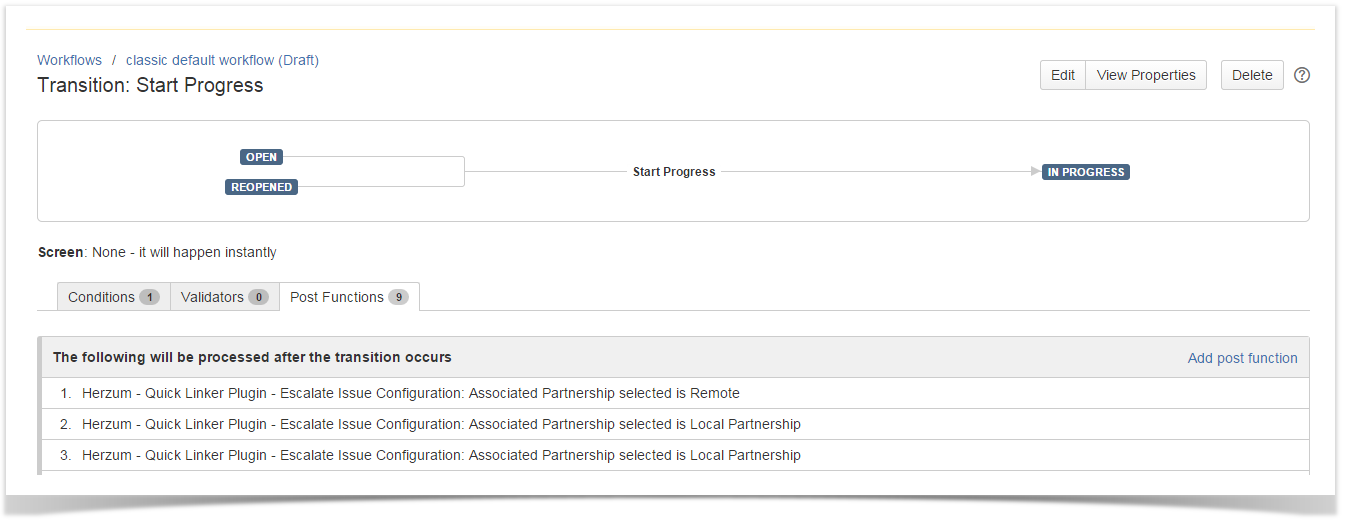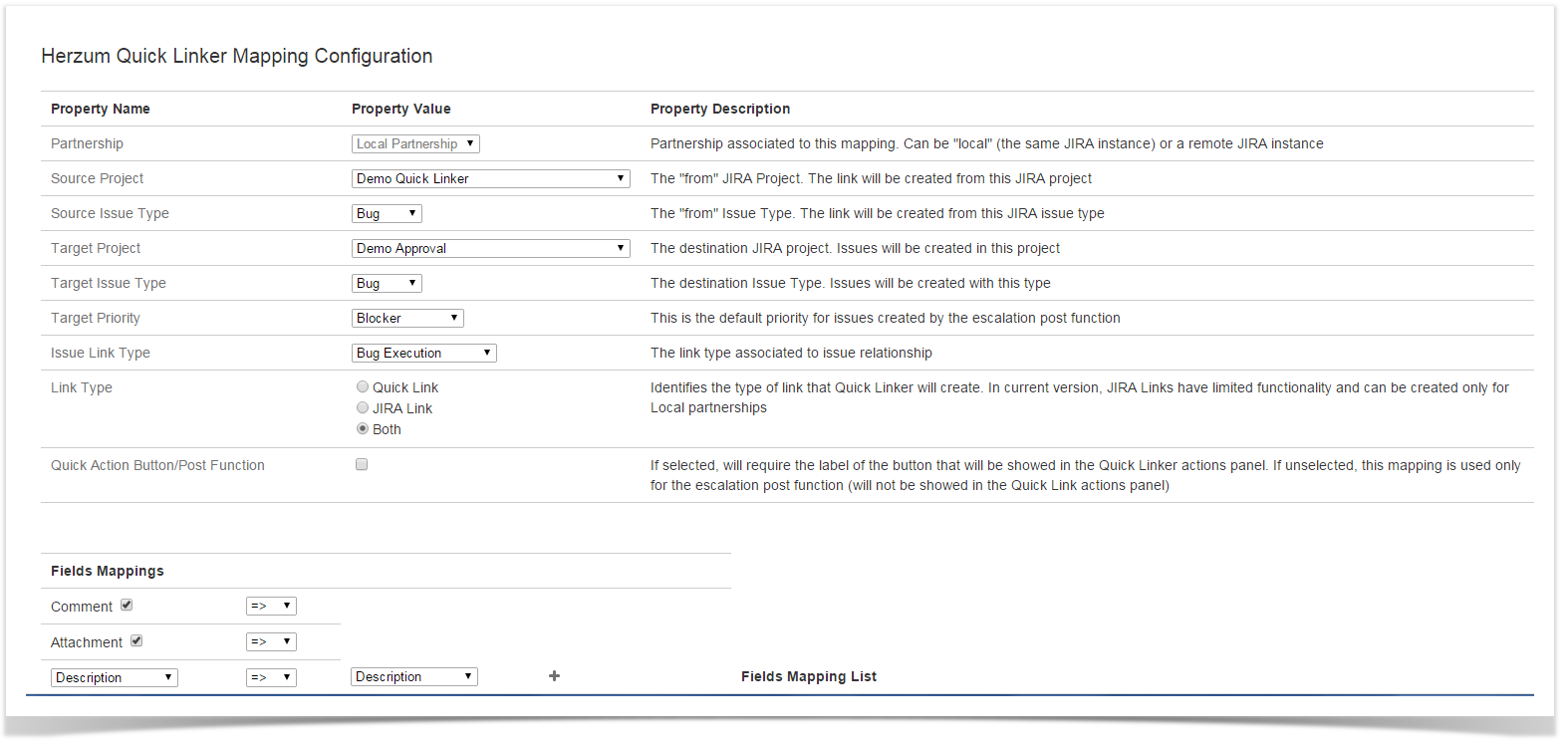Overview
This guide illustrates what you can expect when the Escalate Issue post function is configured on a workflow.
Basics of configuring the Escalate Issue post function
On selecting the Escalate Issue post function it is required to select a Partnership by a select list showing all Partnerships having the current JIRA instance as Source URL.
You are allowed to add several Escalate Issue post functions on the same workflow transition and to configure it toward the same or a different Partnership.
Preconditions allowing Escalate Issue working
The Escalate Issue post function configured on your workflow is inactive for all Project and issue types not configured to be source Project and source Issue Type on an Mapping allowing to escalate.
Mappings allowing to escalate are only them having Button Label check box set to false.
Escalate Issue post function behavior for different scenarios
Scenario:
- different mappings have been configured having same Partnership, source Project/Issue Type
- one Escalate Issue post function has been added on the workflow transition
Behavior:
An issue is created and linked for each mapping based on the target Projects/Issue Types configuration.
Scenario:
- one mappings have been configured
- multiple Escalate Issue post function have been added on the workflow transition and configured toward the same Partnership.
Behavior:
An issue is created and linked for each configured Escalate Issue post function.
Based on the described Scenarios you can create miscellaneous configurations.