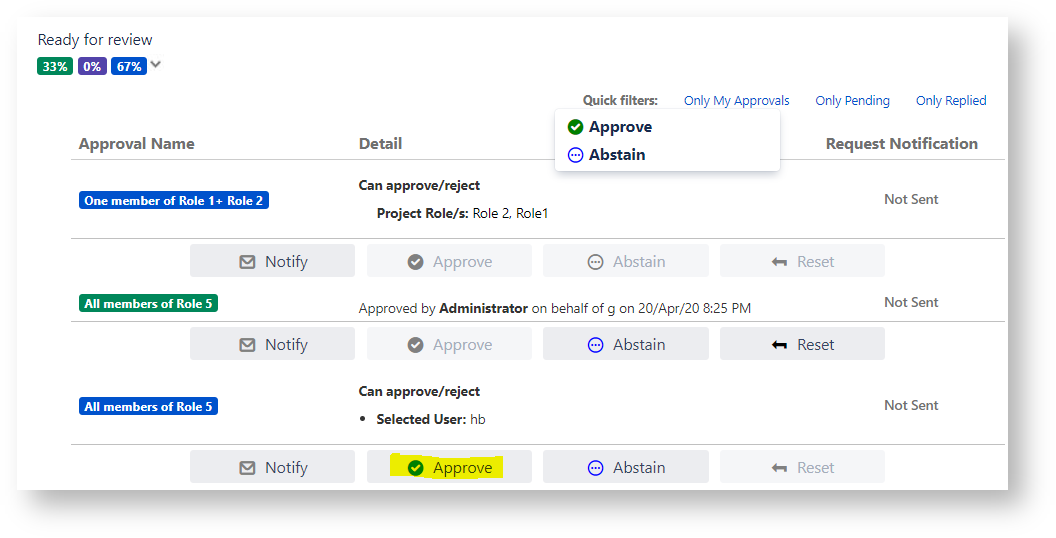- Created by Antonella Capalbo on Jan 10, 2022
NEW Feature on v. 4.39
Requirement:
It would be nice to have the approval plugin be able requiring username/password to be entered when replying an approval request.
That way it's a little bit more involved and accountable than simply clicking a button. It is easy to claim a mis-click on a button, but if you have to type your username and password correctly to add the approval it is a much more accountable process.
At least for the US this would satisfy 21 CFR Part 11 compliance.
I would envision this not being a required feature but being able to optionally turn on.
How to enable username/password authentication
Enable username/password authentication when performing on approval action on the issue
Setup
Navigate on JIRA ADMINISTRATION → Manage apps → HERZUM APPROVAL → Global Configuration → Approval General Settings
In order to enable the Username/password authentication, enable Require Authentication and select the option username/password authentication

Data Persistence on database
Password is the Default value for the the new Option.
When uploading the app, if this tuple doesn't exist already into the table CONFIG_PROPERTIES, the app inserts the following data in the table:
INSERT INTO public."AO_D195E9_CONFIG_PROPERTIES"
("DESCRIPTION", "PROPERTY", "VALUE")
VALUES('Approval Actions Authentication Specifications', 'ACTIONS_AUTHENTICATION_SPEC, 'password');
Any next time that this setting is update via the UI, the existing tuple is updated.
Enable username/password authentication when performing on approval action via email buttons
Setup
Navigate on JIRA ADMINISTRATION → Manage apps → HERZUM APPROVAL →E-Mail Templates Administration→ Approval Request Tab
You are able to customize the default template and each new created template.
Navigate on the E-mail Template Configuration screen, enable Approval buttons and click the Cog icon to open the Require Authentication screen:
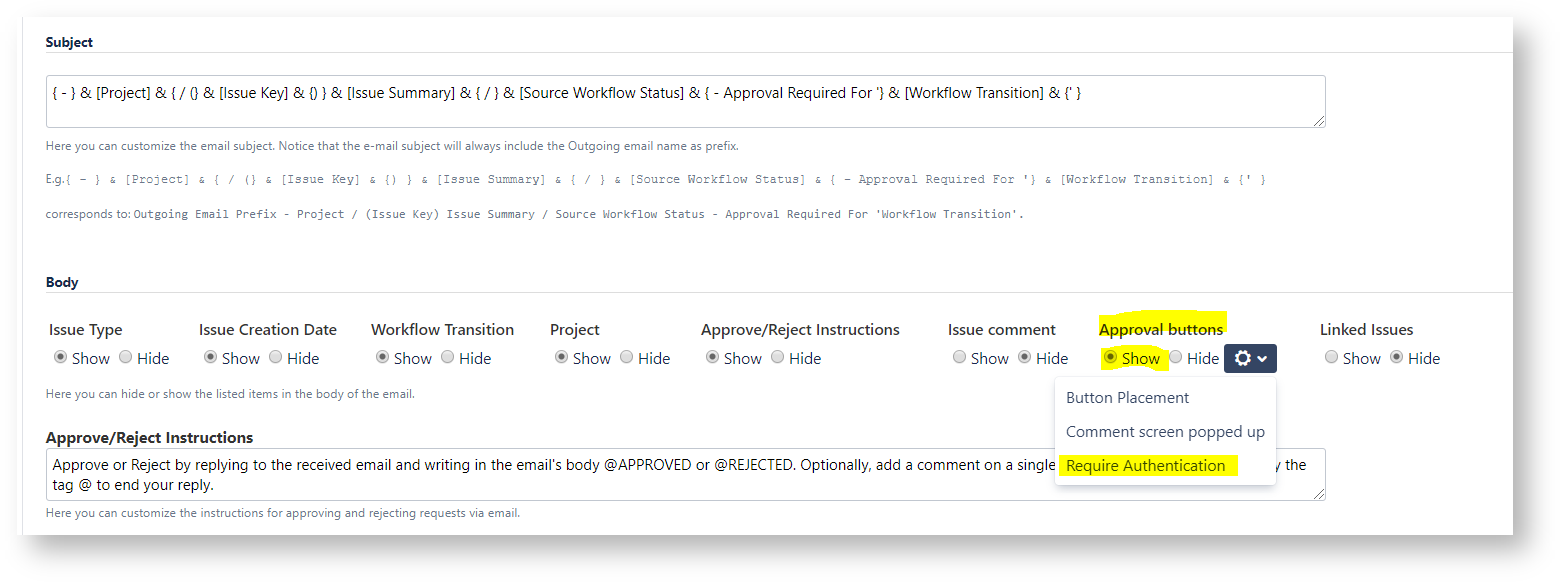
In order to enable the Username/password authentication, enable Require Authentication and select the option username/password authentication
Data Persistence on database
When uploading the app, if the Field REQUIRE_AUTH_SPEC doesn't exist already into the table CUSTOM_MAIL_TEMPLATE, the app add the FIELD
Admissible values for this field are:
- 1 (username/password authentication)
- 0 (password authentication Default)
How it works
The following examples shows how the applied settings work with respect to different Sample use cases.
Username/password authentication in Jira
Actors: Effective approver, Delegated Approver, Super Approvers
Username/password authentication when performing an approval action on the issue via the Approval web panel
Username/password authentication when performing an approval action on the issue via the Awaiting your Approval button
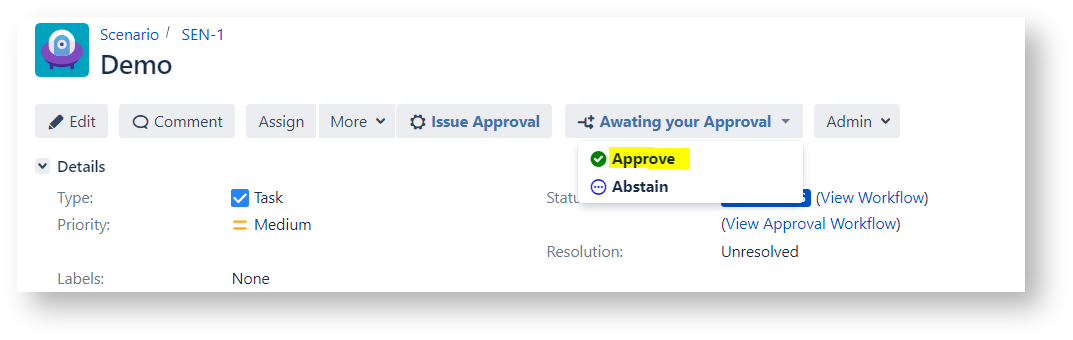
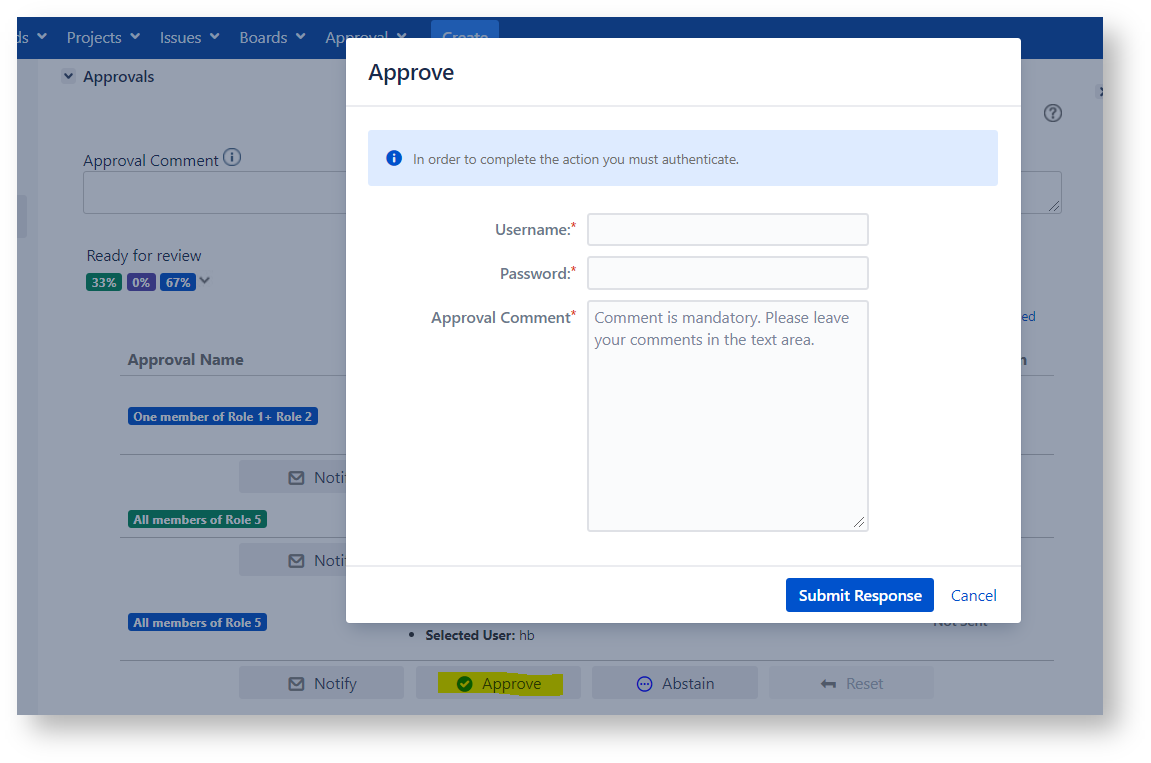
Username/password authentication when performing a bulk approbation via the Jira Bulk Operation menu
Case of Effective approver and Delegated Approver the feature remains as it is:

Case of Super Approvers the following dialog appears:
Username/password authentication when performing a bulk approbation via the Approval built-in menu
Username/password authentication via email
Actors: Effective approver, Delegated Approver
Username/password authentication when performing an approval action via the Approval buttons

In this section
Related Documentation
Here you can find some links to our customer documentation relating to the configuration screens and other items described in this page:
Still need help?
We would love to help.
- No labels