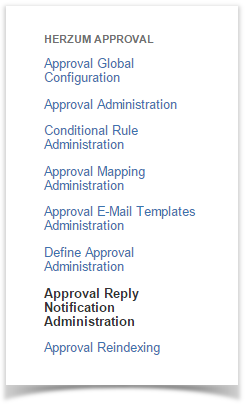By default, when an user click on one of the action buttons (Approve, Reject, Cancel) or just reply via e-mail, an email notification is sent to the Assignee and to the users having been set as approvers.
The Approval reply notification Administration screen allows to overwrite the default notification behavior.
Follow the steps below to manage this setting.
By default, when an user approve or reject an approval request, an email notification is sent to the Assignee and to the other approvers.
Here you can choose the user to notify.
| 1 | Navigate to the Add-Ons Panel within your JIRA installation and Click on Approval reply notification Administration to configure the recipients of the Approval reply notifications. Administration → Add-Ons → Herzum Approval → Approval Administration | Herzum Approval add-on panel |
| 2 | Check Custom Notification Recipients to allow a customized notification behavior. | Approval Reply Notification Administration screen |
| 3 | Select one/more users, groups, project roles and/or just check the reporter, assignee, project lead boxes. | Approval Reply Notification Administration screen |
| 4 | Manage notification to approvers by selecting one of the following options:
| Approval Reply Notification Administration screen |
| 5 | Configure a custom approvers notification setting by selecting one/more of the following options:
| Approval Reply Notification Administration screen |
| 6 | Click Save to retain the updates. | Approval Reply Notification Administration screen |
| 7 | An alert advertises that the configuration has been saved successfully. | Approval Reply Notification Administration screen |