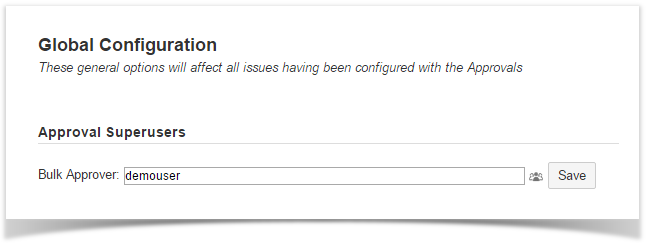The JIRA menu bar includes the Approval menu allowing any user to bulk approve issues pending his own approval.
Additionally, an Approval Superuser can be enabled, via the Approval Global Configuration screen, to bulk approve issues instead of any user.
How to Bulk Approve own required approvals
| 1 | Navigate to the Approval menu on your JIRA menu bar and Click on Bulk Approve under the APPROVAL BULK ACTIONS Approval → Bulk Approve | Approval menu |
| 2 | You are allowed to filter issues to bulk approve by:
The User text-box display the username of the logged user. The User is not updatable by any user, exception made for the Bulk Approver superuser.
| Bulk Approval screen |
| 3 | Click Find issues to run issues search. A message inform on issues returned by applying the filter criteria. | Bulk Approval screen |
| 4 | Click on the displayed number of issues to open a new window listing, on the JIRA search Navigator, the issues that are going to be massively approved, | Bulk Approval screen - JIRA search Navigator |
| 5 | Add an optional comment to be reported as Approval Comment on all approved approvals. | Bulk Approval screen |
| 6 | Click Approve and wait until a message confirms Issues have been approved. Click Close to exit. | Bulk Approval screen |
How to Bulk Approve approvals instead of another user (Bulk Approver super-user only)
Only the Bulk Approver superuser is enabled, via the Approval Global Configuration screen, to bulk approve issues instead of any user.
| 1 | Login as the user enabled to Bulk approve and navigate to the Approval menu on your JIRA menu bar and Click on Bulk Approve under the APPROVAL BULK ACTIONS Approval → Bulk Approve | Approval menu |
| 2 | Select a user to approve instead of via the button. | Bulk Approval screen |
| 3 | Click Find issues to run issues search. It is possible to filter issues by checking the Only notified requests box and/or by | Bulk Approval screen |
| 4 | Click on the displayed number of issues to open a new window listing, on the JIRA search Navigator, the issues that are going to be massively approved,
| Bulk Approval screen - JIRA search Navigator |
| 5 | Click Approve and wait until a message confirms Issues have been approved. Click Close to exit. | Bulk Approval screen |