The Mapping Pattern Administration screen allows you to manage Mapping Patterns.
A Mapping Pattern is a mapping reusable by multiple Mapping Schemes.
The Mapping Pattern Administration screen screen allows the following operations:

Adding a new Mapping Pattern
To create a new mapping pattern, follow the steps below.
1 | Navigate to the Mapping Pattern Administration screen. Administration → Add-Ons → Herzum Quick Linker → Mapping Pattern Administration | 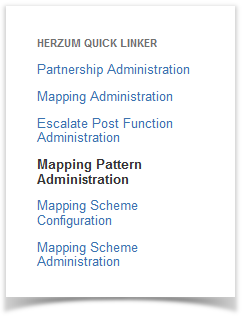
Mapping Pattern Administration |
| 2 | Click on the Add new Mapping Pattern button. | 
Mapping Pattern Administration screen |
| 3 | Configure the Mapping Pattern via the Mapping Pattern Configuration screen and Save.
| 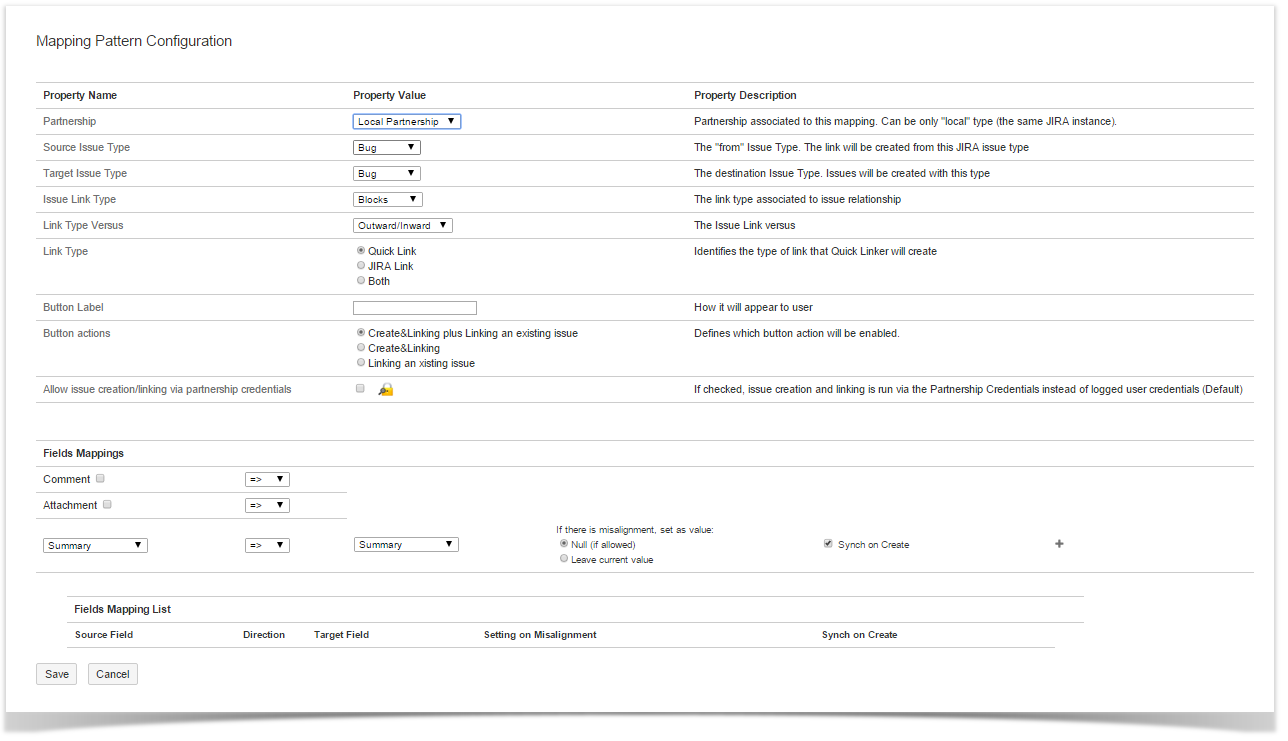
Mapping Pattern Configuration screen |
| 4 | Verify Successful Creation of the Mapping Pattern. | 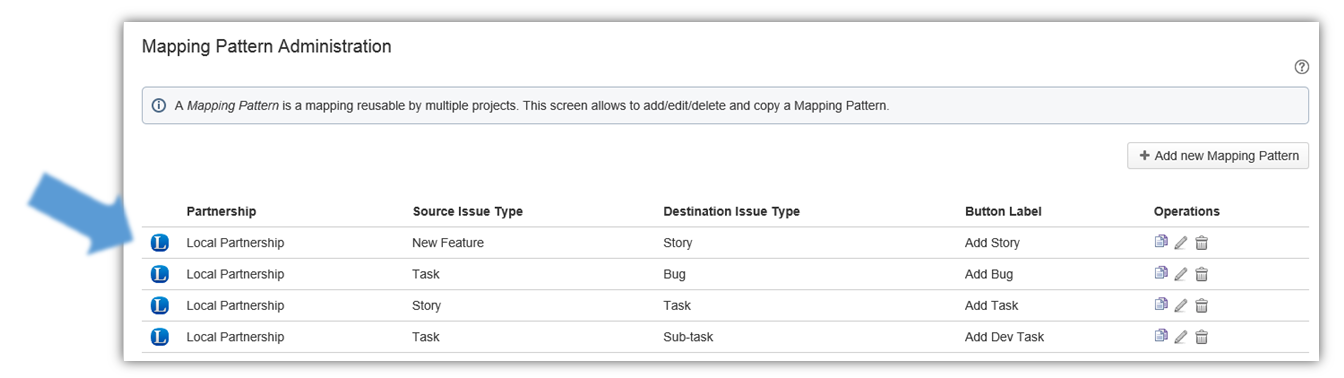
Mapping Pattern Administration screen |
 Mapping Pattern fields
Mapping Pattern fields
All fields are required, unless specified differently.
- Partnership: this is the Partnership name associated to this mapping (Only Local Partnerships are allowed).
- Source Issue Type: this is the issue type that allows the issue creation and/or linking via button(s).The link will be created from this JIRA issue type
- Target Issue Type: this is the destination Issue Type. The issues will be created with this type.
- Issue Link Type: this is the type of association that will be created when the 2 issues are linked to each other.
- Link Type Versus: this option allow to choose the outward and inward description to be displayed on the source and on the target issue.The allowable options for Link Type Versus are Outward/Inward on Inward/Outward.
- Link Type: this is a check-box that allows you to define the type of link that Quick Linker will create. The allowable options are 'Quick Link', 'JIRA Link' or 'Both'.
- Button Label: this is the label shown on the button displayed on the 'Herzum Quick Actions' panel. It cannot be longer than 20 characters.
- Button actions: This is a check-box that allows you to defines which button action will be enabled.
- Allow issue creation/linking via partnership credentials: this is the check-box that allows you to provide the ability to create/linking issues to users that do NOT have the “create”/’view’ capability. If this option is selected, on creating and linking an issue, the partnership credentials will be used instead on logged user credentials .
- Fields Mapping: this section section allows you to configure syncing between one or more fields of the two linked issues.
Comment: this check-box allows sync of issue comments.The sync versus is chosen in a select list.
The default versus is from the destination to the source issue type. The allowed versus are =>, <= or <=>.
The On Create Only allows to synchronize comments when added exclusively (without adding the HQL tag)
The Synch Comment Author allows to synchronize comments via the credentials of the user who has created the comment (allowed for Local Partnership only)
The Visibility Restriction allows to synchronize the applied restriction on the visibility of a comment
- Attachment: this check-box allows sync of attachments.The sync versus is chosen in a select list. The default versus is from the source to the destination issue type.The allowed values are =>, <= or <=>.
- Other fields Mappings: this section allows to configure syncing between other fields.
- The select list on the left shows all the available fields for the source issue type.The select list on the right shows all the available fields for the destination issue type.
- The sync versus is chosen in a select list. The default versus is from the source to the destination issue type. The allowed versus are =>, <= or <=>.
- The Setting on Misalignment allows to chose the value to be set on the target field when the value on the source field is not admissible for the target. Available chooses are Null (if allowed) or Leave current value.
- Synch on Create allows to chose:
- for issue created via the quick linker button, if the create screen of the linked issue must be populated based on source issue's data
- for issue created via the escalate issue post function, if the created issue must be synced during creation.
- Fields Mapping List: shows the list of the fields in sync.
Creating a Mapping Pattern by copying an existing one
1 | Click on the copy icon under the Operations column of your Mapping Pattern Administration screen. | 
Mapping Pattern Administration screen |
| 2 | Display the mapping pattern draft having the same settings of the selected one. | 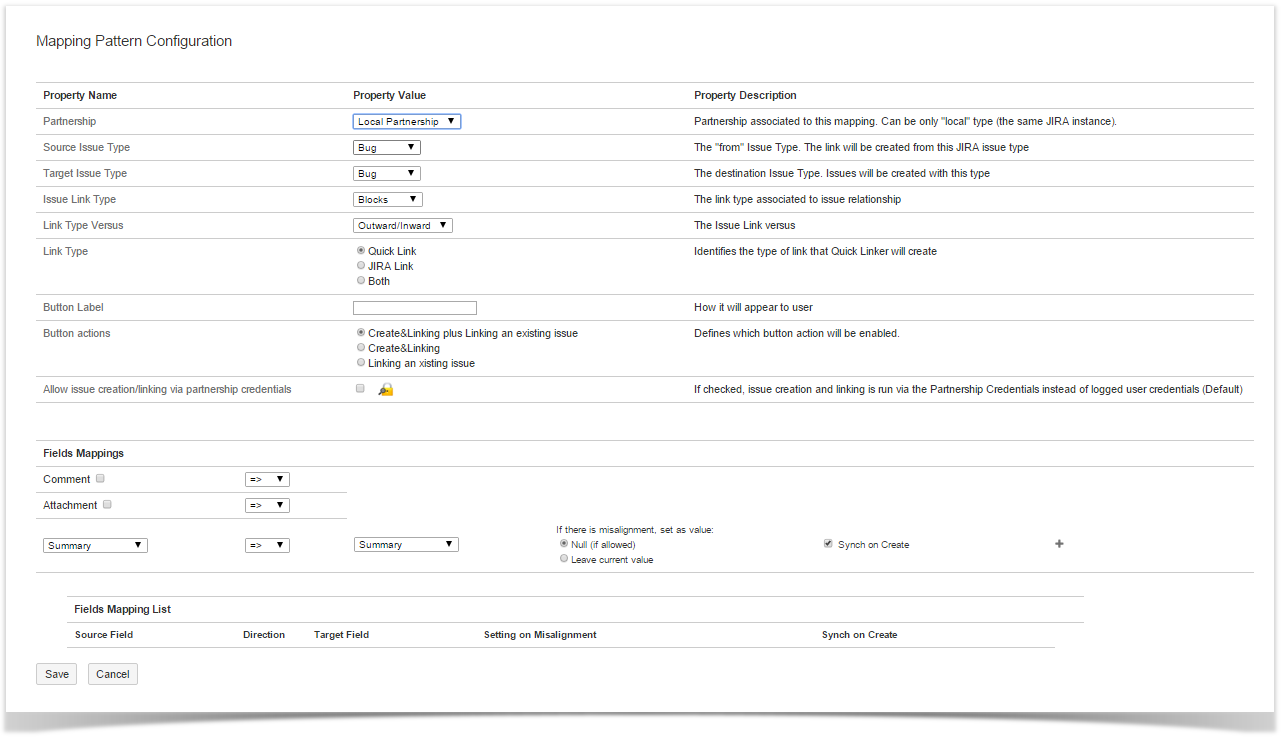
Mapping Pattern Configuration screen |
| 3 | Edit one/more properties and save. | 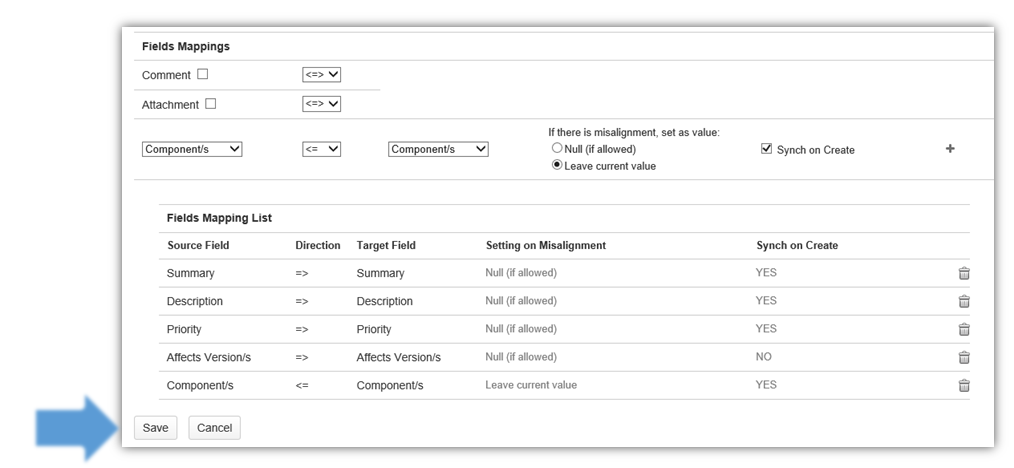
Mapping Pattern Configuration screen |
Editing a Mapping Pattern
1 | Click on the edit icon under the Operations column of your Mapping Pattern Administration screen. | 
Mapping Pattern Administration screen |
| 2 | You are allowed to update all available property values including the Partnership. The issue links created via the older mapping will be preserved as per their creation. |
| 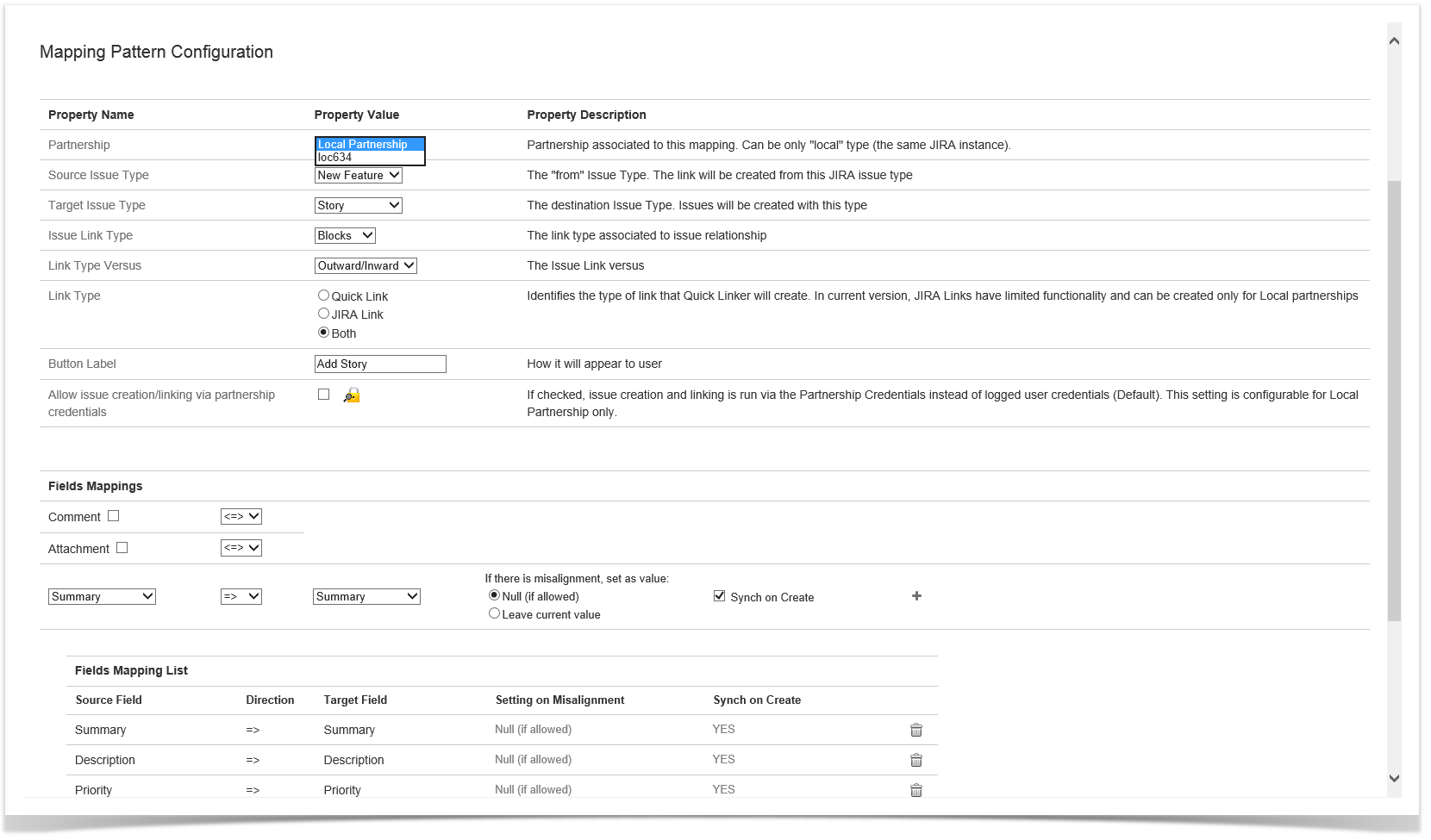
Mapping Pattern Configuration screen |
| 4 | Check, uncheck or just change syncing versus for Comment and Attachments. | 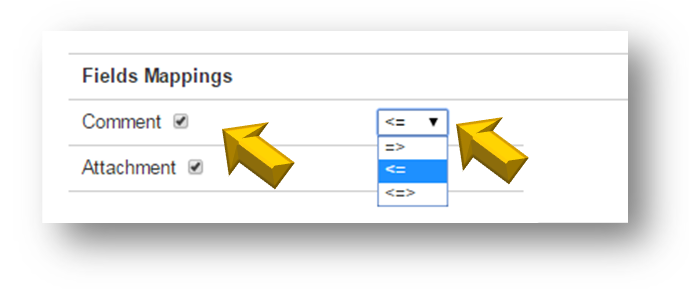
Mapping Pattern Configuration screen |
| 5 | Click on the  to delete one/more Fields Mapping from the listed ones. | 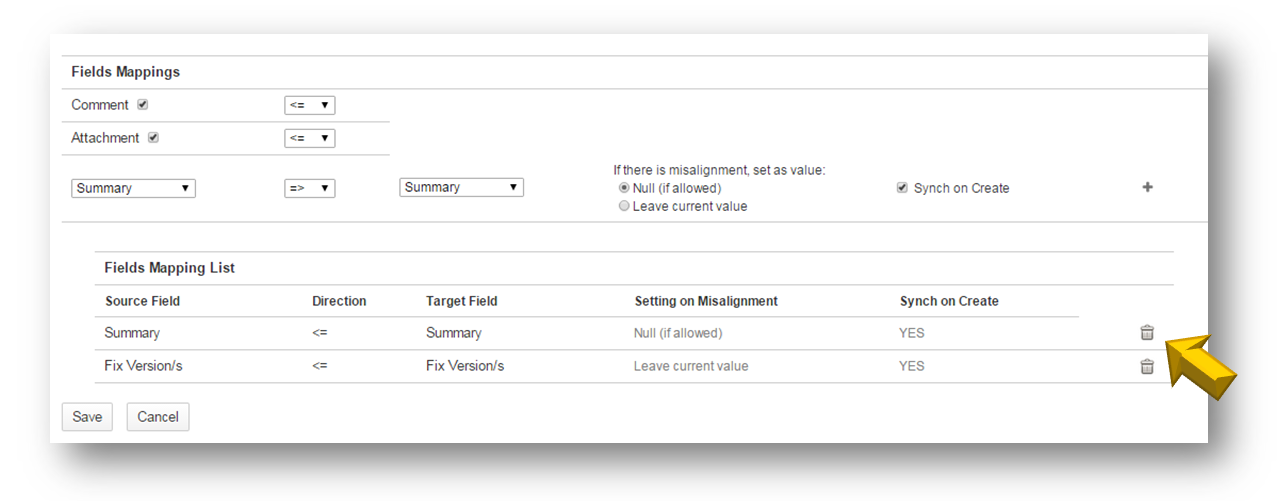
Mapping Pattern Configuration screen |
| 6 | Add one/more new Field Mapping. The issues created and/or linked via the older fields mapping configuration will start to follow the new one automatically. Notice that field syncing is activated on creating or editing an issues, so synced fields will be mapped, as per the new configuration, only after that those fields are edited. |
| 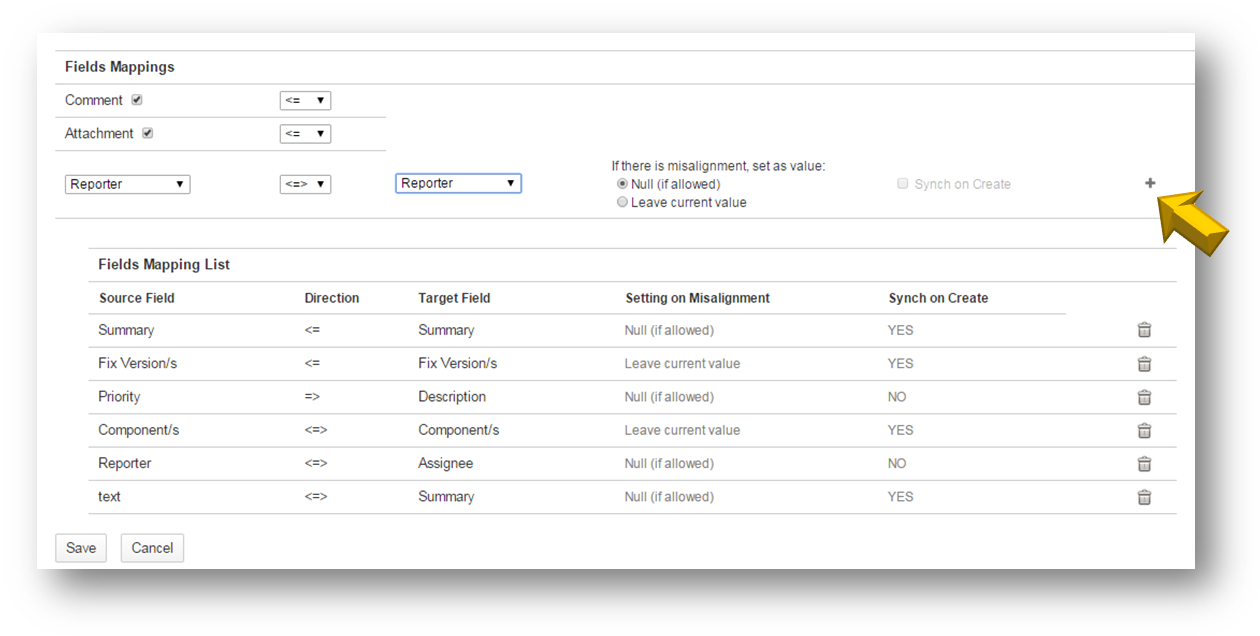
Mapping Pattern Configuration screen |
Deleting a Mapping Pattern
1 | Click on the delete icon under the Operations column of your Mapping Pattern Administration screen.
| 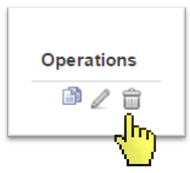
Mapping Pattern Administration screen |
| 2 | A popup asks to confirm the action. Click OK to confirm the action or Cancel to turn back. On confirm, all associated Quick Links are deleted too. |
Only Quick Links are deleted. |
| 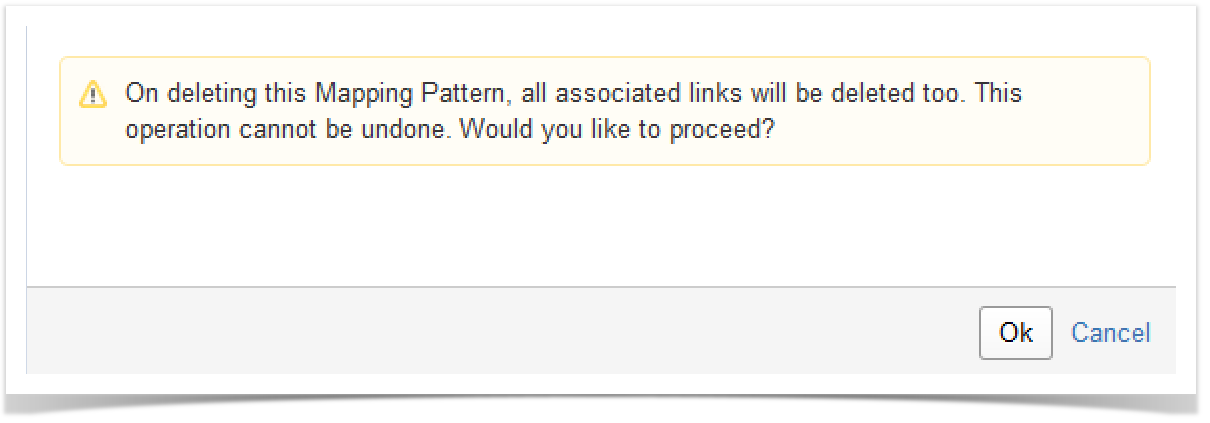
Popup on deleting a Mapping |