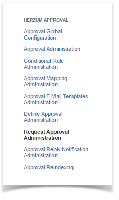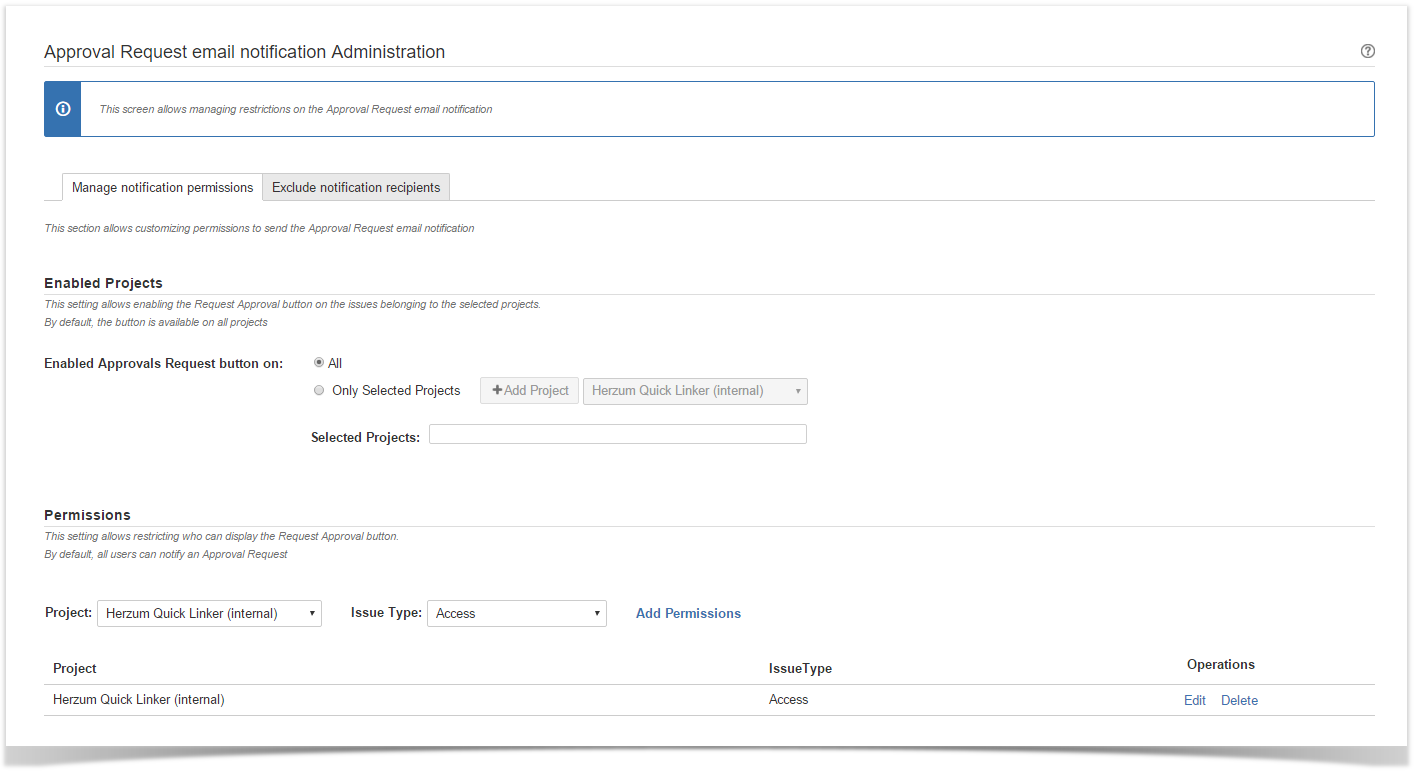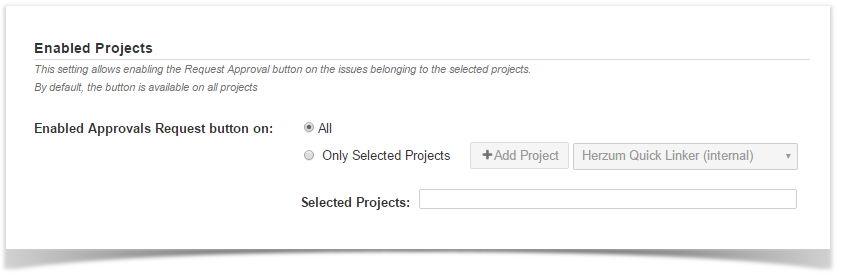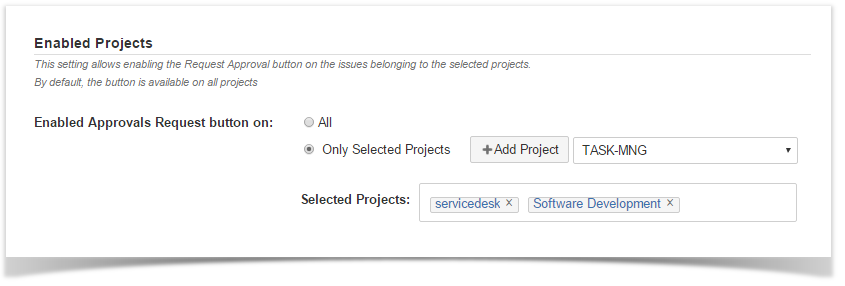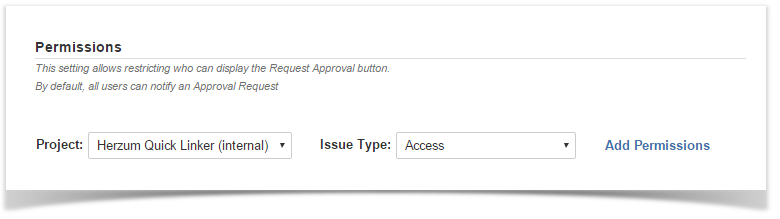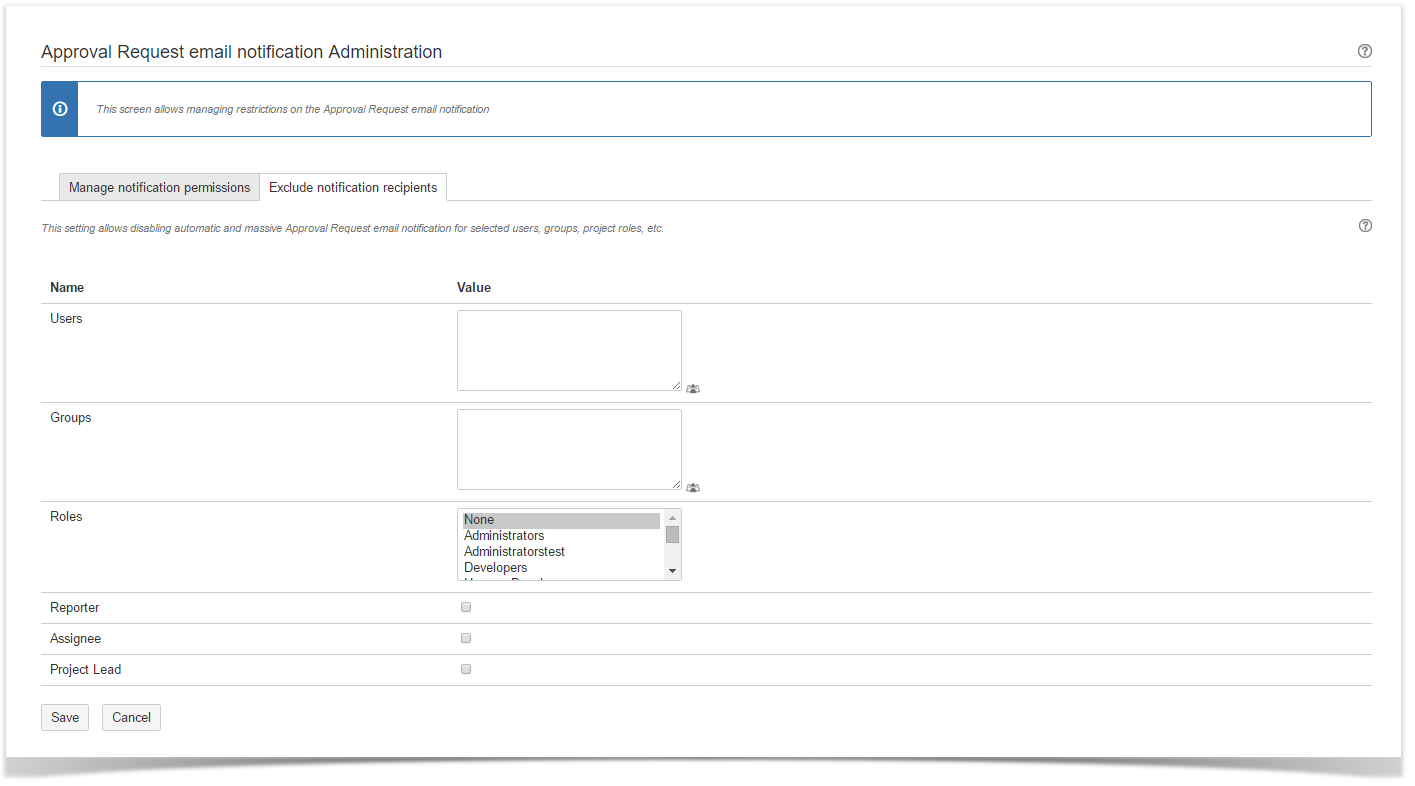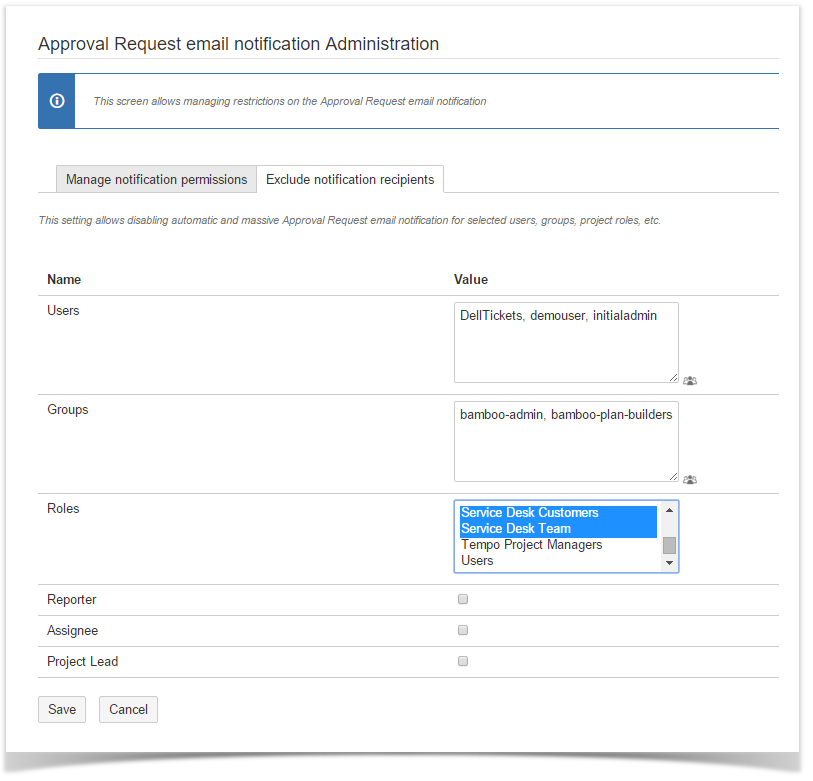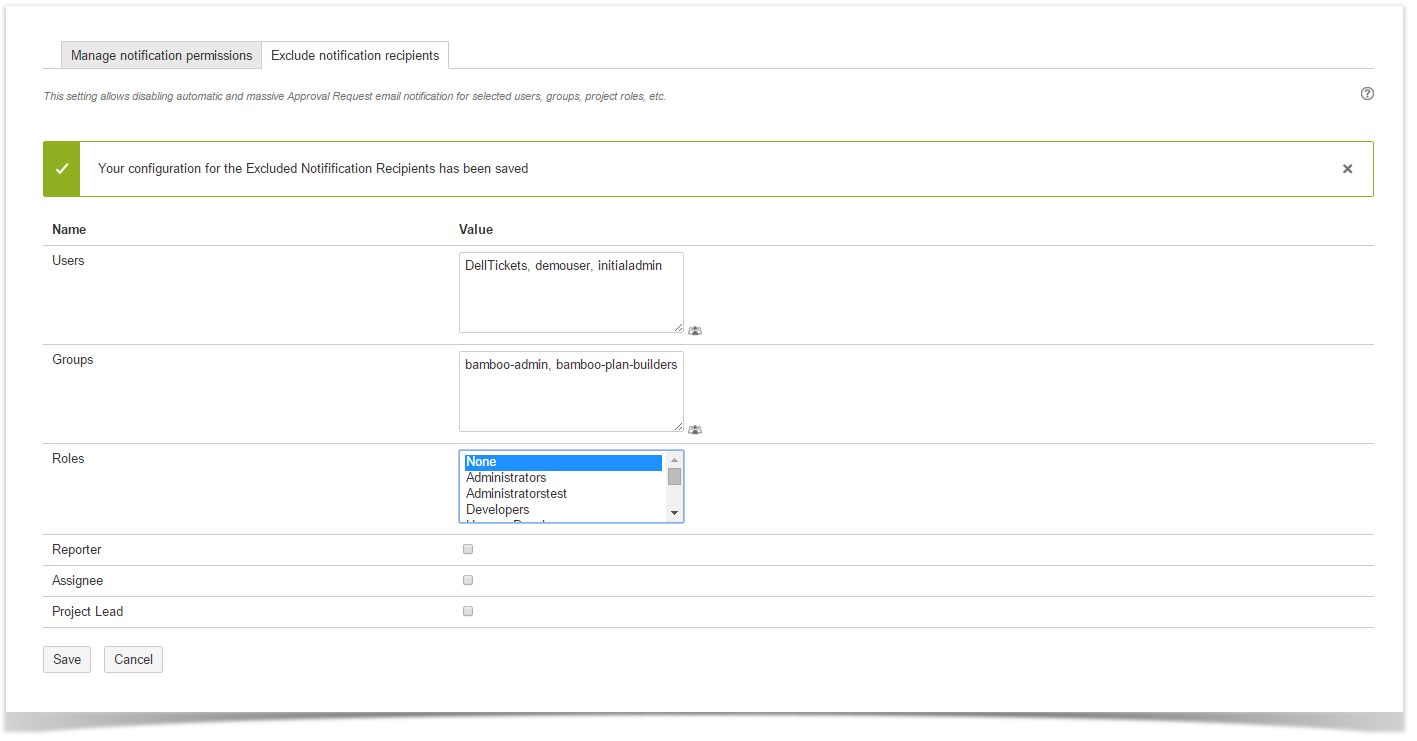This documentation is for the downloadable version of Herzum Approval 3.X Not using this? See the documentation for other versions. |
The Request Approval Notification Administration screen allows managing restrictions on the Approval Request email notification including:
Manage notification permissions
This section of the Request Approval Notification Administration screen allows customizing permissions to send the Approval Request email notification.
By default, the buttons to notify an Approval Request email notification are available for all users on all Projects.
The allowed options include:
- enabling the Request Approval button on the issues belonging to the selected projects exclusively
- restricting who can display the Request Approval button respect to the chosen Project/Issue type.
The screenshots below illustrate how to manage these settings.
1 | Navigate the Herzum Approval panel and click on Request Approval Notification Administration. |
Herzum Approval panel | |
| 2 | Navigate the Manage notification permissions tab. |
Approval Request email notification Administration screen | |
3 | Navigate the Enabled Projects option to enable the Request Approval button on the issues belonging to the selected projects.
|
Approval Request email notification Administration screen | |
| 4 | Review Projects enabled to show the button under the Selected Projects area. |
Approval Request email notification Administration screen | |
| 5 | Navigate the Permissions option to enable/disable users, groups, project roles, etc. displaying the Request Approval button on the issues belonging to the selected Project/Issue type. |
Approval Request email notification Administration screen | |
| 6 | Click Add Permission to configure a new permission setting.
|
Approval Request email notification Administration screen | |
| 7 | Manage the configured permissions via the Edit and Delete operations. |
Request Approval Notification Administration |
Exclude notification recipients
By default, when the Automatic request Notification is enabled or when an user click he Request Approval button, all approvers are notified, via email, that an approval is pending.
This section of the Request Approval Notification Administration screen allows disabling automatic and massive Approval Request email notification for selected users, groups, project roles, etc.
The screenshots below illustrate how to manage these settings.
1 | Navigate the Herzum Approval panel and click on Request Approval Notification Administration. |
Herzum Approval panel |
| 2 | Navigate the Exclude notification recipients tab. |
Approval Request email notification Administration screen |
| 3 | Select users, Groups, Roles, Reporter, Assignee, Project Lead to exclude them from the list of approvers notified via email This setting is evaluated, for each Project/Issue type, each time that an automatic or massive Approval Request email notification is going to be sent. Note: This setting doesn't inhibit the single approval notification. |
Approval Request email notification Administration screen |
| 4 | Click Save to persist the applied setting. |
Approval Request email notification Administration screen |