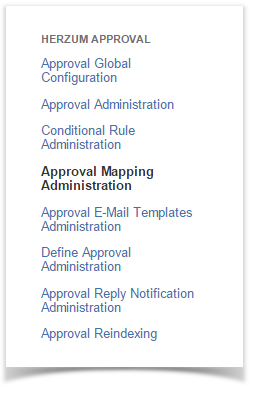This documentation is for the downloadable version of Herzum Approval 3.X Not using this? See the documentation for other versions. |
The automatic workflow transition global settings allows the system administrator to chose two alternative settings:
- Forced Automatic Transition
- Responsive Automatic Transition
By default, the automatic workflow transition global settings is set to Forced Automatic Transition.
The expected behavior on selecting the Forced Automatic Transition is that issues are transitioned without run workflow's post functions and check conditions and validators. The only required conditions is that all required approval have been approved.
The expected behavior on selecting the Responsive Automatic Transition is that issues are transitioned by runnig workflow's post functions but only if conditions and validators have been validated.
The user set on the AWT Settings will be keep on issue's history as the author of the issue's changing status.
To configure automatic workflow transition global settings, follow the steps below.
| 1 | Navigate on the Approval Mapping Administration screen. |
Herzum Approval panel | |
| 2 | Click AWT Settings. |
Approval Mapping Administration screen | |
| 3 | Chose between the two alternative settings:
|
AWT Settings screen | |
| 4 | On selecting the Responsive Automatic Transition it's mandatory to select an User.
|
AWT Settings screen | |
| 5 | Click on Save. |
AWT Settings screen |