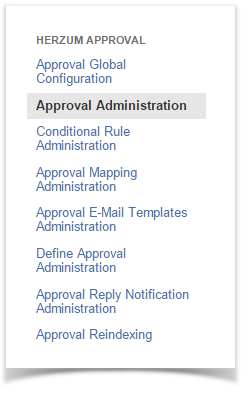1 | Click on Approval Mapping Administration to configure required approval/s for a specified issue type of a project and for a specific transition. |
Herzum Approval panel | |
| 2 | Manage the Approval Mappings via the Approval Mapping Administration screen. |
Approval Mapping Administration screen | |
| 3 | Display the list of configured Approval Mappings.
|
Approval Mapping Administration screen: Display Approval Mappings | |
| 4 | Click on Add Approval Mapping to add a new Approval Mapping for the selected Project and Issue Type.
|
Approval Mapping Administration screen: add Approval Mapping action | |
| 5 | Click on Edit to update an existing Approval Mapping.
|
Approval Mapping Administration screen: edit Approval Mapping action | |
| 6 | Check the Approval Mapping Status and when required Refresh the Mapping.
|
Approval Mapping Administration screen: edit Approval Mapping action | |
| 7 | Click on Delete to delete an existing Approval Mapping.
|
Approval Mapping Administration screen: delete Approval Mapping action |
While the mapping is locked the Edit and Delete operations are disabled. On click
|
You can configure automatic workflow transition global settings by clicking on AWT Settings.
This setting is evaluated only on checking the AWT box for a given Mapping and it allows to automatically transition an issue if all required approvals have been approved by running workflow post function (Responsive) or not (Forced). |
You need to manage NAC setting to enable Notify approvals via comment .
This setting is evaluated only on checking the NAC box for a given Mapping and it enables:
|
You can manage Approvals also by clicking on Manage Approvals on the right-top of the screen.
|