By default, there are no mapping created when you first install the plugin. To create a new mapping, follow the steps below.
1 | Click on the Add new link button. | 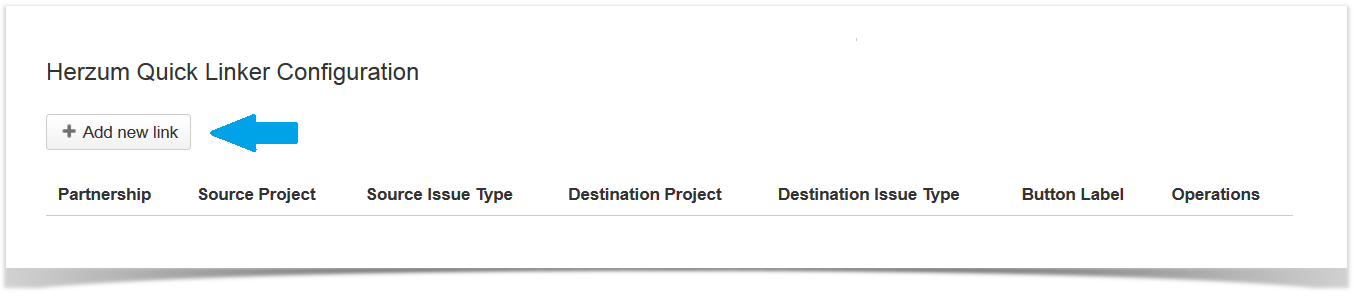
Add New Link button |
2 | Configure the Mapping via the Mapping Configuration Screen and Save. To view the details of these fields, view the Mapping Configuration Screen. | 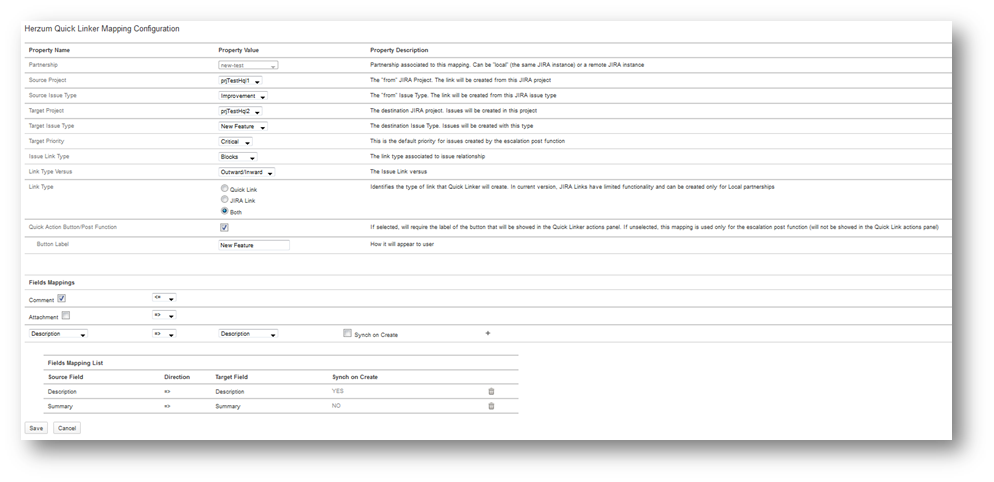
Mapping Configuration Screen |
3 | Verify Successful Creation of the Mapping. | 
Mapping overview Screen |
You have the ability to create more than one mapping for each given partnership, source and destination project, source and destination issue type. To accomplish this, when configuring the quick linker, just create a new mapping and choose the same partnership, source and destination project, source and destination issue type. Each quick linker may have its own button displayed within the Herzum Quick Actions panel of the selected source issue type of the selected source project.
 Mapping Configuration Screen
Mapping Configuration Screen
The Mapping Configuration screen will allow you to setup the mapping.
All fields are required fields, unless specified differently.
- Partnership
- This is the Partnership name associated to this mapping. Can be 'local' (the same JIRA instance) or a remote JIRA instance.
- Source Project
- This is the 'from' JIRA Project.
- The link will be created from this JIRA project.
- Source Issue Type
- This is the issue type that allows the issue creation and/or linking via button(s) or 'Escalate issues' post function/s.
- The link will be created from this JIRA issue type
- Target Project
- This is the destination JIRA project.
- Issues will be created in this project.
- Target Issue Type
- This is the destination Issue Type.
- Issues will be created with this type.
- Target Priority
- This is the default priority for issues created by the escalation post function.
- Issue Link Type
- This is the type of association that will be created when the 2 issues are linked to each other.
- For a default JIRA instance, the values will be Blocks, Clones, Duplicates, Relates.
- Link Type Versus

- This is the link type versus that will be applied between the source and the target issue.
- The field can assume the values outward/inward (Default) and inward/outward
- If the link type versus is set to inward/outward the inward link type description is considered/displayed on linking the target issue to the source issue and the outward link type description on linking the source issue to the target issue.
- Link Type
- This is a check-box that allows you to define the type of link that Quick Linker will create. In current version, JIRA Links have limited functionality and can be created only for Local partnerships
- The allowable options for a Local partnership are 'Quick Link', 'JIRA Link' or 'Both'.
- The allowable option for a Remote partnership is 'Quick Link'.
- Quick Action Button/Post Function
- This is the check-box that allows you to create and/or link an issue via a button displayed on the 'Herzum Quick Actions' panel.
- If this option is selected, allows to create a linked issue by Quick Linker button
- If this option isn't selected, the mapping will be considered for escalation purposes.
- If this option is selected you will display the 'Button Label' box.
- Button Label
- This is the label shown on the button displayed on the 'Herzum Quick Actions' panel.
- It cannot be longer than 20 characters.
- This box is shown only if the 'Quick Linker Creation' option is selected.
- This is a required field only if the 'Quick Linker Creation' option is selected .
- Fields Mappings
- This screen section allows you to sync one or more fields of the two linked issues.
- Comment
- This check-box allows sync of issue comments,
- The sync versus is chosen in a select list.
- The default versus is from the destination to the source issue type.
- The allowed values are =>, <= or <=>.
- Attachment
- This check-box allows sync of attachments.
- The sync versus is chosen in a select list.
- The default versus is from the source to the destination issue type.
- The allowed values are =>, <= or <=>.
- Field Mapping
- Allows all other available fields to be synced.
- The select list on the left shows all the available fields for the source issue type.
- The select list on the right shows all the available fields for the destination issue type.
- The Synch on Create
 check-box allows, on flagging the Sync on create check box, to follow the listed behaviors:
check-box allows, on flagging the Sync on create check box, to follow the listed behaviors: - the target issue's create screen is pre-populated based on the source issue's values when it is created and linked via the Quick action button
- the created issue is populated based on source issue's values when it is created and linked via the Escalate issue post function.
The Sync on create settingis is not still allowed for Assignee and Reporter. 
|
- Fields Mapping List
- This is the list of the fields in sync detailing the associated sync versus and the sync on create setting.
Issue syncing is available only for the Quick Link type. |
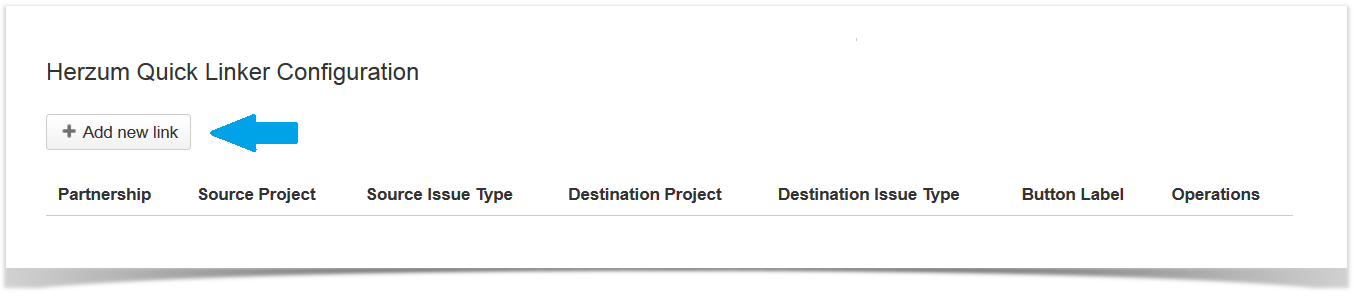
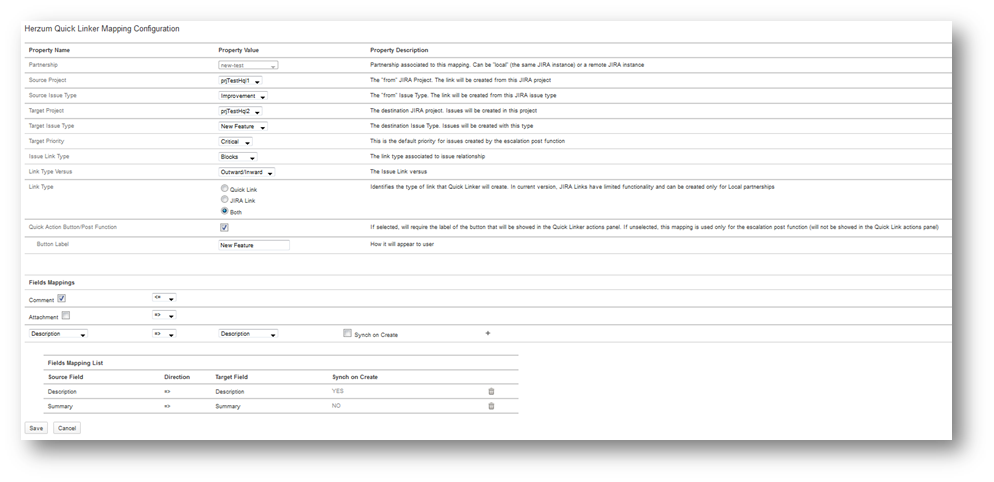


 check-box allows, on flagging the Sync on create check box, to follow the listed behaviors:
check-box allows, on flagging the Sync on create check box, to follow the listed behaviors: 