
Create a new partnership
By default, there are no partnerships created when you first install the Quick Linker plugin. Your first configuration option will be to create a new partnership.
1 | Click on Add new partnership to create a new Partnership. | 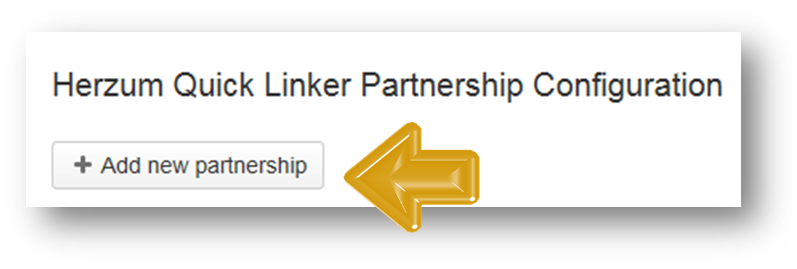
Add New Partnership
|
2 | Configure the Partnership via the Herzum Quick Linker Partnership Configuration Screen. - Name
- This is the Partnership Name.
- It cannot be longer than 50 characters.
- This is not editable on Partnership update.
- Source URL
- The Default Value is the URL to the current JIRA instance.
- Source Username
- This is the Username for accessing the Source URL.
- Source Password
- This is the Password for accessing the Source URL.
- Destination Url
- This is the URL to the destination JIRA instance.
- Destination Username
- This is the Username for accessing the Destination URL.
- Destination Password
- This is the Password for accessing the Destination URL.
- Partnership Icon
- This is the Icon for the Quick Linker button that will be configured toward the partnership via the Mapping configuration. It's suggested choosing different icons for each partnership.
All fields are required. |
|
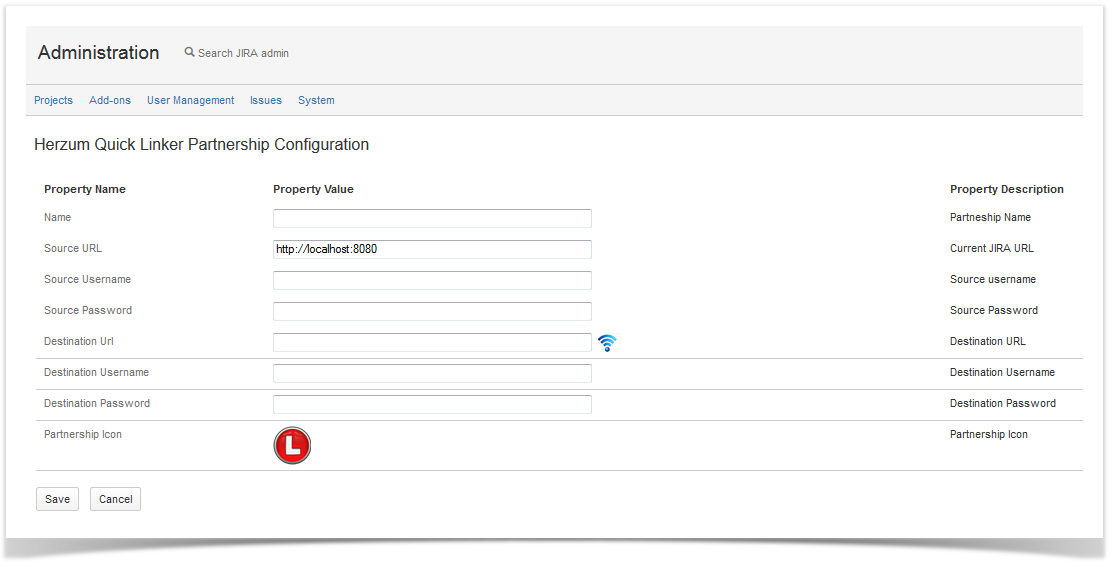
Herzum Quick Linker Partnership Configuration Screen |
3 | Click on the Test Connection button to run a Connection Diagnostic test and Save. | 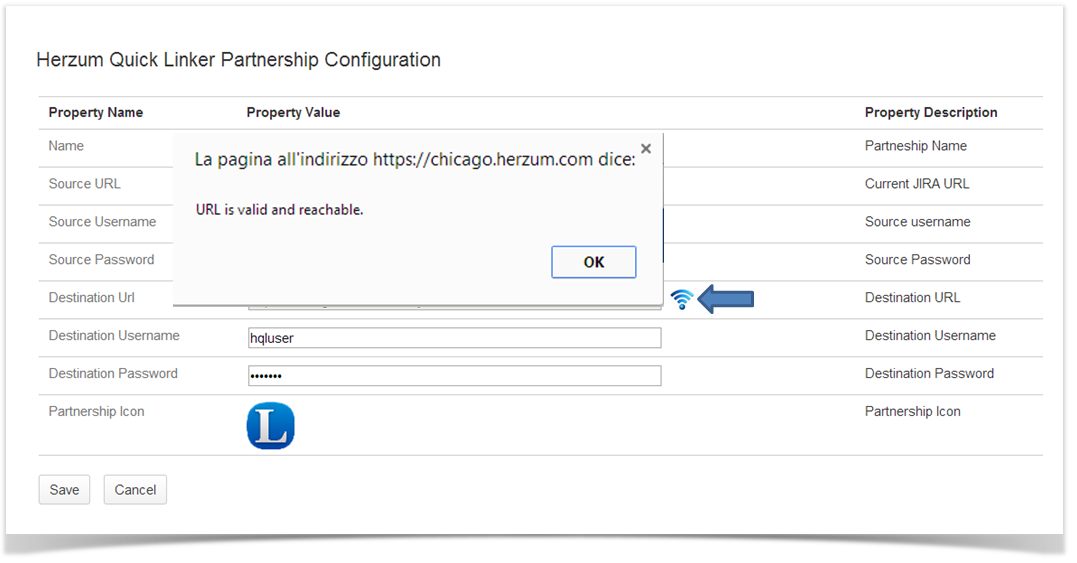
Test Connection pop-up |
4 | Verify successful creation of the Partnership. | 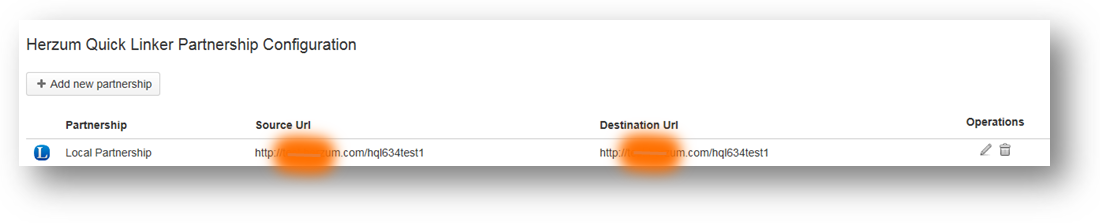
Herzum Quick Linker Partnership Configuration Screen |
| 6 | Click on one header field to display the listed partnerships alfabetically reordered based on the selected field. | 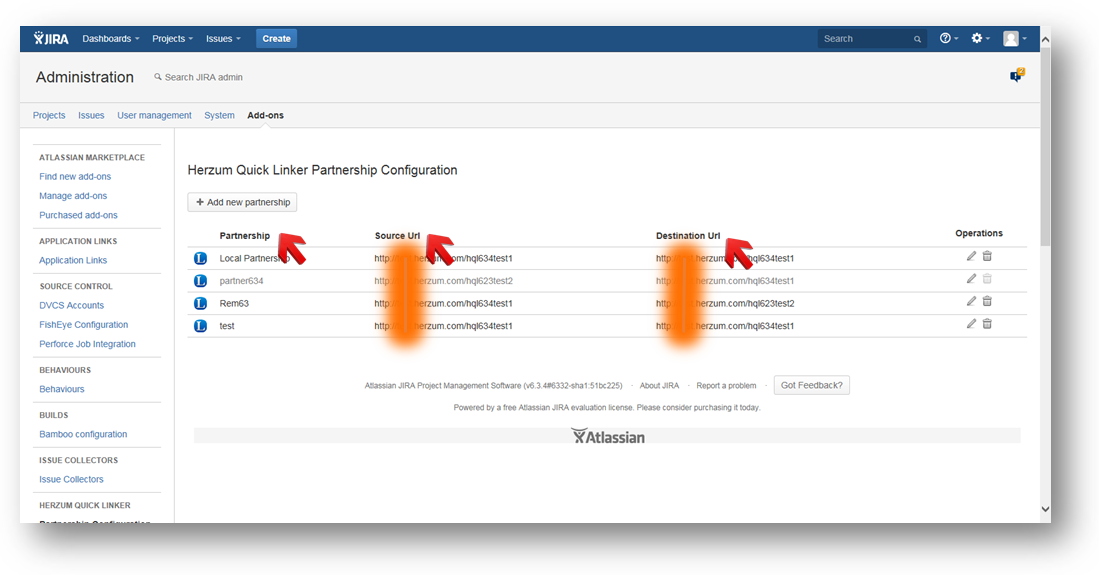
Herzum Quick Linker Partnership Configuration Screen |
Update an existing partnership
To update an existing Partnership just click the  icon under the Operations column.
icon under the Operations column.
Delete a partnership
To delete an existing Partnership just click the  icon under the Operations column.
icon under the Operations column.
Notice that Partnership deletion is allowed in the following cases:
- always, if the Partnership is a Local Partnership
- always,if the current JIRA instance is the Source URL of a Remote Partnership
- if the current JIRA instance is the Target URL of a Remote Partnership and if the Partnership is disabled (e.g. Source URL no more existing, password changes, license expired etc).
On deleting a Remote Partnership, if the Partnership is enabled, data will be upgraded on the Target URL too.
![]() icon under the Operations column.
icon under the Operations column. icon under the Operations column.
icon under the Operations column.