All administrative functions of Herzum Approval require you to be a user with the Jira Administrators or Jira System Administrators global permission. |
Overview
The Approval Superusers section of the Global Configuration screen allows you to perform two operations: (1) setup users having special approval privileges, and (2) setup the Super Users needed by the app to perform some tasks.
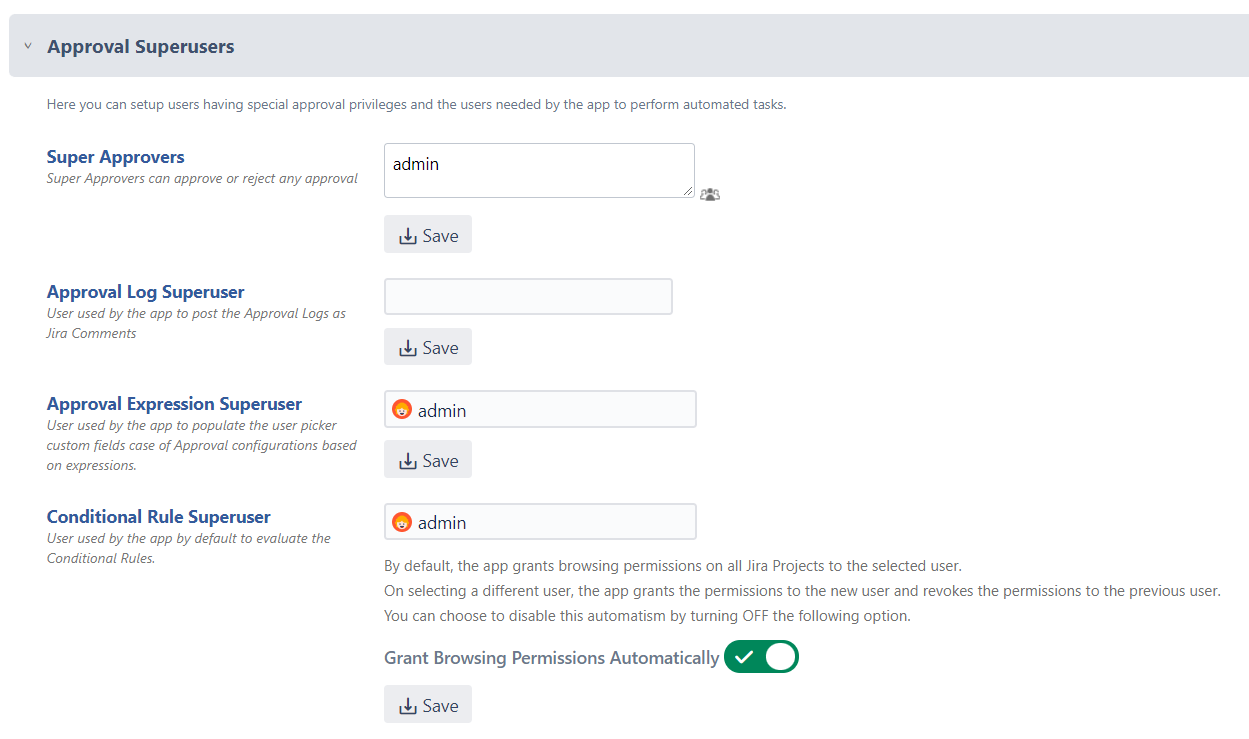
Super Approvers
It is possible to make a user a Super Approver.
A Super Approver can approve or reject any Approval in a number of ways. For example, via the approval buttons on the issue screen, via the Bulk Approval screen, via email, and so on.
Follow the steps below to setup the Super Approvers:
- Log in as a user with the Jira Administrators Global Permission
Select Add-ons from the Administration menu
Scroll down to Herzum Approval → Global Configuration
- Scroll down to the Approval Superusers → Super Approvers
- Click the user picker icon and Select one or more users
- Click the Select button
- Click Save to persist changes
- A message notifies that the operation has been performed successfully
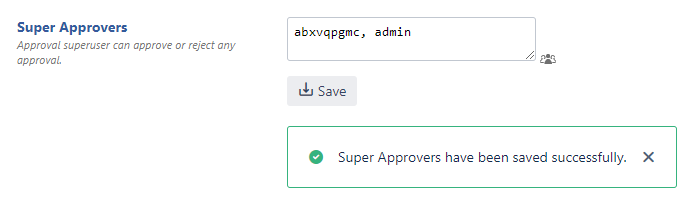
Approval Log Superuser
By default, the user used by the app to log a JIRA Comment that informs about an approbation and rejection is the user that take the Approval decision.
The Approval Log Superuser user picker allows to select an user used by the app to log these Approvals Comments.

Example
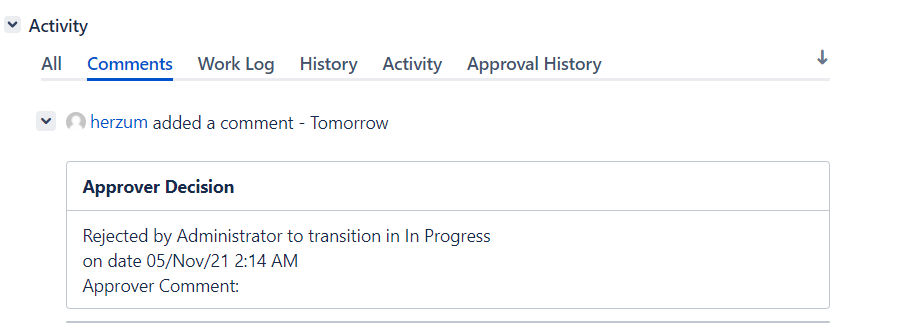
Approval Expression Superuser
An Approval Configuration can be built upon a user picker custom field, which is automatically populated by the app based on a clause (refer to Auto populate user picker field based on expression for further information regarding this feature). This feature requires to specify the user that will be used by the app to perform this automated task.
Follow the steps below in order to setup the Approval Expression Superuser:
- Log in as a user with the Jira Administrators Global Permission
Select Add-ons from the Administration menu
Scroll down to Herzum Approval → Global Configuration
- Scroll down to the Approval Superusers → Approval Expression Superuser
- click the user picker icon and Select one or more users
- Click the Select button
- Click Save to persist changes
- A message notifies that the operation has been performed successfully
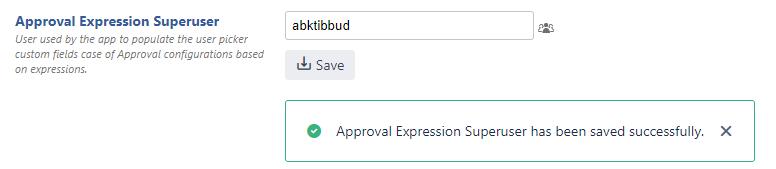
Conditional Rule Superuser
Here you can select a Super User that the app will use to evaluate the Conditional rule when the option User used to evaluate the Conditional Rules is set to Super User.
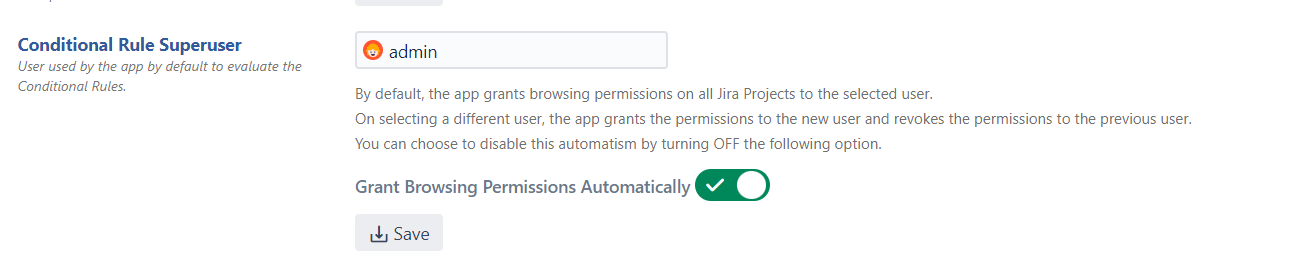
Example of Conditional rule evaluated using the Super user
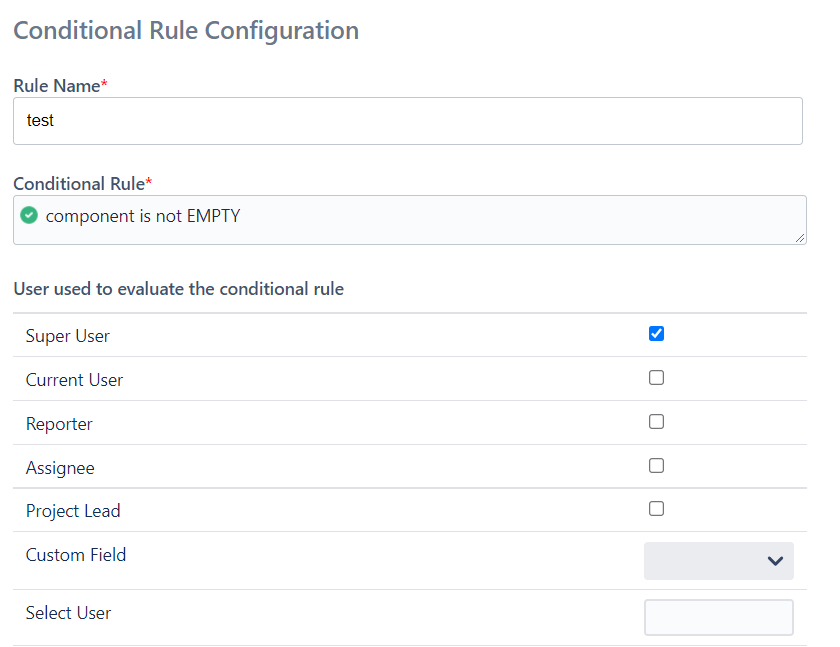
By default, the app grants browsing permissions on all Jira Projects to the selected user.
On selecting a different Super User, the app grants the permissions to the new user and revokes the permissions to the previous user accordingly.
You can choose to disable this automatism by turning Off the Grant Browsing Permissions Automatically option.

In this section
Need support?
We would love to help.