Overview
Herzum Approval allows for texts custom localization through the Language Packs administration screen.
The Language Packs administration screen provides the capability to translate almost everything related to the Herzum Approval items appearing to the users basing on the language selected in their profile setting.
If no custom localization is set, the app uses the default texts (English language).
- Create Approval Language Packs, allowing to translate almost every text into the Herzum Approval app.
- Export and Import an Approval Language Packs in CSV or JSON format.
- View, Edit, Copy, Delete any Approval Language pack.
- Allow users to see their profile-relevant language translations by Publishing the Approval Language packs associated to their language preferences.
User experience:
An user will see translated texts appearing in Herzum Approval basing on the values set into the Language Pack associated to his language profile setting.
If the text translation is not available, the user will see the default texts (English language).
Language Packs Administration
The Language Packs Administration screen displays the Herzum Approval Language Pack (Read-Only) and any configured Approval Language Pack.
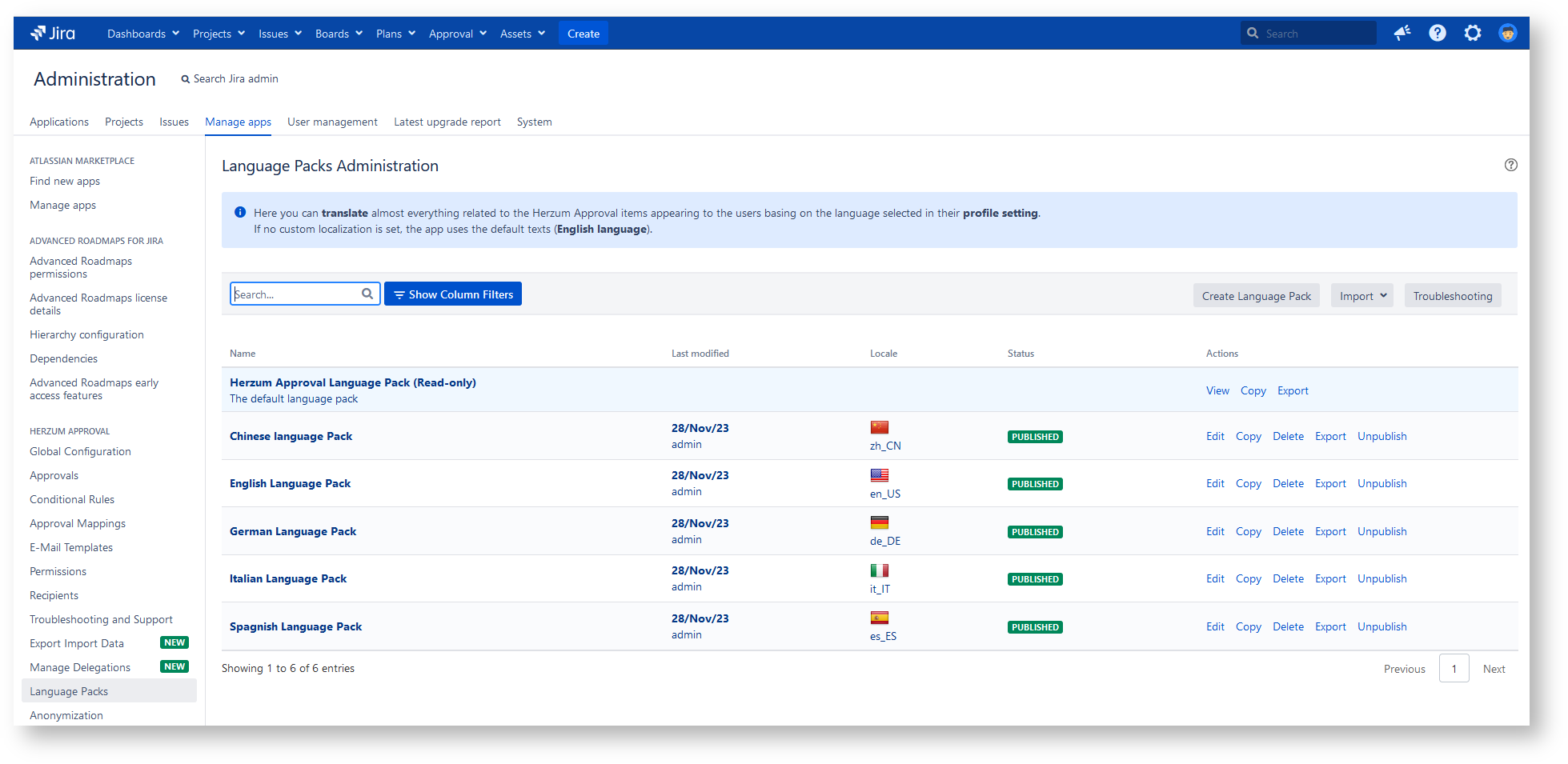
The Language Packs Administration screen allows to perform the following actions:
- Create Custom Approval Language Packs:
from a Herzum language pack template or from scratch.
from a Copy of an Approval Language Pack including Herzum Approval Language Pack (Read-Only).
from an Import of an Approval Language pack, from the specified File Path in JSON or CSV format.
View the Herzum Approval Language Pack (Read-Only).
Edit any Custom Approval Language Pack.
Copy the Herzum Approval Language Pack (Read-Only) and any Custom Approval Language Pack.
Delete any Custom Approval Language Pack.
Export the Herzum Approval Language Pack (Read-Only) and any Approval Language Pack in JSON or CSV format.
Publish any Approval Language Pack in order to enable its usage by the app.
- Troubleshoot Language pack configurations by enabling one more user to display the Property key in addition to the Property Value: Property Value (Property Key)
The following video provides a quick overview:
Herzum Approval Language Pack (Read-only)
The app uses as Default the predefined language pack Herzum Approval Language Pack (Read-only).
The Herzum Approval Language Pack (Read-only) cannot be edited but it can be viewed, exported and copied in order to create a new language pack.
A specific language pack per language must be published in order to enable its usage by the app.
If user profile is set with a language not matching any published language pack, the user will display texts maintained into the Herzum Approval Language Pack (Read-only).
Herzum Approval language pack templates
The Approval language pack templates are properties files maintaining, for any language, the association between a key and a translated text.
Herzum Approval provides you with language pack templates for the following languages:
- Chinese (China)
- Czech (Czech Republic)
- Danish (Denmark)
- Dutch (Netherlands)
- Estonian (Estonia)
- Finnish (Finland)
- French (France)
- German (Germany)
- Hungarian (Hungary)
- Icelandic (Iceland)
- Italian (Italy)
- Japanese (Japan)
- Korean (South Korea)
- Norwegian (Norway)
- Polish (Poland)
- Portuguese (Brazil)
- Romanian (Romania)
- Russian (Russia)
- Slovak (Slovakia)
- Spanish (Spain)
- Swedish (Sweden)
The language pack templates can be used to create a language pack starting from predefined translations for a language:

Property Keys Structure
Language packs provides the capability to setup 493 property keys used by the app to display translated texts depending by the user language preference set in Jira.
Property Keys are grouped in categories based upon the main application item they are displayed.
Notice that some property key includes the tag {0}. This tag is replaced, if exist, is replaced by a value depending of the context of usage for the concerned message.
E.g. 
See below the list of Property categories and the concerned context.
Bulk_operations Keys (com.herzum.approval.bulk_operations)
The Bulk_operations Keys allow to translate texts appearing when performing a Bulk Approval operation:


Common Keys (com.herzum.approval.common)
The Common Keys allow to translate texts appearing in different contexts.
E.g.
On the Approval by Email Response Form:

On the Approval Email that advises for an approval response:

On the Approval Summary comment added by the 'Add Approval Summary' post function

Delegation Keys(com.herzum.approval.delegation)
The Delegation Keys allow to translate texts appearing on the Approval Delegation form:
Email Keys(com.herzum.approval.email)
The Email Keys allow to translate texts appearing on the Approval Emails.

Gadget Keys (com.herzum.approval.gadgets)
The Gadget Keys allow to translate texts appearing on the Approval History Gadgets.

History Keys(com.herzum.approval.history)
The History Keys allow to translate texts appearing on the Approval History tab.

Menu Keys (com.herzum.approval.menu)
The Menu Keys allow to translate texts appearing on the Approval Menu.
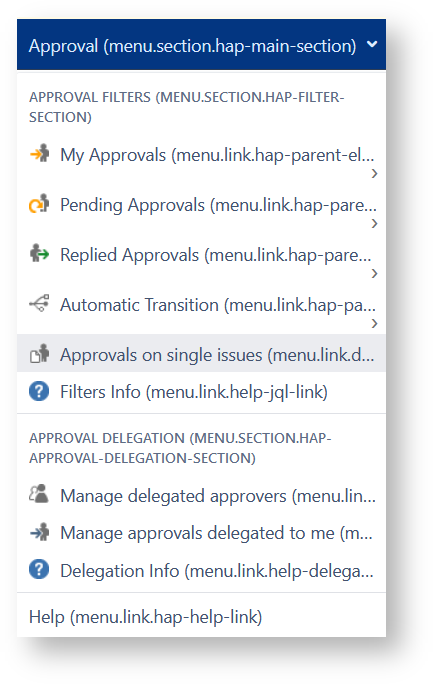
Panel Keys (com.herzum.approval.panel)
The Panel Keys allow to translate texts appearing on the Approval Panel.
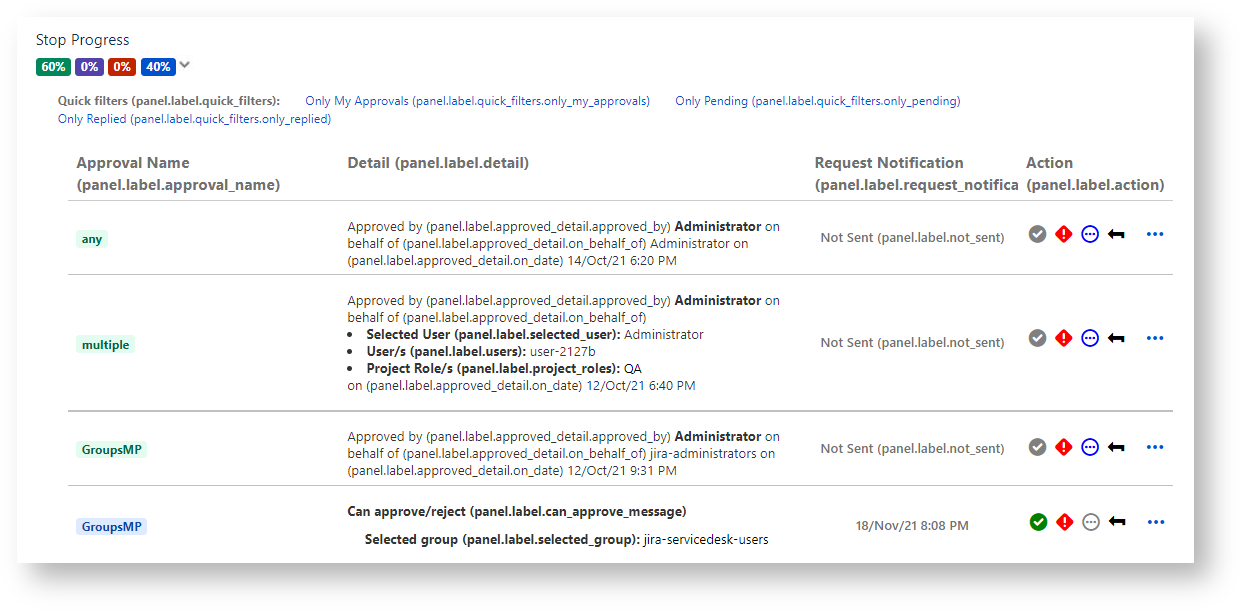
Post Functions Keys (com.herzum.approval.post_functions)
The Post Functions Keys allow to translate the default texts appearing on the Approval Summary comment.
Servicedesk Keys (com.herzum.approval.servicedesk)
The Servicedesk Keys allow to translate texts appearing on the Customer Portal.

Validators Keys (com.herzum.approval.validators)
The Validators Keys allow to translate texts appearing on the transition issue dialog when the validator blocks issue transitioning.

Workflow_view Keys
The Workflow_view Keys allow to translate texts appearing on the Dialog showing the Approval Workflow configuration.


Troubleshoot Language pack configurations
The app provides the capability to review the Language pack keys used on a given form.
You are able to enable some users that can review the used key by clicking the Troubleshooting button and selecting the users enabled to display the Property key in addition to the Property Value


It causes that the selected users will display Property Value (Property Key) on any screen and into the approval emails.
Example:
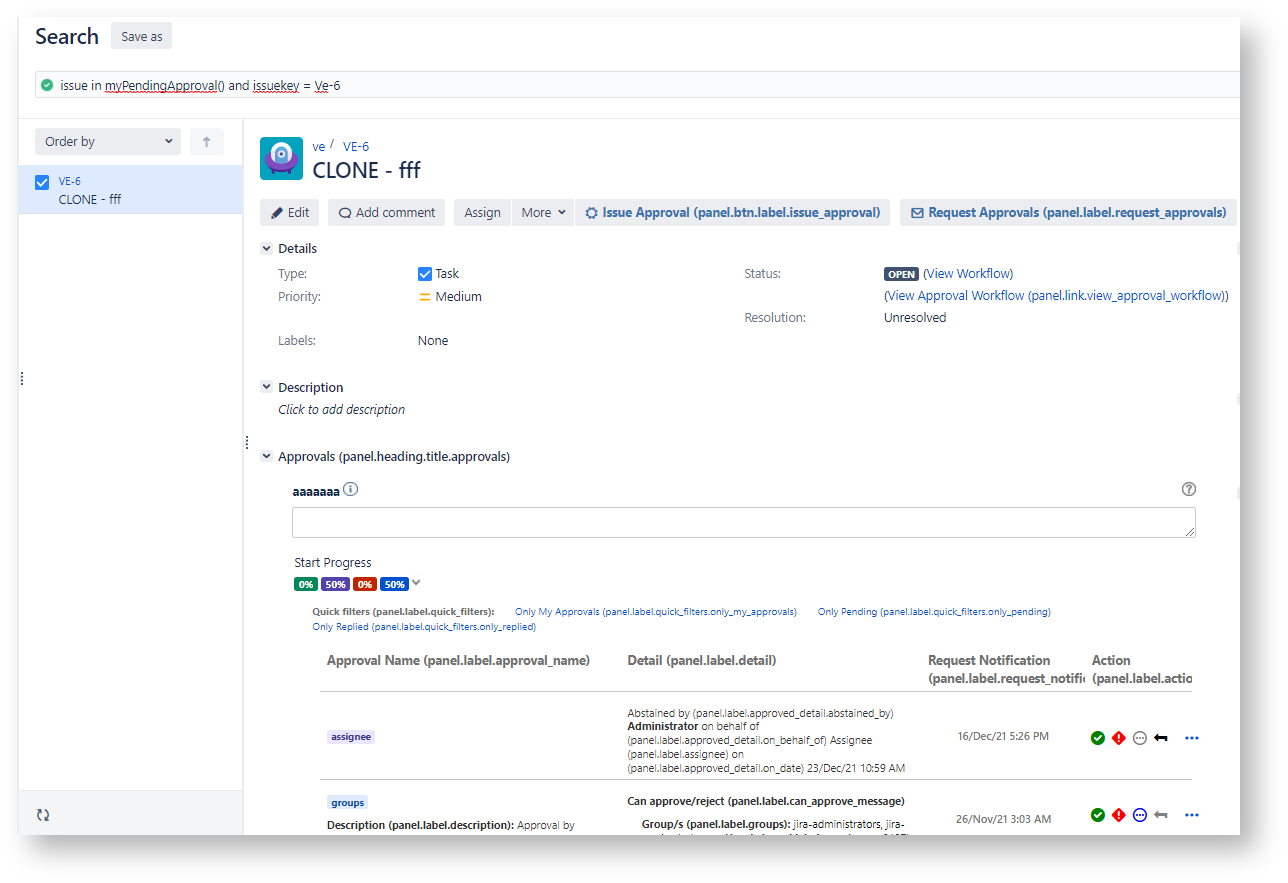
Translations not managed into the Language Packs Administration screen
The app provides the capability to customize and manage the translations for the following items:
- E-mail Header
- E-mail Subject
- E-Mail Approve/Reject Instructions
- E-mail Free Body Text
- E-mail Footer
You are able to manage these translations on the concerned screen:
E-mail Template Configuration → Header
Header

E-mail Template Configuration → Subject
Subject

E-Mail Template Configuration → Approve/Reject Instructions
Approve/Reject Instructions

E-mail Template Configuration → Free Body Text
Free Body Text

- E-mail Template Configuration → Footer
Footer

For each one of the above item, the Translations button opens a popup that allows to insert the related translation per language:

You can display the inserted translation just clicking on the language tag

You can delete a translation by clicking the X icon associated to the language tag

The following video illustrates how to manage these translations by example:
Date and Time localization
You can expect that Date and Time displayed on the Approval web panel and the Approval History tab show as per User Time Zone preference.
Global settings overwritten by language pack translations
The affected property keys include some labels that can be managed on the Global Configuration settings.
In other terms, If these custom labels are set globally, they are considered only when a specific language pack is not published for the user's preferred language.
The labels that will be overwrite by the configured language pack translations are the following:
Global Configuration → Approval Display Option → Customize Field Labels

Global Configuration → Approval Display Option → Customize Action Button Labels

Global Configuration → Approval History → Customize History Field Labels

Global Configuration → Approval Email → Warning message Authentication

Global Configuration → Approval Email → Warning message Approval comment
Global Configuration → Approval Email → Customize E-mail buttons

Notice that the Email button labels set on an email template overwrite both the language pack translations and the Customized Email button labels set on the Global Configuration screen.




