All administrative functions of Herzum Approval require you to be a user with the Jira Administrators or Jira System Administrators global permission. |
Overview
The Approval History section on the Global Configuration screen allows you to
- enable the persistence of historical data relating the Approvals. In particular these data include: approvals change status, approvals notification, automatic issue transitioning performed by the app
- enable the Approval History tab on the issue in order to display historical data relating the Approvals for the current issue
- enable the capability to display historical data relating the Approvals on the Herzum Approval Report gadget
- customize the Approval History tab by hiding columns and type of data, renaming column headers and selecting the criteria to group the same type of data.
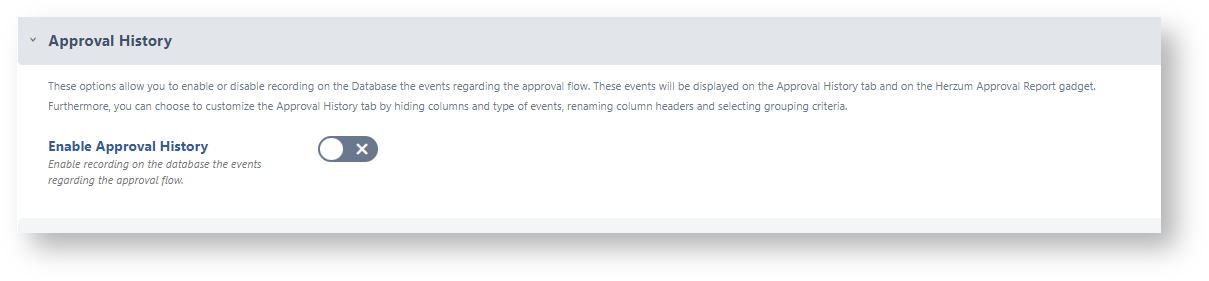
Enable Approval History
The Enable Approval History option allows you to persist, into the AO_D195E9_APPROVAL_HISTORY table, all historical data relating the Approvals.
By default the Approval History is not enabled and data are not persisted.
For each tuple, the app persists the following information: Action, Approval_Comment, Approval_Detail, Approval_Name, Comment, Date, Delegator_Key, Destination_Status, Executor, Executor_Key, Issue_Id, Notification_Date, Source_Status, Submitted_Date, Transition_Name, Approval_Config.
The description of the information maintained on above field is detailed below.
| ACTION | Admissible values for this field are:
|
| APPROVAL_NAME | Approval name |
| DATE | Action's Data and hour |
| DESTINATION_STATUS | The workflow destination status set as destination on complete approbation. |
| EXECUTOR | The username of the user having performed the action (if applicable) or the user used by the app to perform an automatic action or none if no user is required by the app to perform the automatic action |
| EXECUTOR_KEY | The user-key of the EXECUTOR |
| ID | The Unique Identifier of the Approval History |
| ISSUE_ID | The issue Identifier |
| SOURCE_STATUS | The source status set to require the approvals |
| TRANSITION_NAME | The workflow transition set to run on approbation |
| APPROVAL_DETAIL | A text detailing the Approval configuration |
| APPROVAL_CONFIG | A JSON file detailing the Approval configuration |
| APPROVAL COMMENT | The Approver comment on approving/rejecting an approval request (starting from v.3.9) COMMENT in version 3.8 backward. |
| SUBMITTED_DATE | Data and hour when the approval request was submitted for approval |
| DELEGATOR_KEY | The userkey od the delegator that was designated as approver |
On enabling the Approval History, you have the capability to manage additional options able to hide some data and change the way in which these data appear on the Approval History tab:
- Show Events Grouped by
- Hide Events
- Expand or Collapse Rows
- Apply Filter
- Fields Name
- Customize History Fields

Show Events Grouped by
The Show Events Grouped by option allows you to choose a field that will be used to group the data displayed on the Approval History tab.
In particular, you are able to group data by:
- Action
- Source Status
- Transition
- Destination Status
- Source Status & Approval Execution Start date
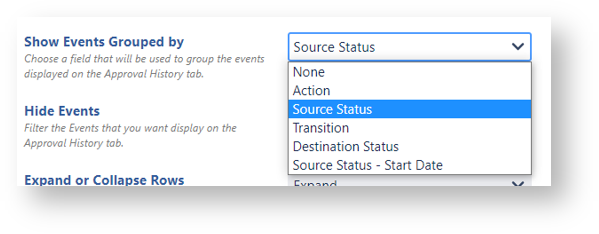
The Approval Execution Start date is the Approvals submit data for the Approvals required on on that workflow status.
This type of setting can be useful for issues that move back in the same workflow status requiring the Approvals multiple times.
This setting expects that the elapsed time between two 'Approval Executions' is greater or equal then 1 minute).
By default, the History tab displays the events in descending chronological order (in other terms, the most recent first).
Hide Events
The Hide Events text multi-select-list allows you to filter the data that you want to display on the Approval History tab.
In particular, you are able to select multiple Actions so to hide the related data.
By default, the Hide Events text multi-select-list is empty and the History tab displays all events relating the current issue.

Expand or Collapse Rows
By default, the Expand or Collapse Rows option is set on Expand.
The Expand or Collapse Rows option allows you to choose if the data displayed on the Approval History tab show expanded or collapsed.
On choosing to collapse data, a row displays the executor of the action and the data and hour the action was performed.
The arrow on the left side allows users to display the additional information relating the action.
The event details display on clicking the left side arrow.
By default, the Expand or Collapse Rows option is set on Expand.
Example
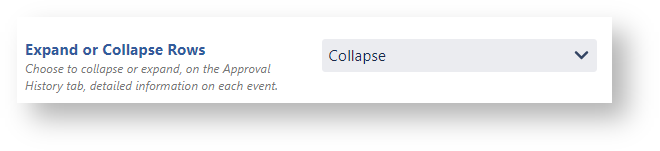

Apply Filter
The Apply Filter option allows you to choose if the approval decisions displayed on the Approval History tab show only the latest approval response per user and Workflow Status or all approval responses.
By default, the Apply Filter option is set on None and the History tab displays all approval responses.
Example
Only final decisions

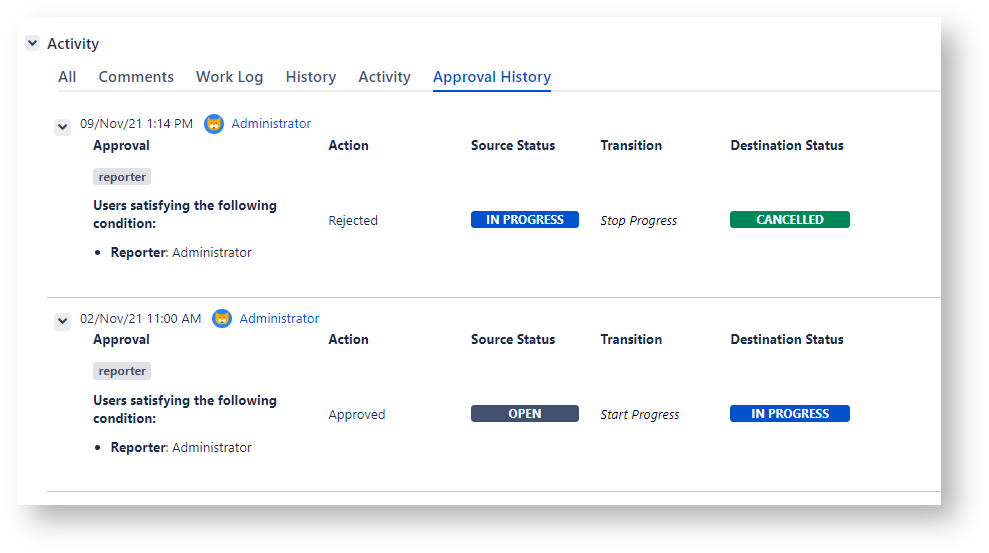
All Approval Responses

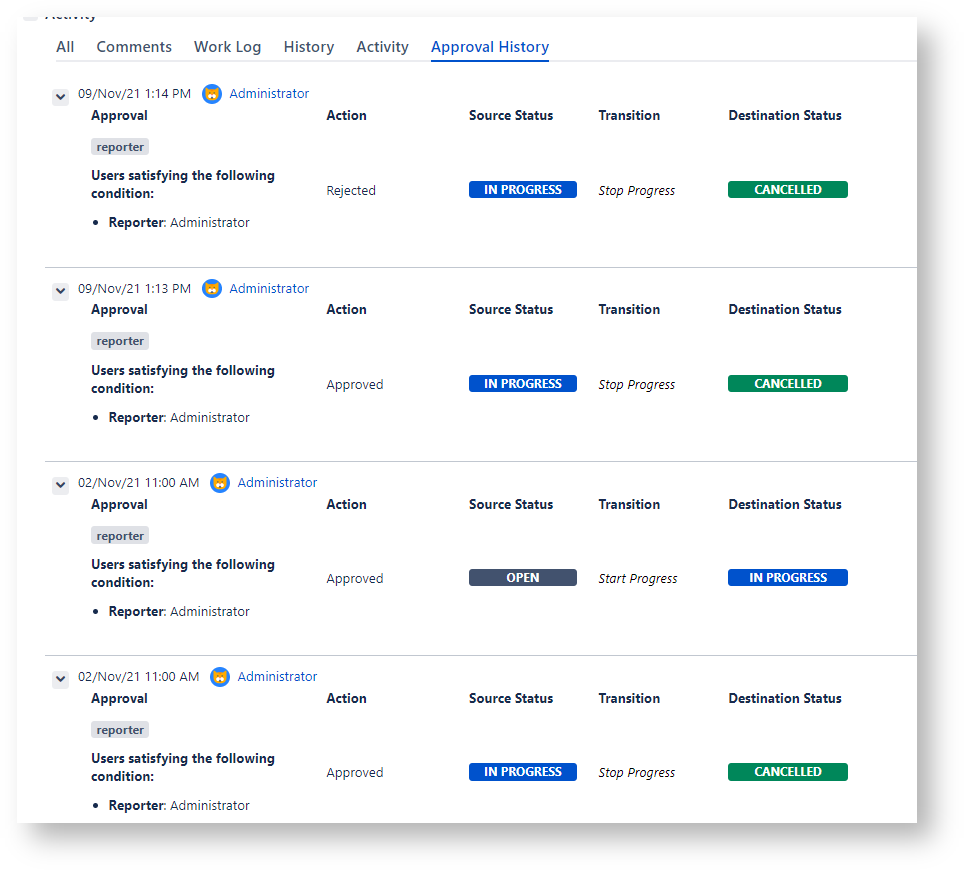
Fields Name
The Fields Name option allows you to choose if the fields name display on each line (default) or only once at the top of the Approval history tab.
Example
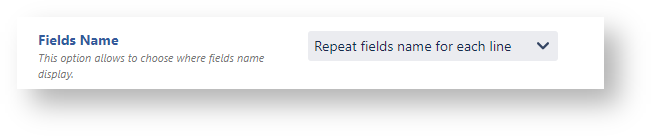
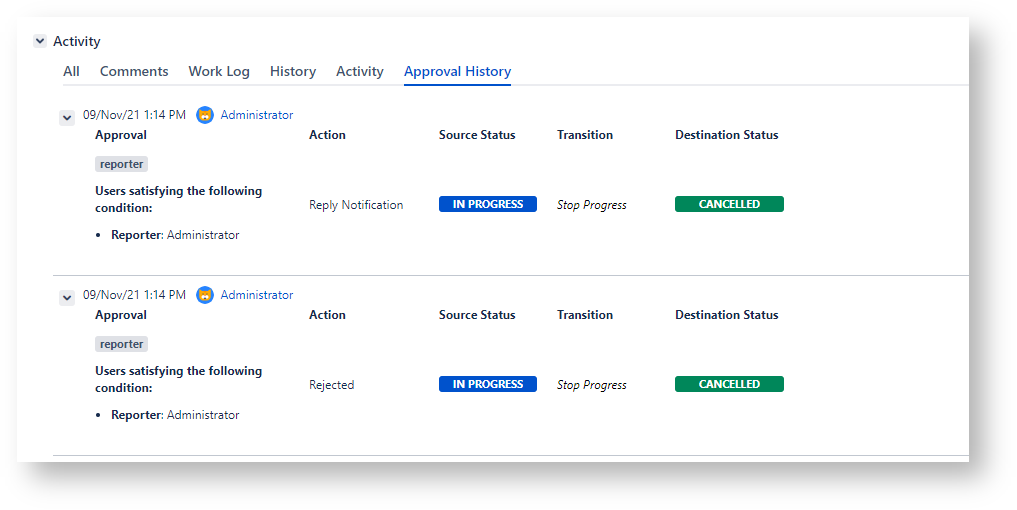
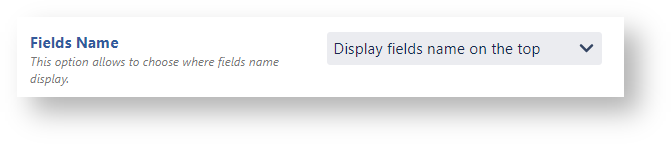
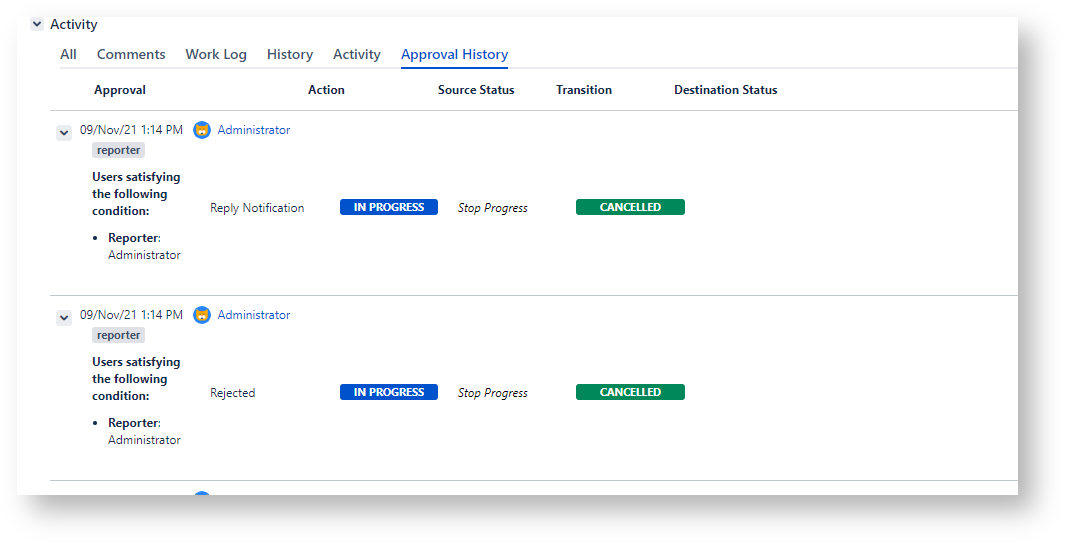
Customize History Fields
The Customize History Fields options allow you to customize the field labels of the Approval History tab and, furthermore, to hide them.
The Label text areas expect texts having max length of 30 characters.
If no label is specified, the fields display as per default. When the custom labels are not set, the default texts display.
By default the Labels and related data appear (The option Show/Hide is set to Show).
Furthermore, case of the Source Status, Transition and Destination Status you are able to show such fields only when the related event is the Automatic Workflow Transition by selecting the option to Show for Awt.
If the language translation, for logged user, is enabled, the custom labels are not used.
Example
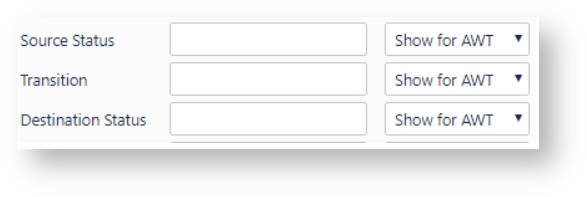
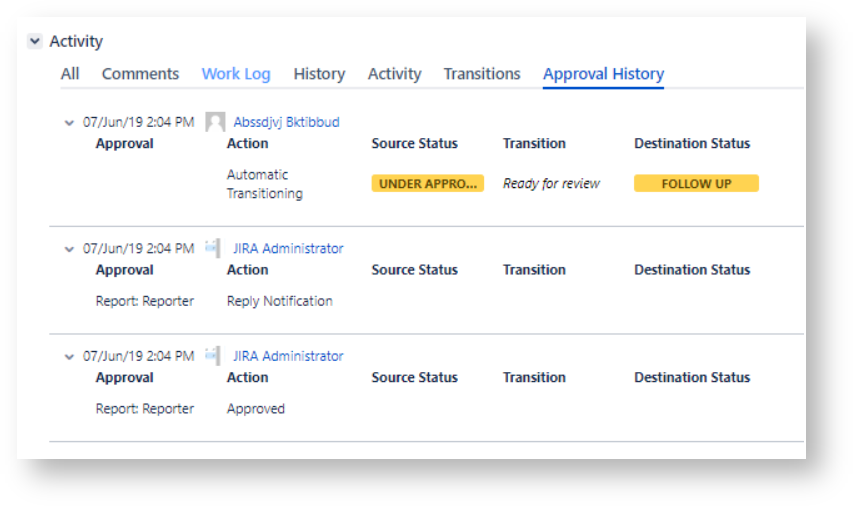
In this section
Related Documentation
Here you can find some links to our customer documentation illustrating the effect of these customizations:
Need support?
We would love to help.