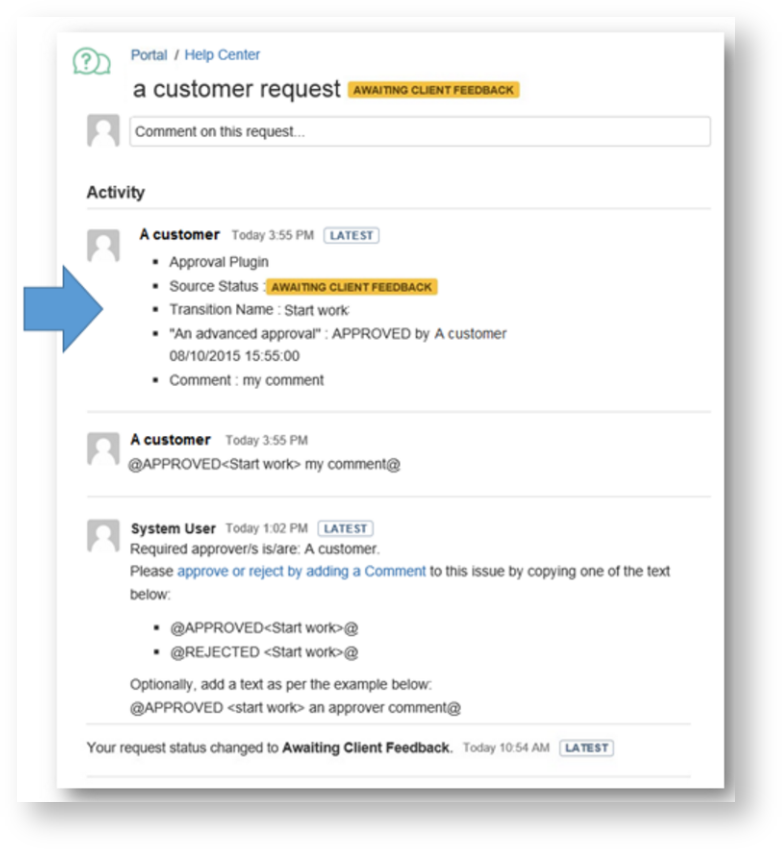Preliminary Concepts
Herzum Approval provides the capability to implement an approval process working on the customer portal in the Jira service desk.
In particular, the app is able to notify the required approvals by appending an Approval Request comment to the ticket and to process the Approval Reply Comment added via the Customer Portal,
In order to enable the functionality, you need to manage the settings described below.
Notify Approvals via Comment Global Setting
The Notify approvals via comment Global Setting screen (Addons →HERZUM APPROVAL →Approval Mappings →Global Settings →Notify Approvals via Comment) allows you to enable the functionality.
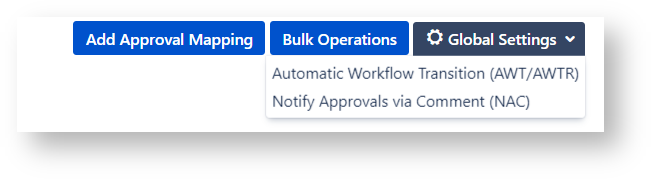
By default, this option is Disabled.
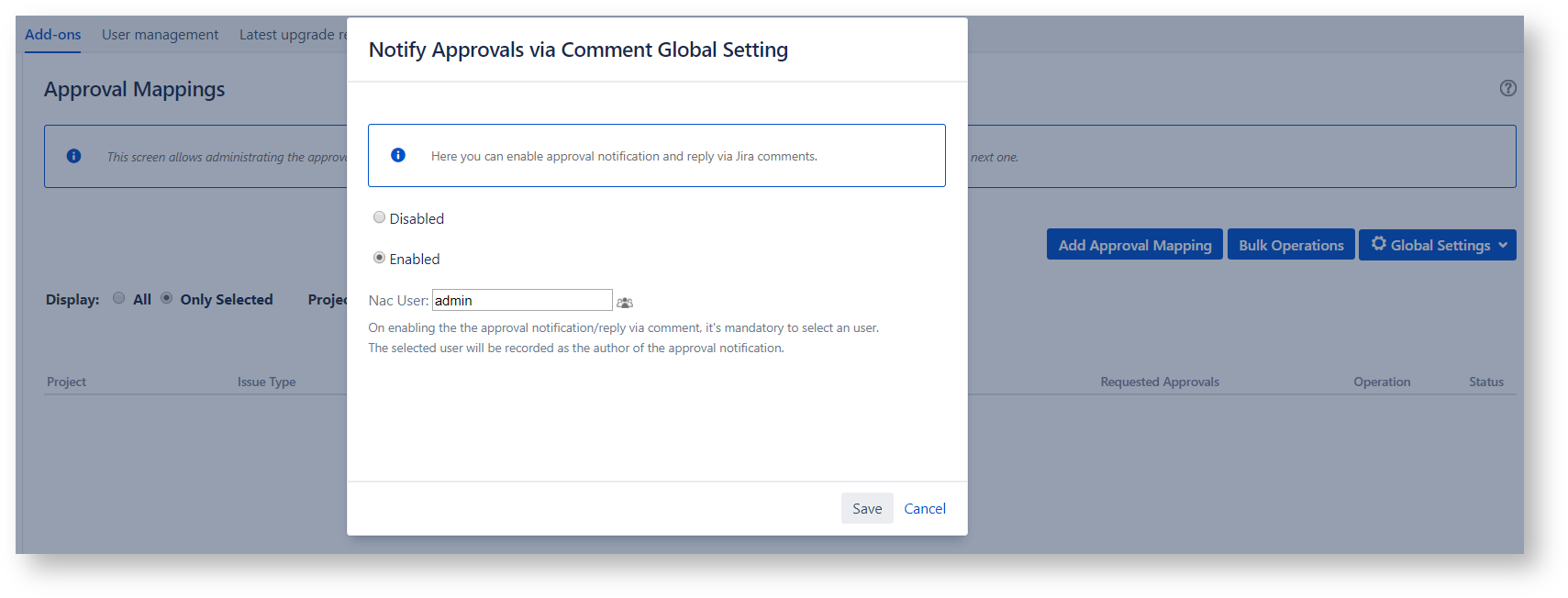
The selected user will be recorded as the author of the approval notifications.
You need to enable this option in order to activate the functionality on the intended Approval Mapping via the Setup Notify approval via comment screen.
Setup Notify approval via comment on a Mapping
The Notify approval via comment option allows to enable the automatic approval notification and approval reply via comments at Mapping level.
You are able manage this option by navigating on the Setup Notify approval via comment screen (Addons →HERZUM APPROVAL →Approval Mappings → Edit Approval Mapping →Advanced Settings→ Notify approval via comment).
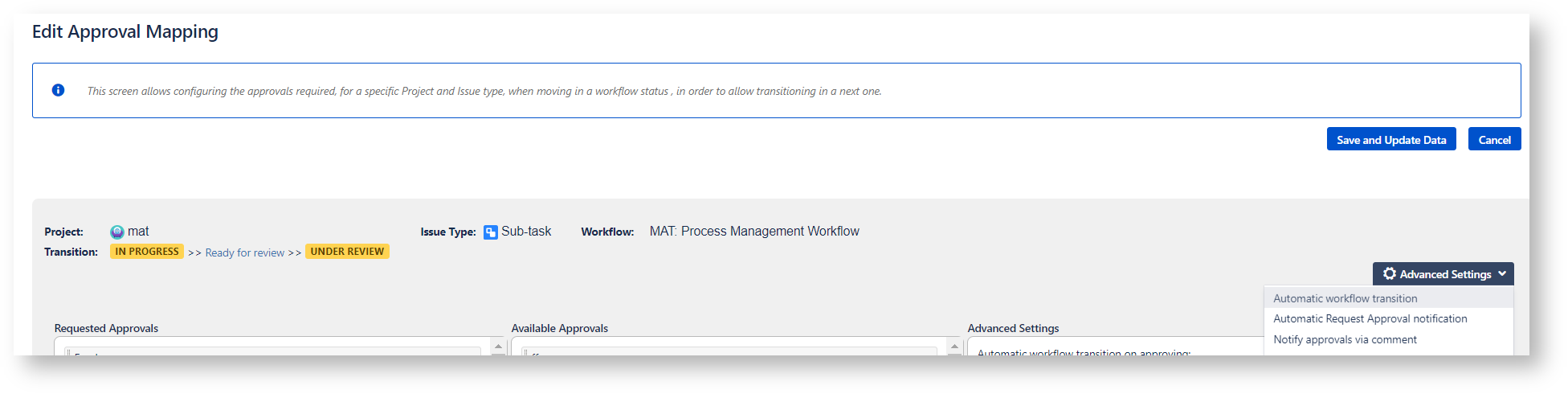

How it works
When the issue moves in the status requiring the approvals, the app automatically add a comment, visible on the customer portal, in order to notify the request for approval.
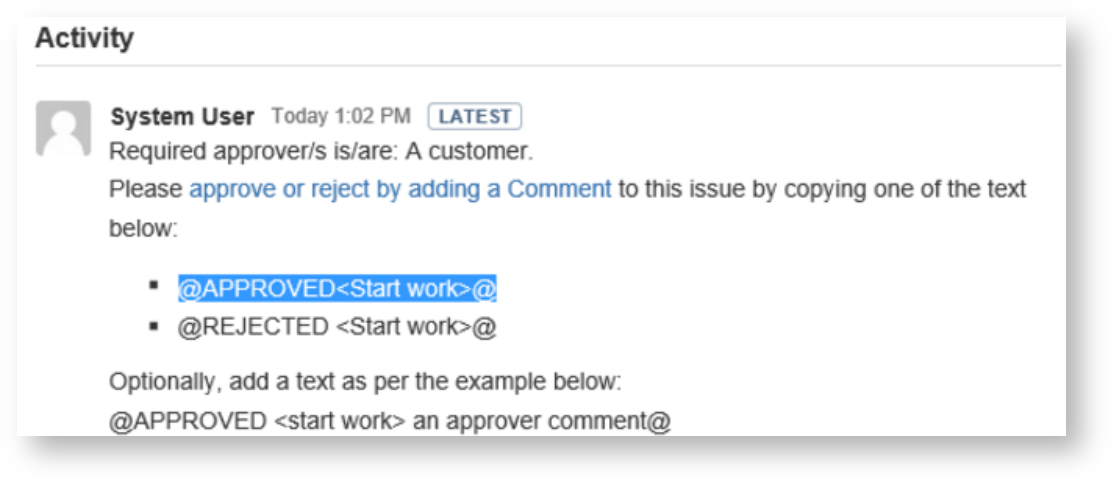
As an approver you can APPROVE/REJECT/ABSTAIN just adding a comment including one of the following tags:
@APPROVED<Workflow transition> optional approval comment@
@REJECTED<Workflow transition> optional approval comment@
@ABSTAINED<Workflow transition> optional approval comment@
The following screenshot illustrates:
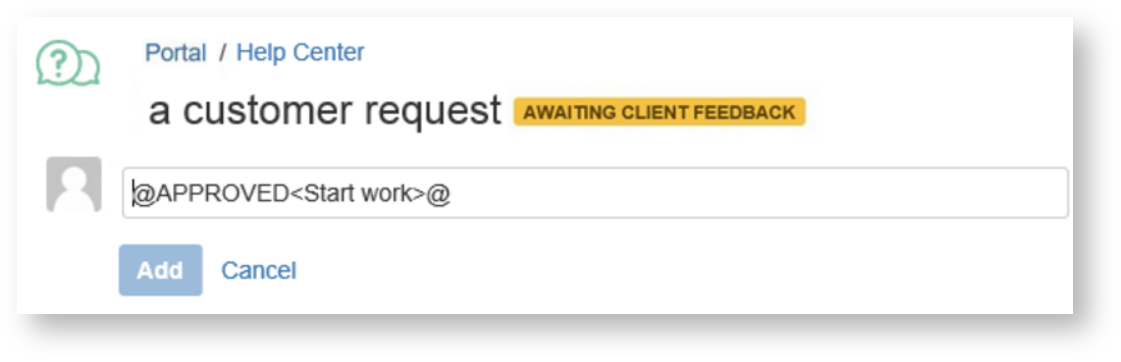
Refresh the issue in order to review the comment (automatically appended by the app) that confirms the approval reply has been successfully processed.